How to Send E-Certificate to Participants
Once you’ve created a certificate template and added participants, the next step is to send e-certificates to participants. CertFusion makes this process simple, automated, and trackable.
Step 1: Prepare Your Certificate and Recipients
-
Log in to your CertFusion dashboard.
-
Go to Certificate Templates and select the certificate template you want to issue.
-
Ensure your recipients are added:
- CSV / Excel Upload – Import a participant list.
- Form Integrations – Typeform, Tally, Google Form (via add-on).
- Webinar Integrations – Zoom, Webex attendance lists.
Tip: Each participant must have a Name and Email to receive their certificate.
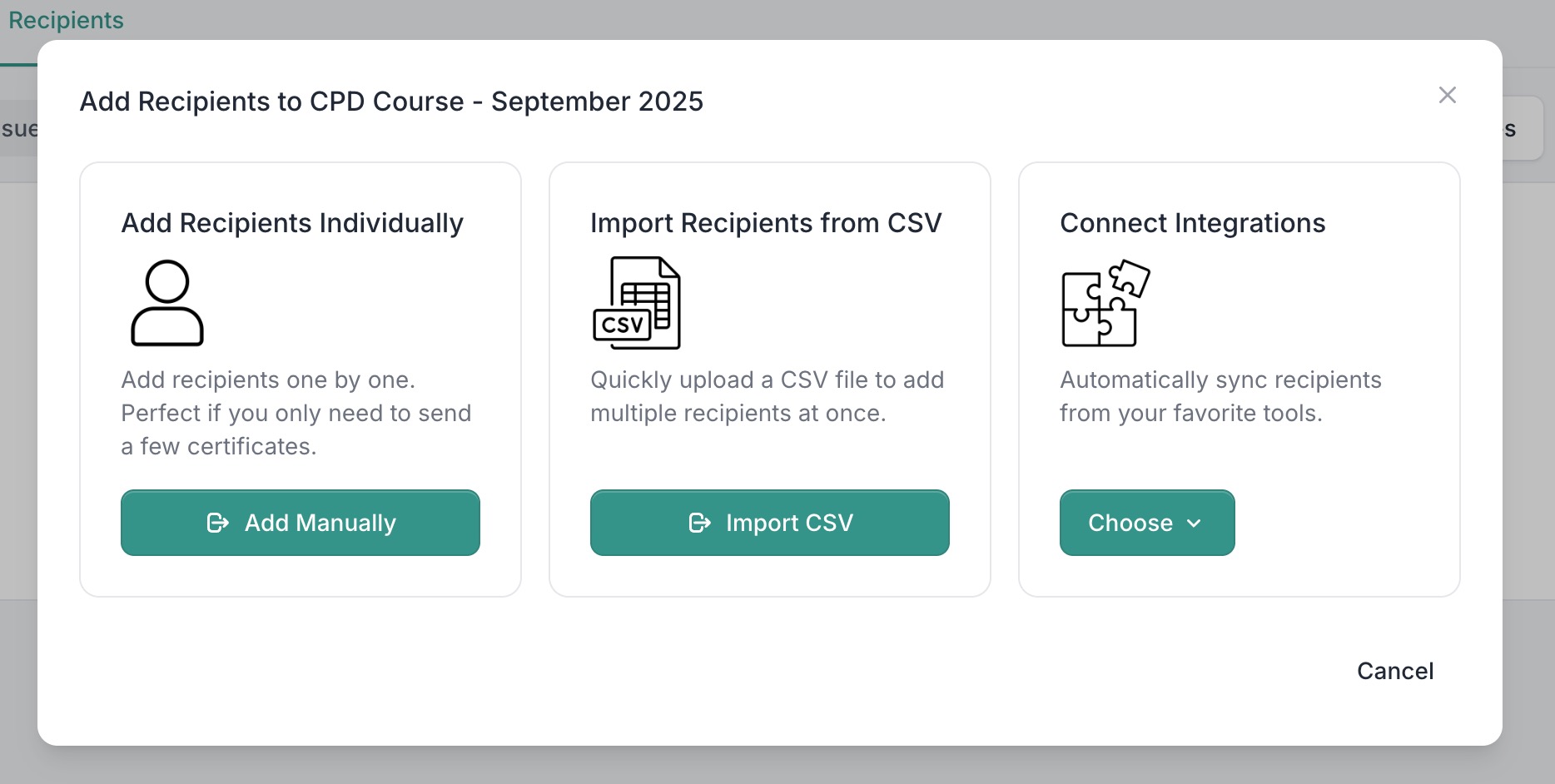
Step 2: Map Fields for Personalization
-
Make sure each participant’s data is mapped to the certificate’s dynamic fields:
- Recipient Name – filled from your data source
- Issued Date – automatically added
- Certificate UUID – unique for verification
- Custom Fields – optional additional information
-
Review the mapping preview to ensure all data aligns correctly.
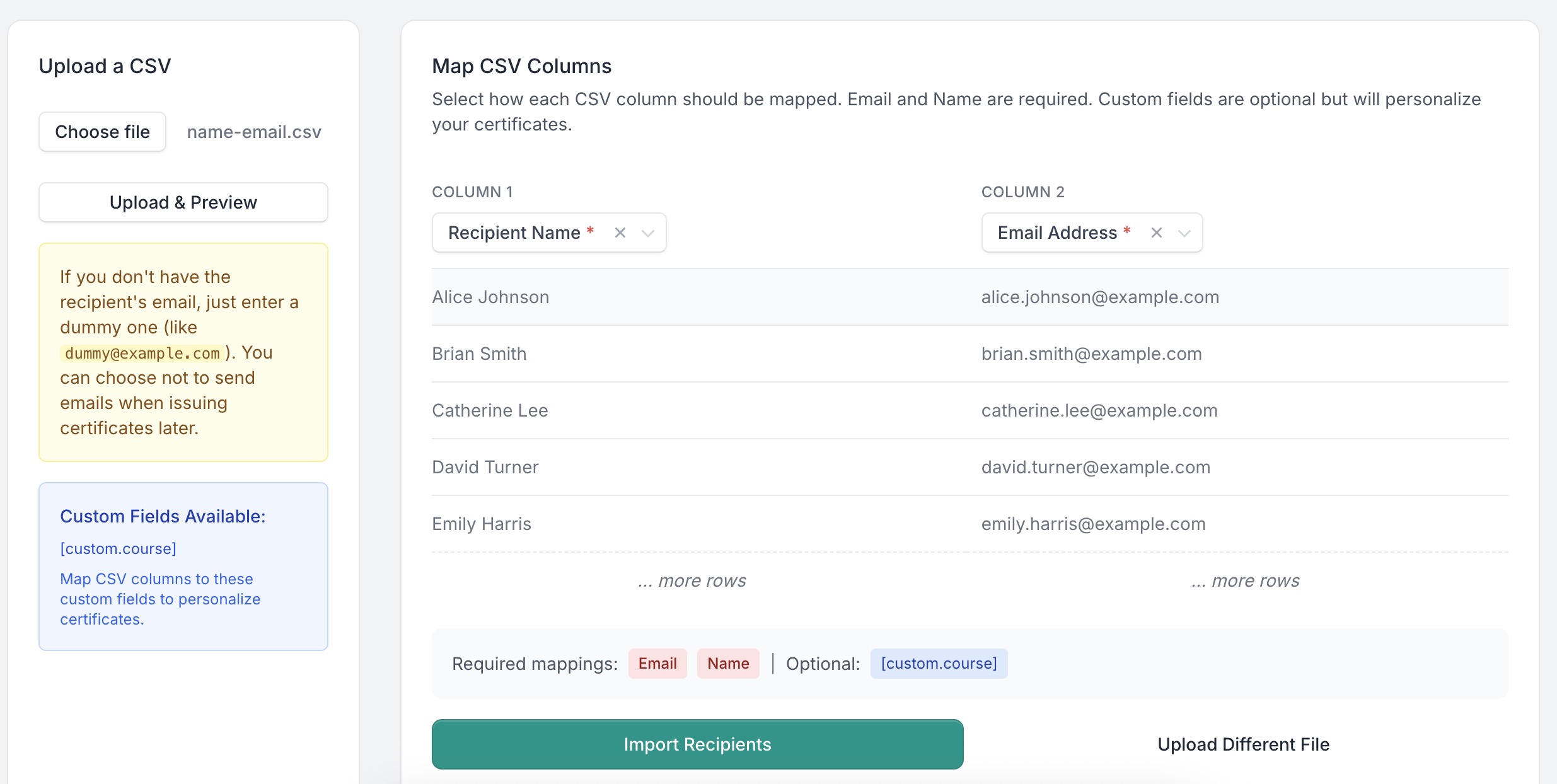
Step 3: Send Certificates
Option 1: Auto-Issuance
- If your integration supports auto-issue (e.g., Typeform, Tally, Google Form, Zoom), toggle Auto-Issue Certificates.
- CertFusion will generate and send certificates automatically whenever a new participant is added.
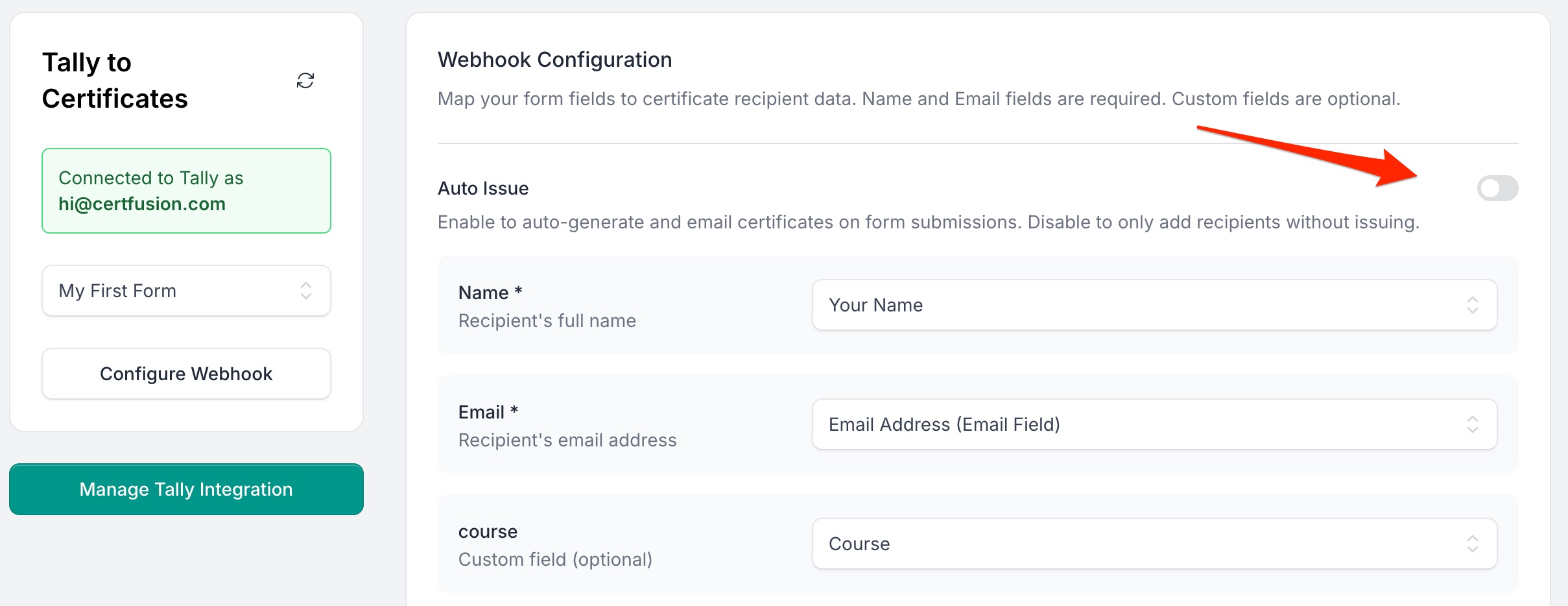
Option 2: Manual Issue
-
For CSV or manually uploaded recipients:
- Select the participants in the Recipients list.
- Click Issue Certificates.
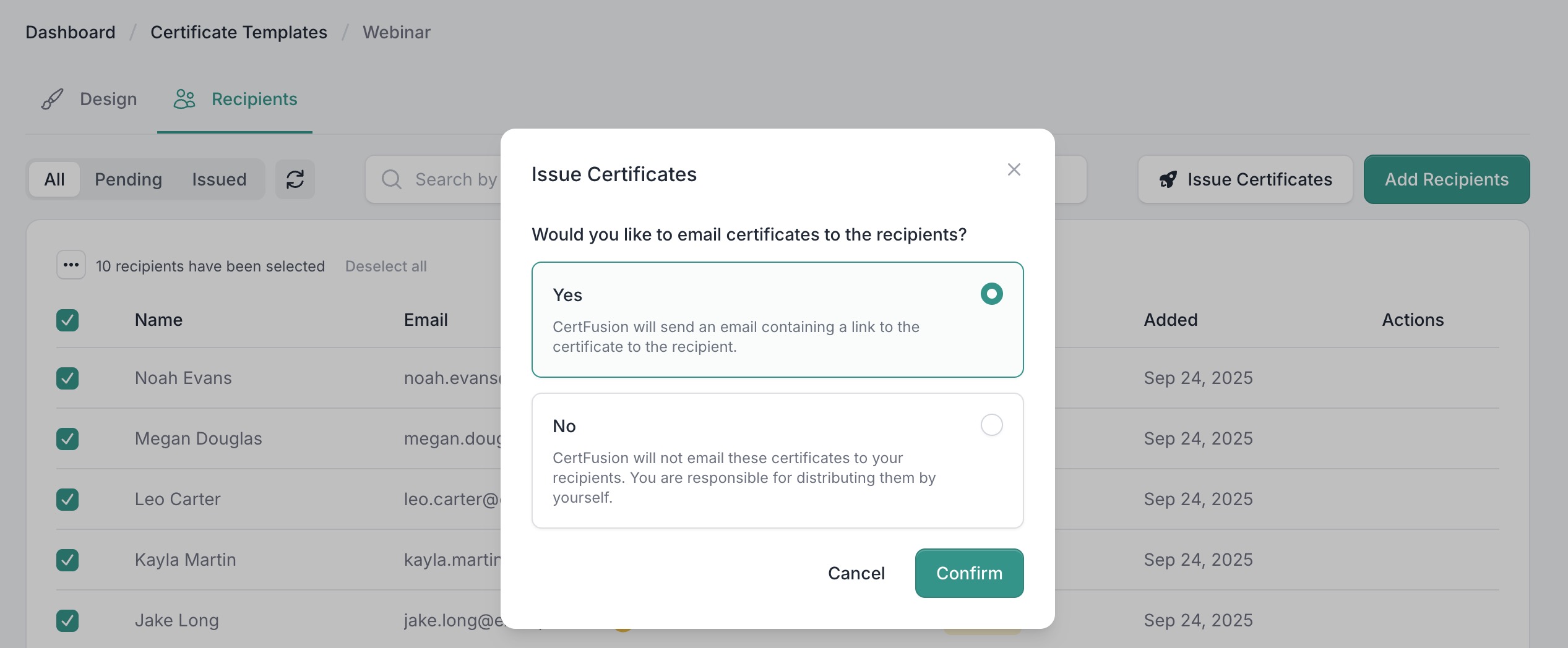
-
Each certificate is personalized for the participant and sent via email immediately.
Step 4: Email Delivery Details
CertFusion emails certificates directly to participants:
-
Each email contains:
- A unique link to view their certificate online
- Options to download the PDF
- Verification link to confirm authenticity
-
Emails are sent from a professional, verifiable sender to ensure delivery and avoid spam filters.
-
Participants do not need a CertFusion account to access their certificate.
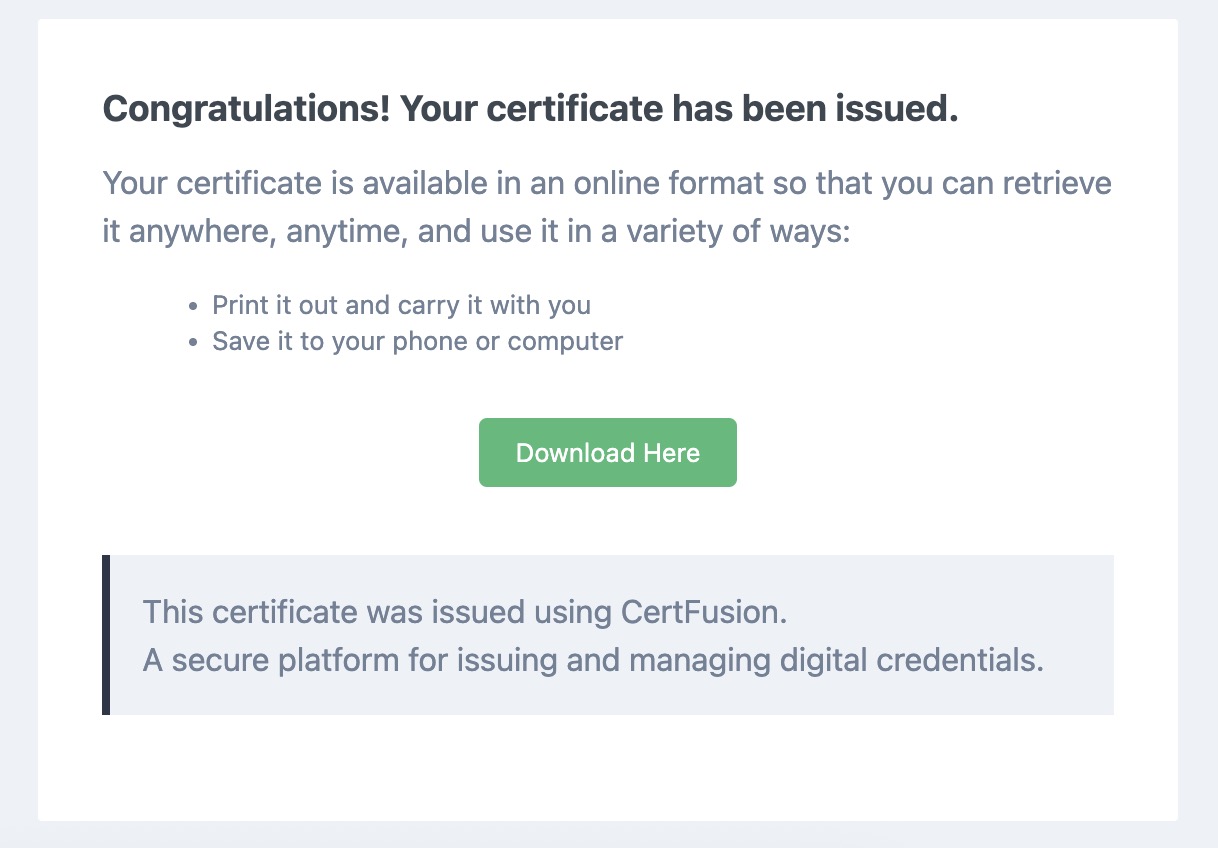
Tip: You can customize the email message to include a greeting, instructions, or branding.
Step 5: Track Certificate Delivery & Analytics
CertFusion provides detailed analytics for certificate distribution:
- Delivery Status: See which participants received the email.
- Opens & Downloads: Track who has opened and downloaded their certificate.
- Resend Option: Quickly resend certificates to participants who missed them.
- Export Data: Export recipient activity for record-keeping or compliance reporting.
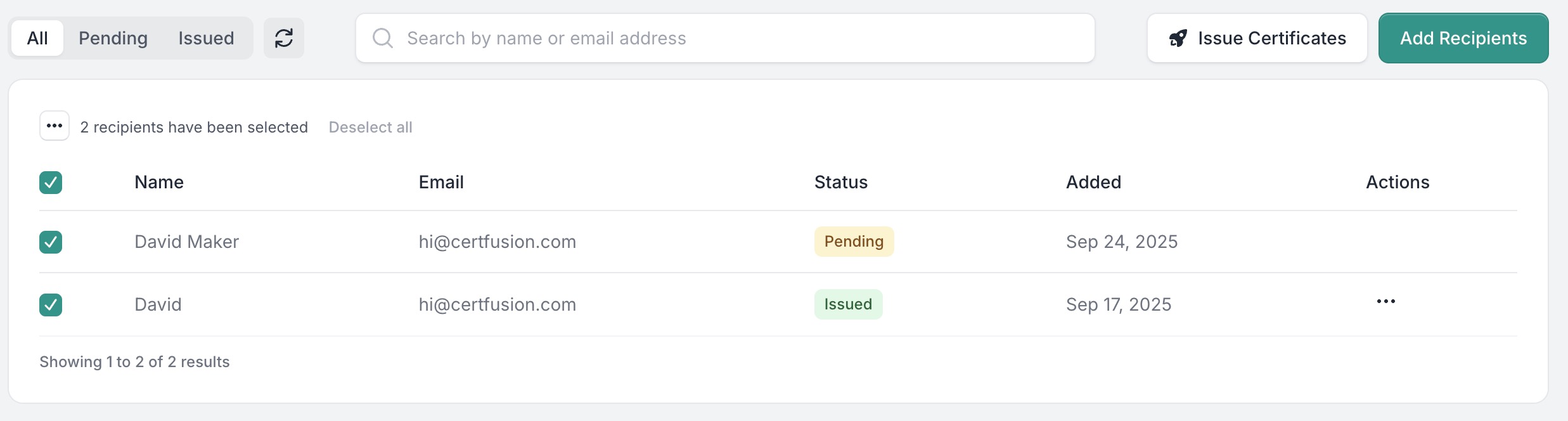
Why Use CertFusion for Sending E-Certificates
- Automated Delivery: Send certificates immediately after participant registration or course completion.
- Dynamic Personalization: Each participant receives a certificate with their name, issued date, and unique ID.
- Trackable & Verifiable: Monitor delivery, engagement, and certificate authenticity.
- Scalable: Works for a few participants or thousands at once.
Next Steps
Now you know how to send e-certificate to participants using CertFusion, and how its delivery and analytics features help you track engagement.
📌 Pro Tip: Enable auto-issue whenever possible for maximum efficiency and real-time certificate delivery.
👉 Log in to CertFusion and start sending certificates automatically today.
Table of Contents
Related Articles
Discover more insights and stories that might interest you
