CertFusion Knowledge Base: How to Use CertFusion
CertFusion is a versatile platform designed to simplify the creation, customization, and distribution of professional certificates. This guide provides step-by-step instructions to help you navigate and utilize CertFusion's features efficiently.
🔖 Getting Started
Access CertFusion
- Navigate to CertFusion's website.
- Click on the Pricing button to create a new account or Login if you already have one.
🔖 Creating a Design
Follow these steps to create and customize your certificate design in CertFusion:
Create a Design
- Navigate to the "Designs" section on your dashboard.
- Click "Create Design".
- Enter a name for your new design.
- After naming, you will be redirected to the drag-and-drop editor to start designing.
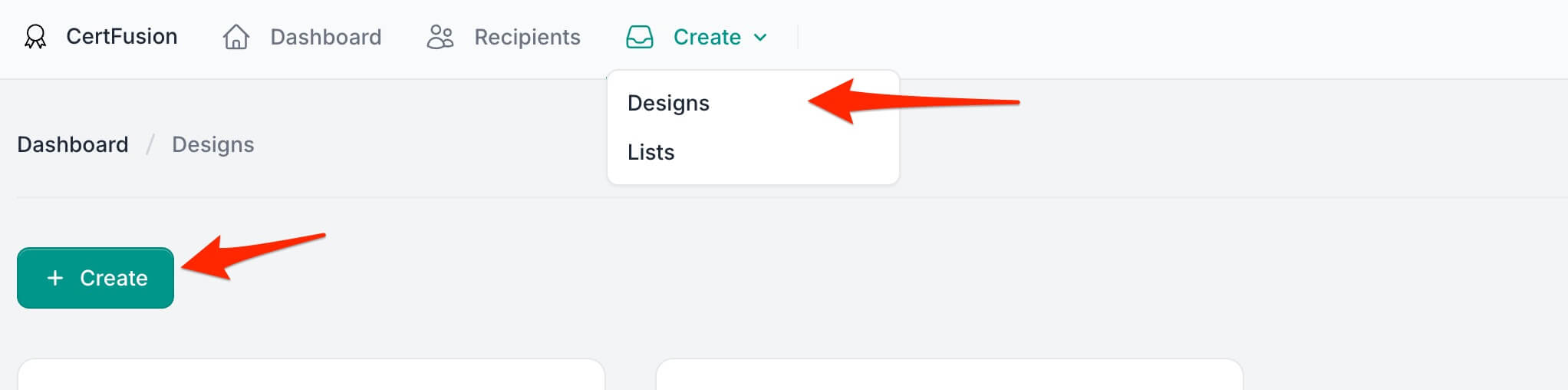
Select a Template
- In the editor, choose a pre-designed template as a starting point.
- Templates are categorized for different use cases like academic, professional, or event-based certificates.
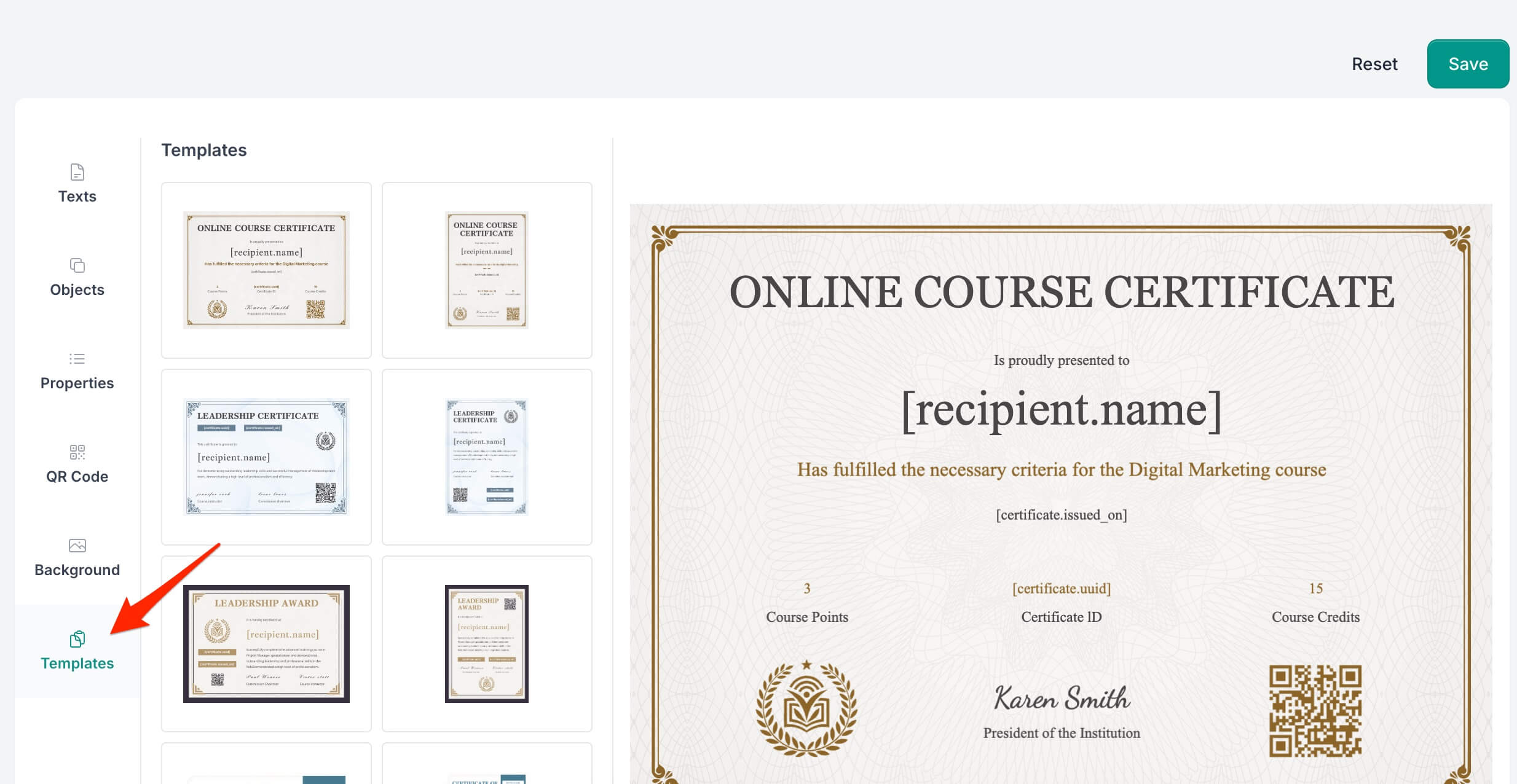
Customize the Template
- Use the drag-and-drop editor to:
- Edit text fields (e.g., name, title, date).
- Upload and position your logo or images.
- Adjust fonts, colors, and layout to match your branding.
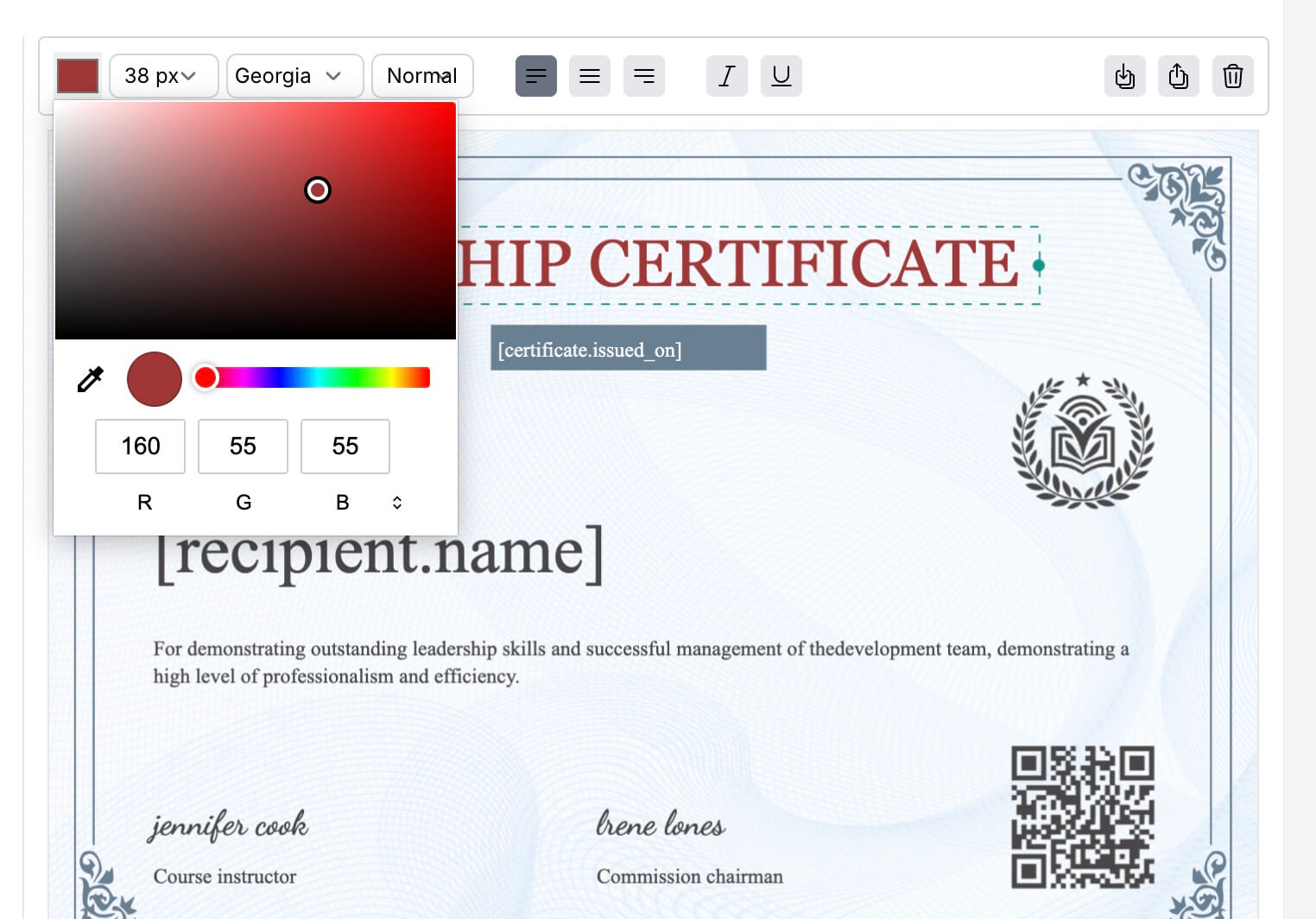
Save Your Design
- Once your design is ready, click "Save".
- Your saved design will now be available for certificate issuance.
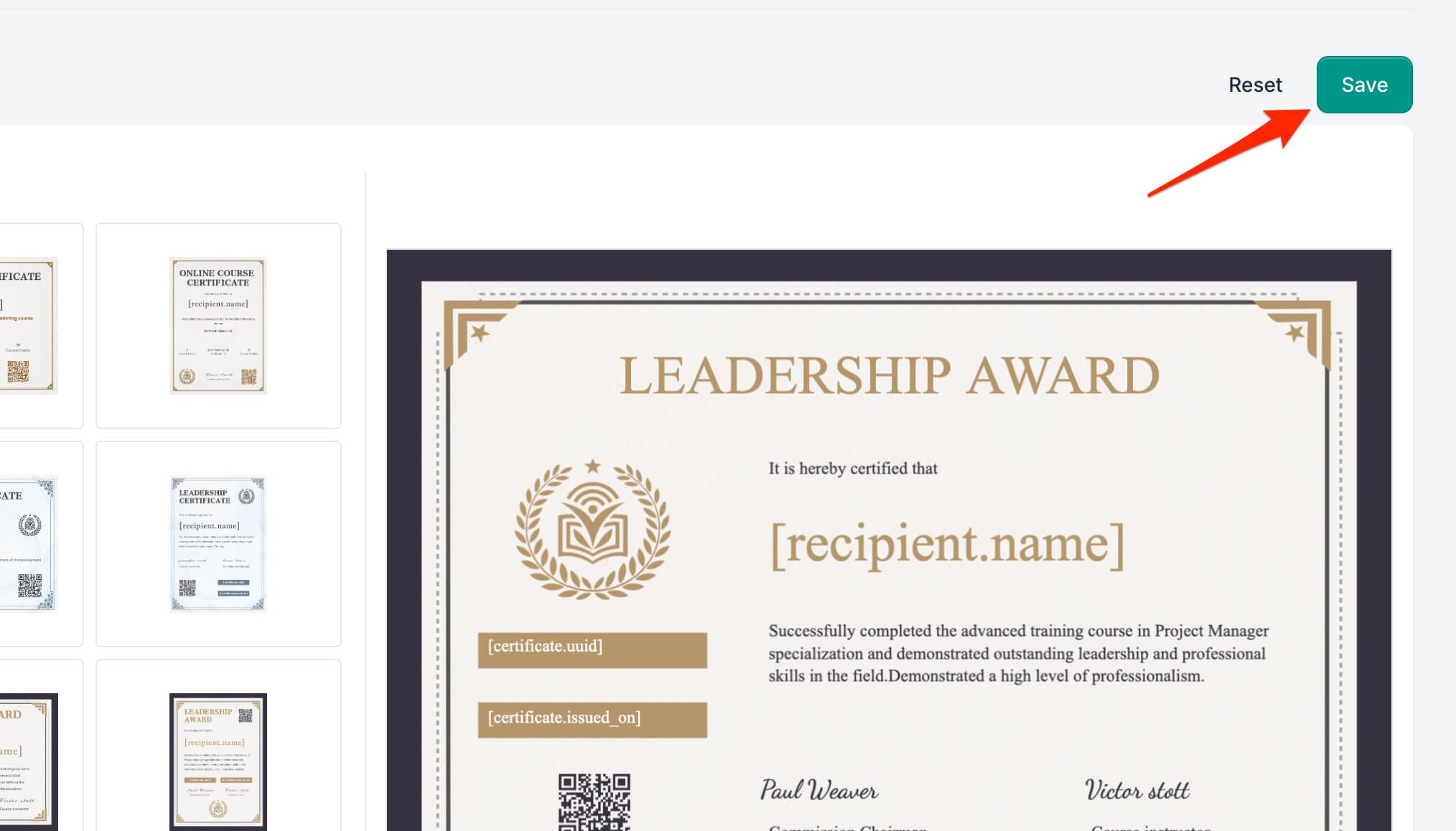
🔖 Managing Recipients
Add Recipients Individually
- Navigate to "Recipients".
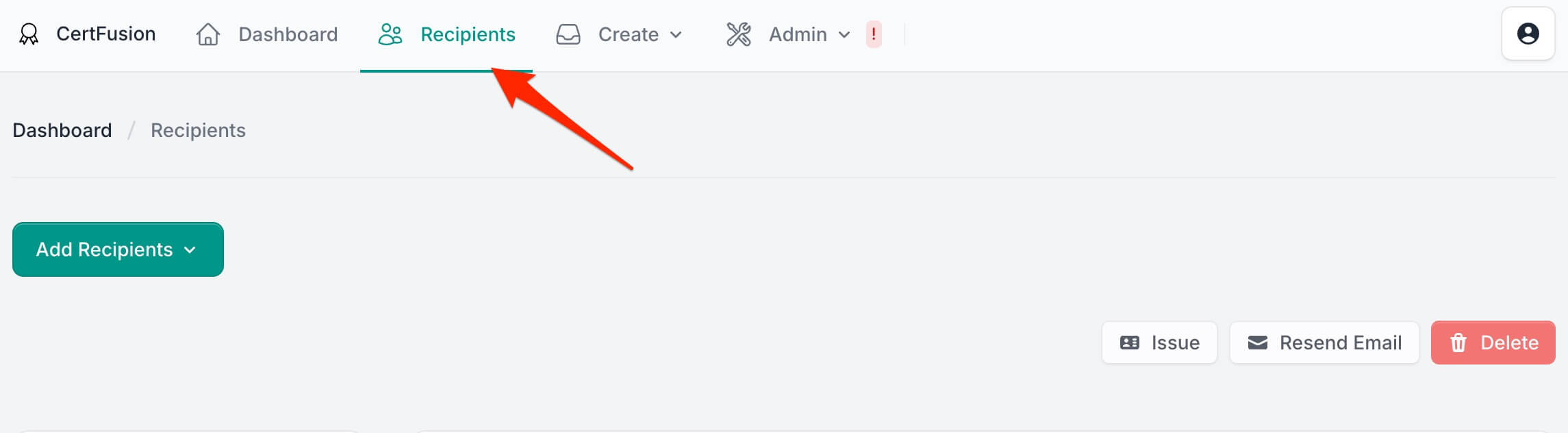
- Click on "Add Recipient" > Manually Add.

- Select a List on the Right Panel
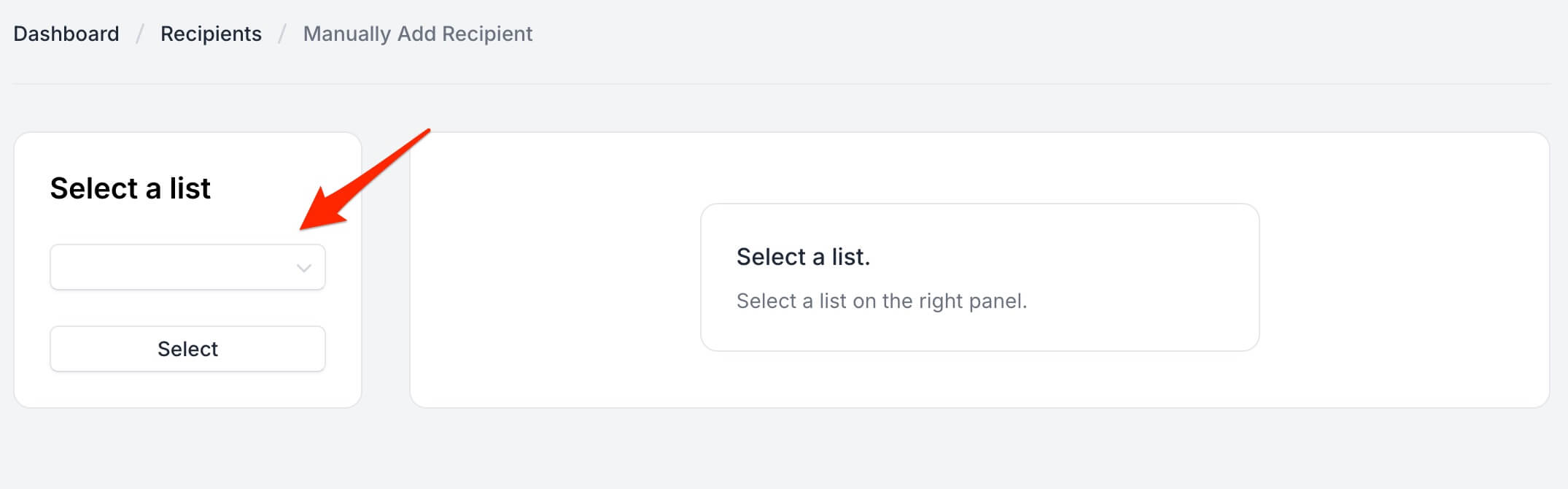
- Enter the recipient's name and email address.
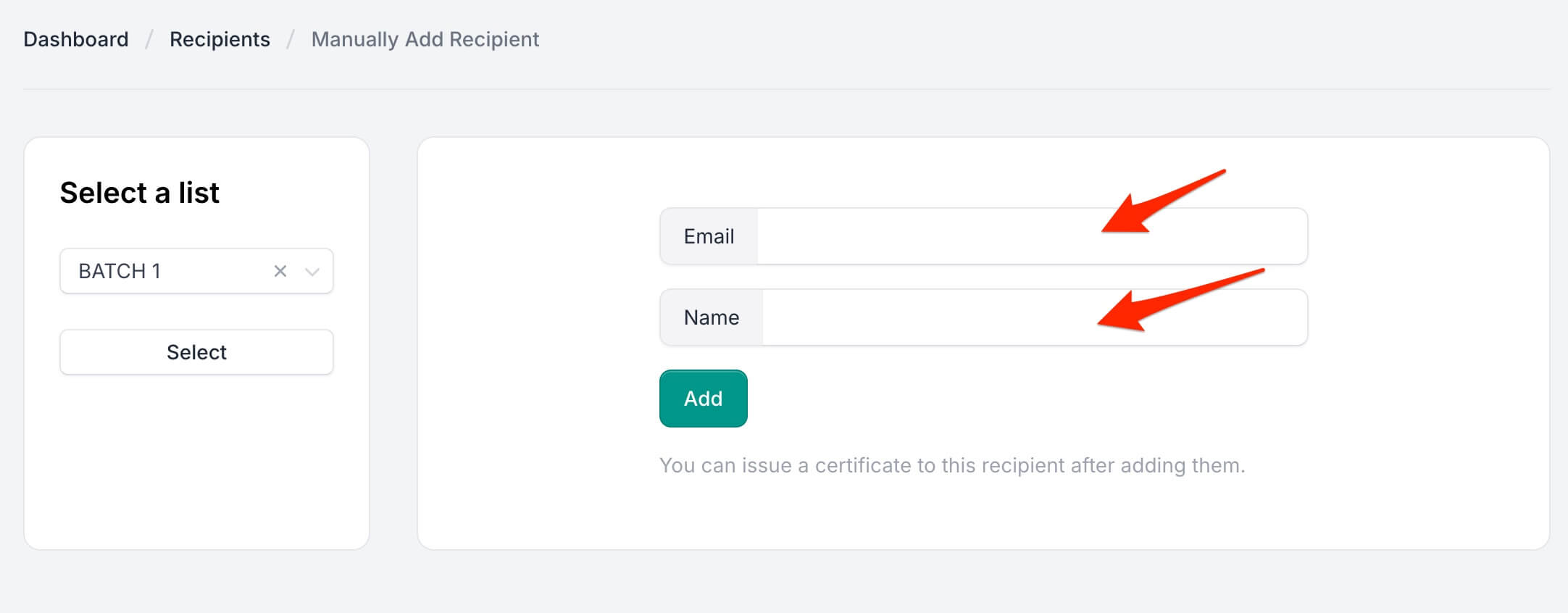
- Click "Add" to add recipient to your list.
Bulk Upload Recipients
- Prepare a CSV with recipient details.
- Navigate to "Recipient".
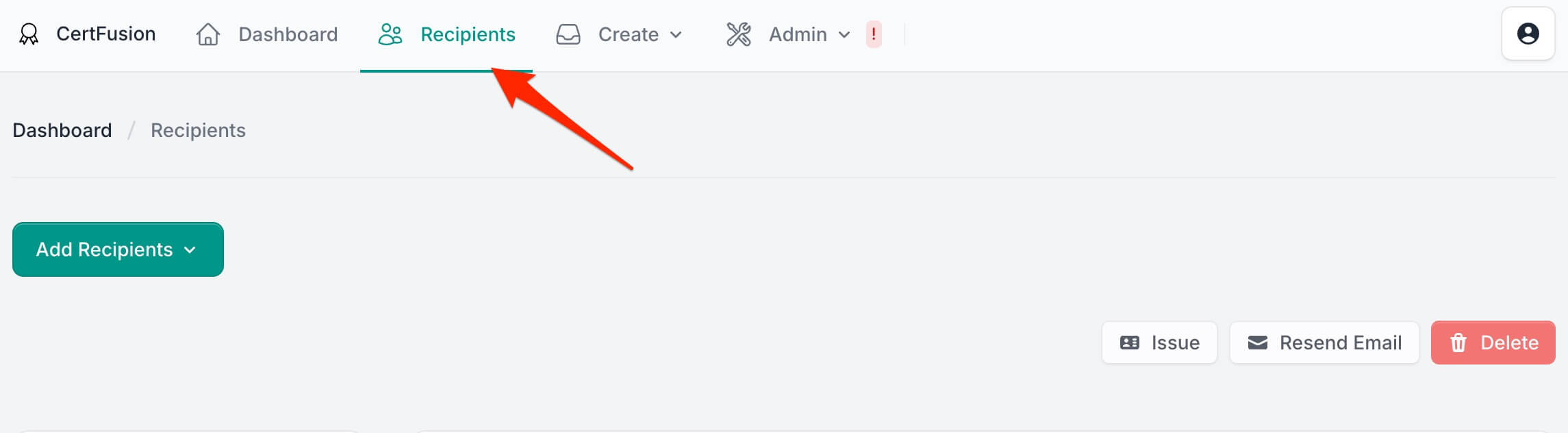
- Click on "Add Recipient" > "Import via CSV"".
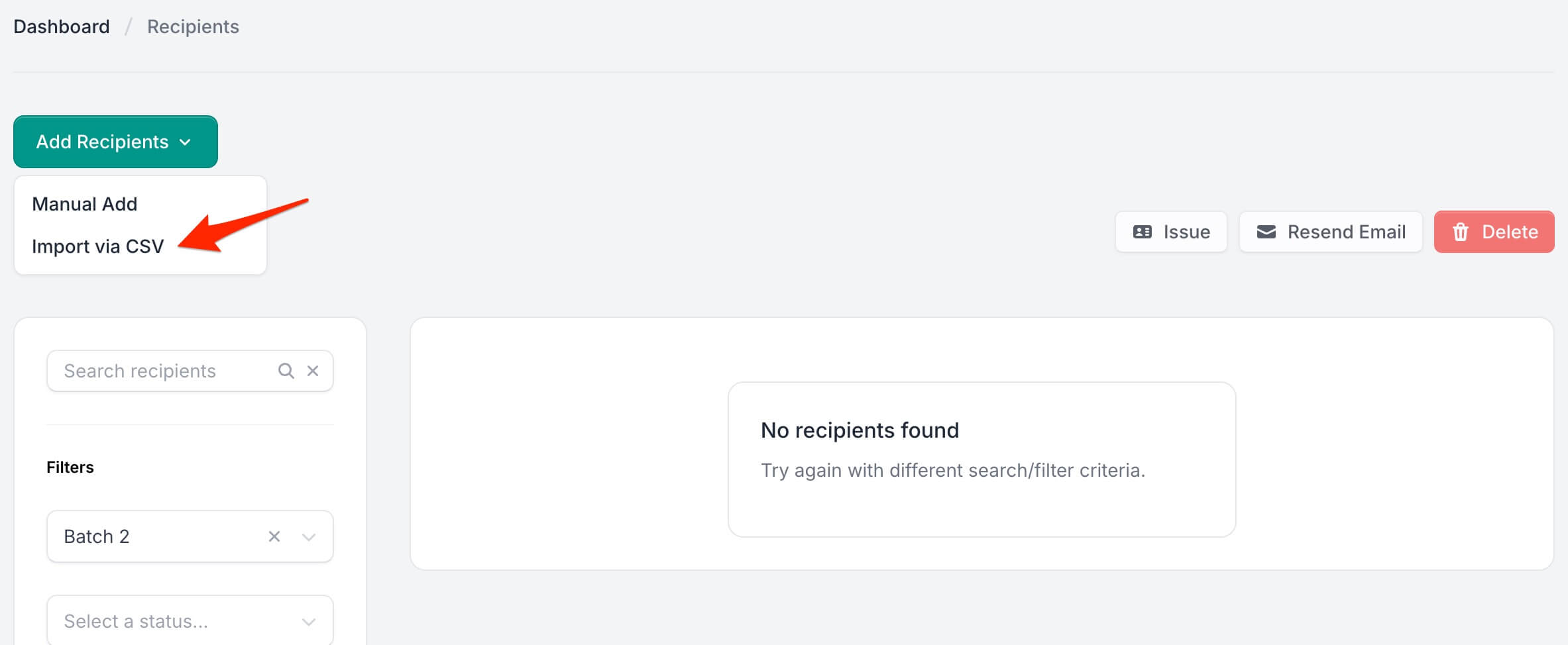
- Select a List on the Right Panel and upload your CSV file.
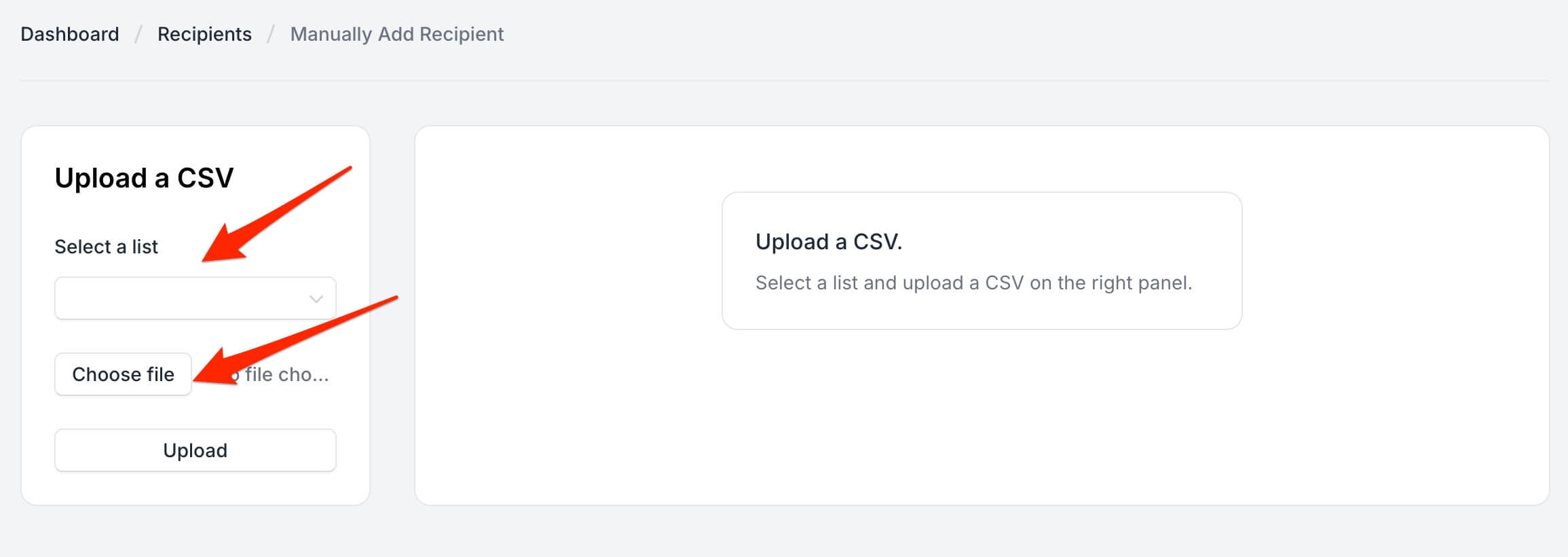
- Upload your file and map the necessary fields.
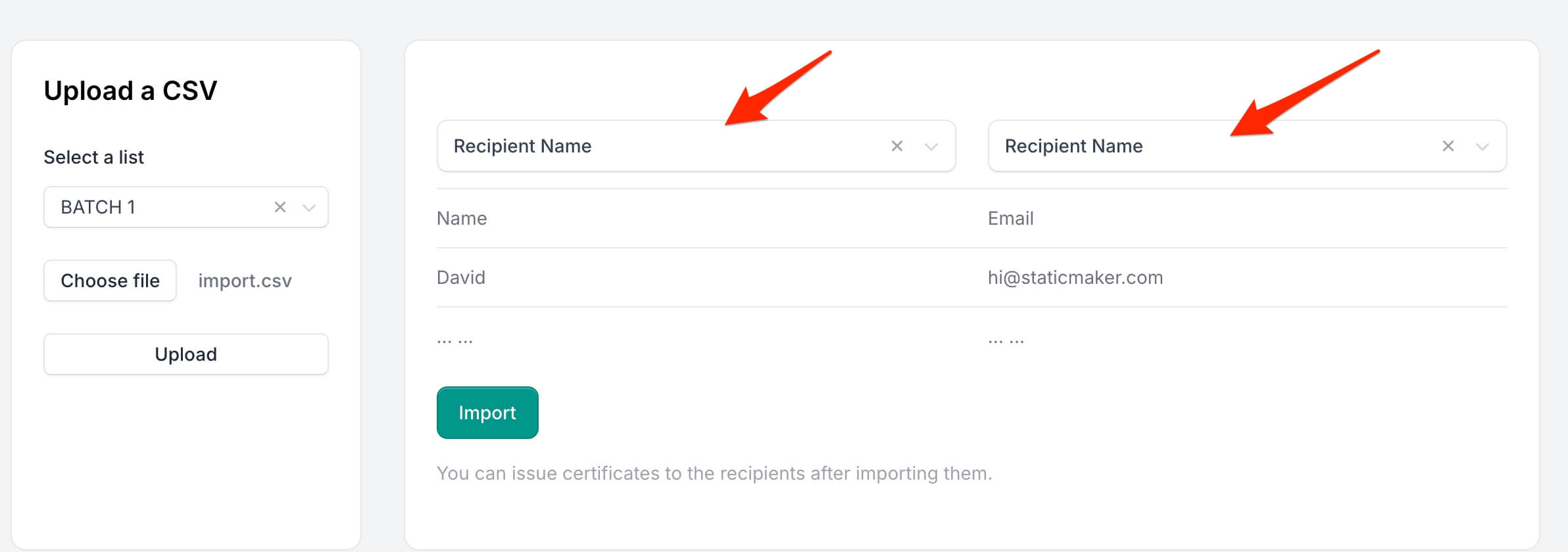
- Click "Import" to add recipients to your list.
🔖 Issuing Certificates
Issue Certificates
- Navigate to "Recipients".
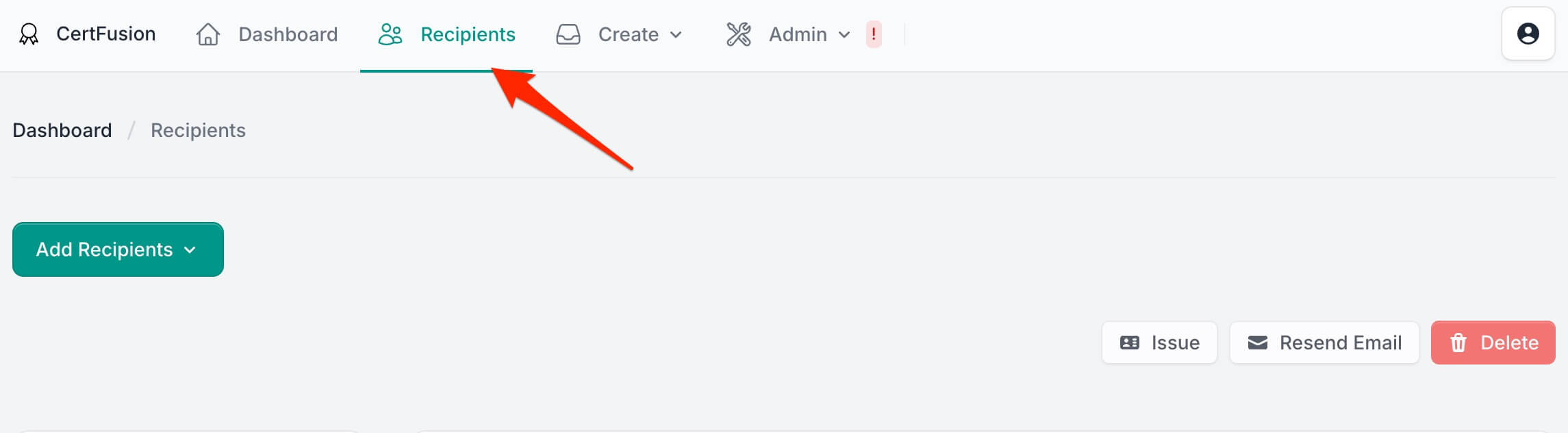
- Select the list of recipients you want to issue certificates to and click "Issue".
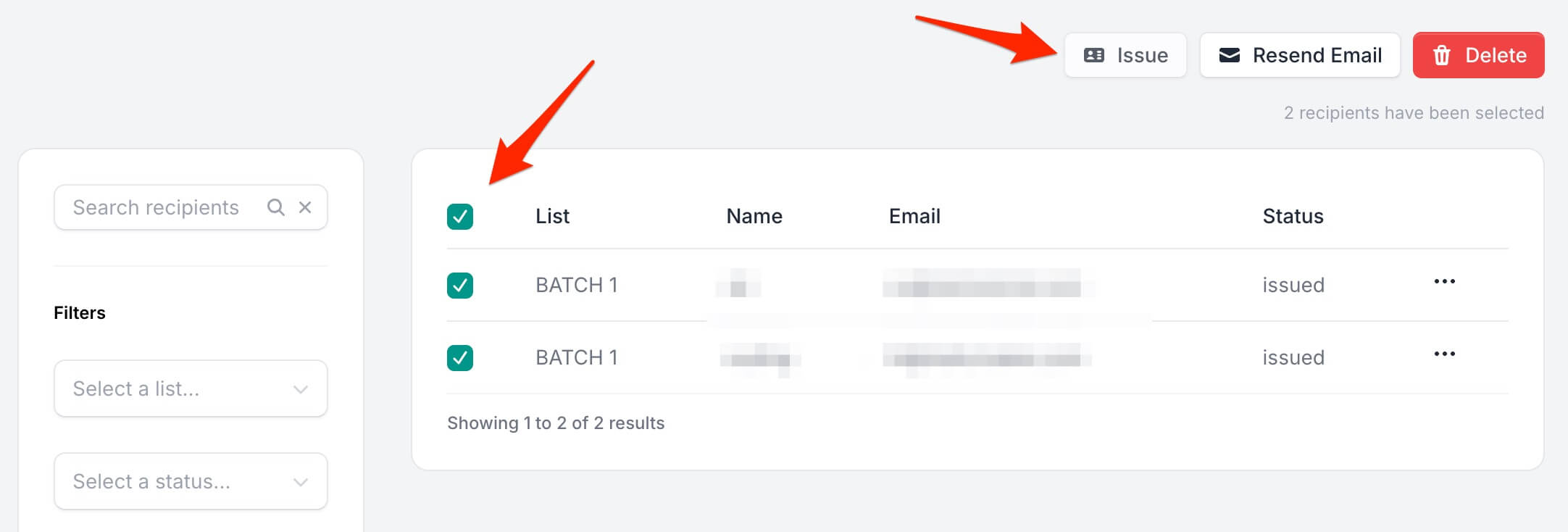
Resend Email
- Navigate to "Recipients".
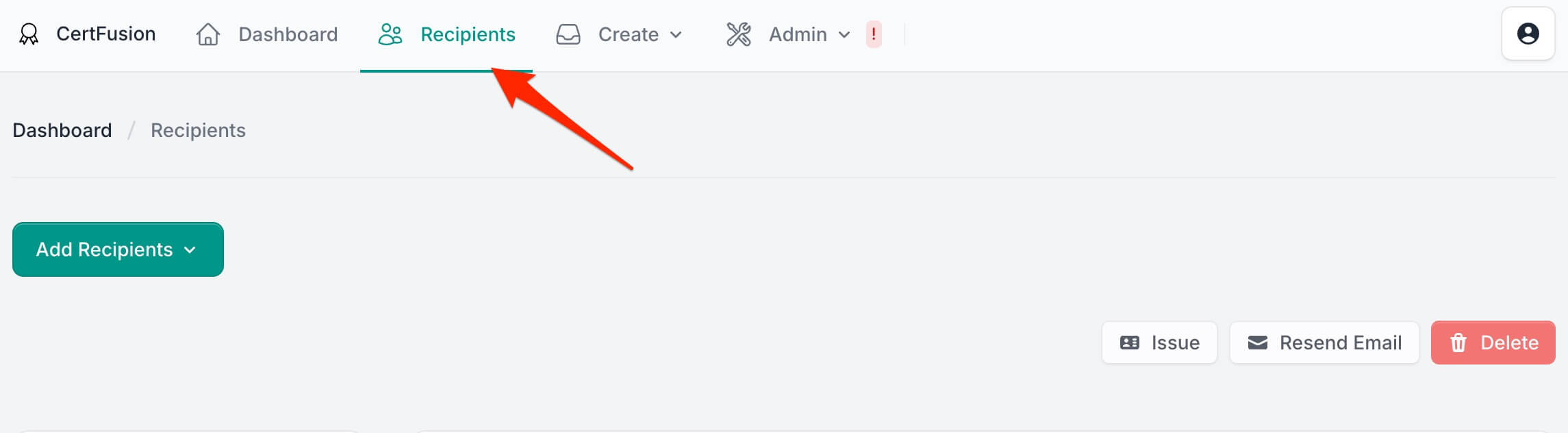
- Select the list of recipients you want to resend email to and click "Resend Email".
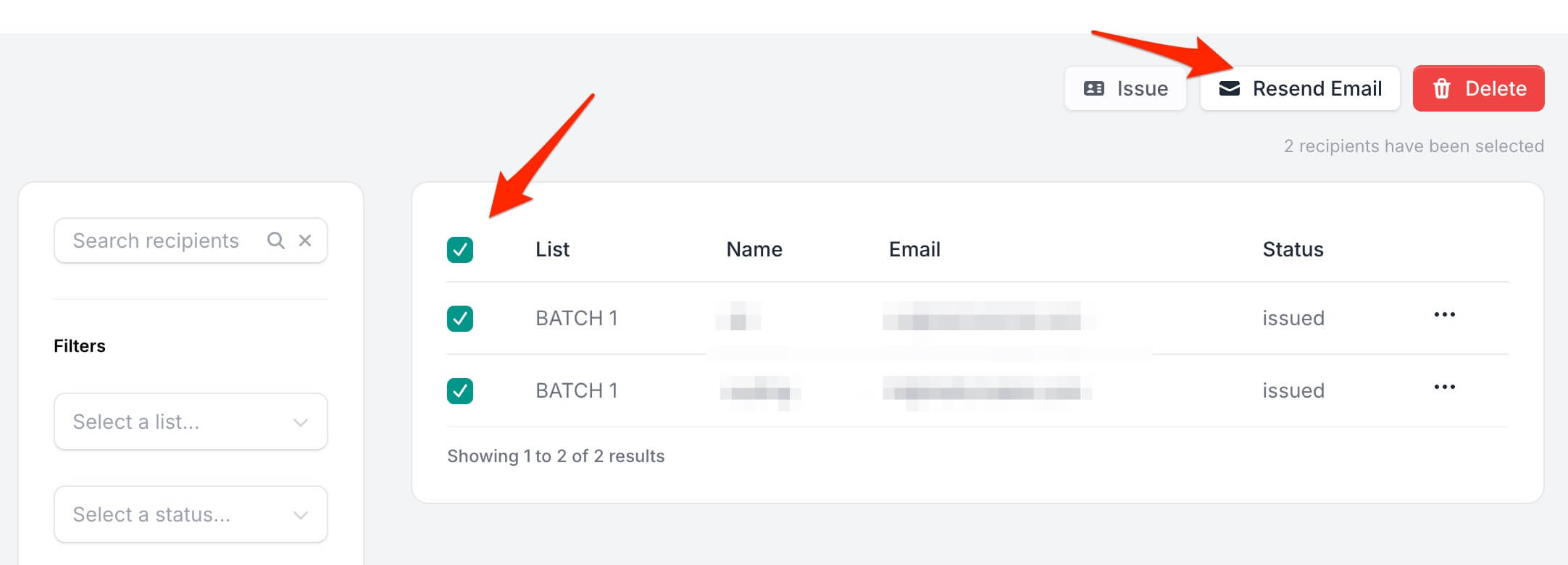
🔖 Integrations
CertFusion offers integrations to automate certificate issuance: