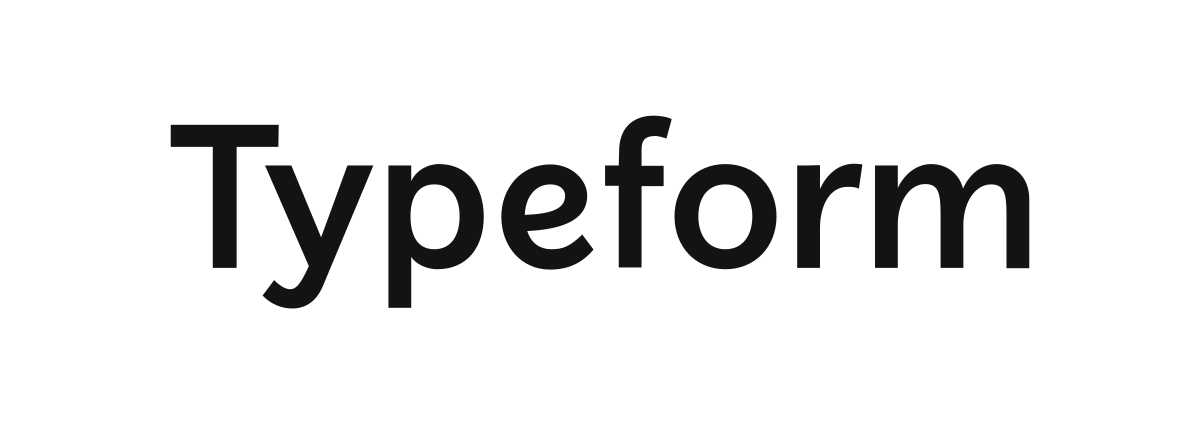Typeform Integration Guide
Connect your Typeform account to CertFusion and automate certificate delivery for your form submissions. This guide walks you through connecting the integration, setting up webhooks, and managing automated certificate distribution.
1. How to Connect Your Typeform Account
- Click the Connect with Typeform button above or navigate to the Manage Integrations page in your CertFusion dashboard.
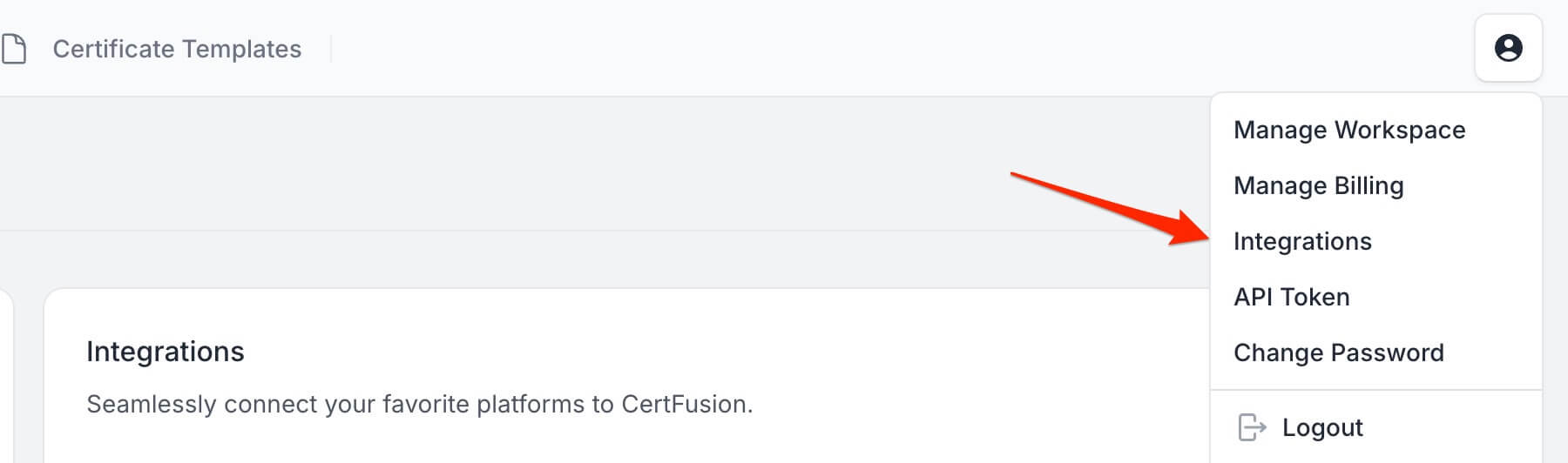
- Click Connect next to Typeform in the integrations list.
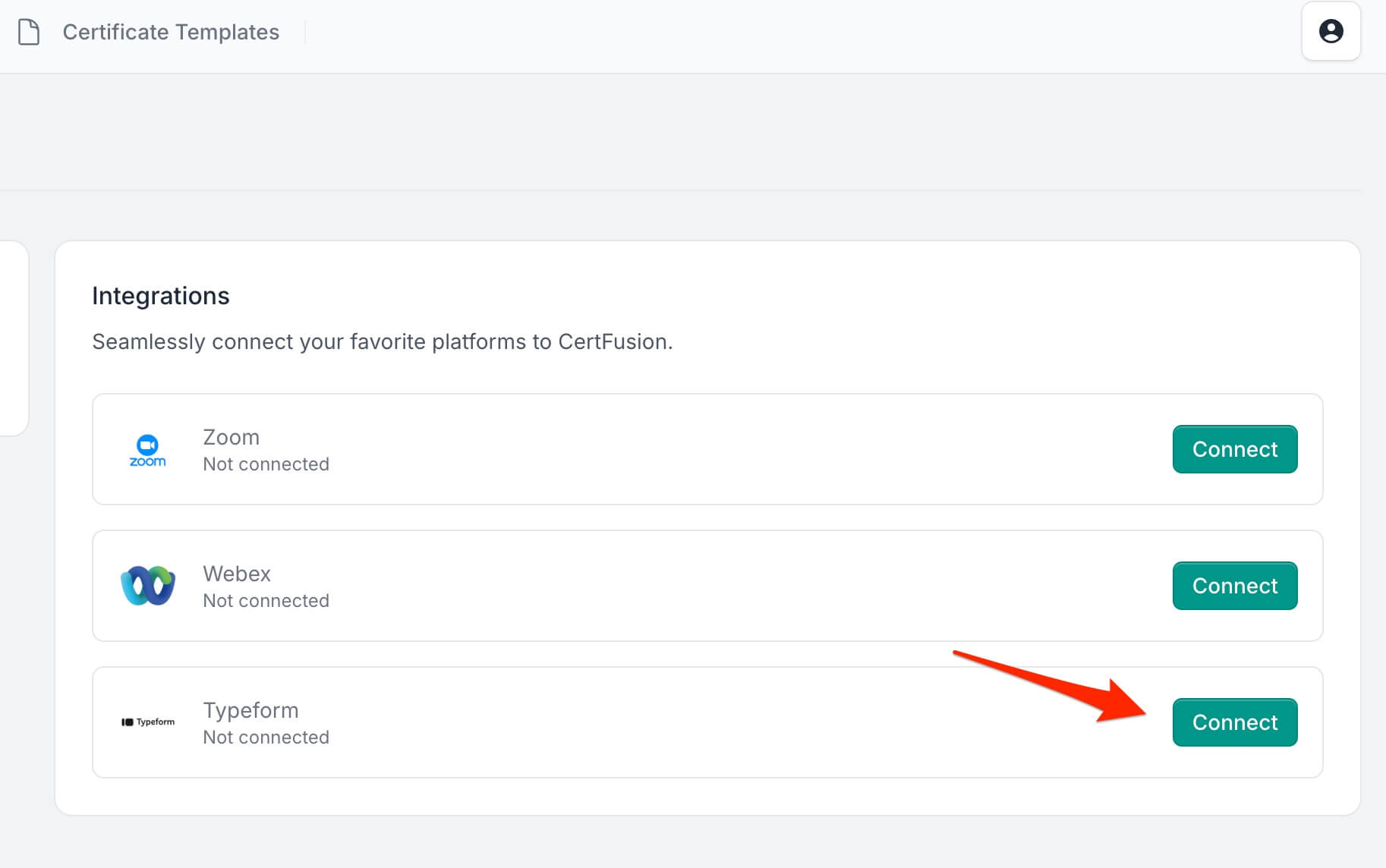
- You'll be redirected to Typeform's authorization page. Sign in with your Typeform account.
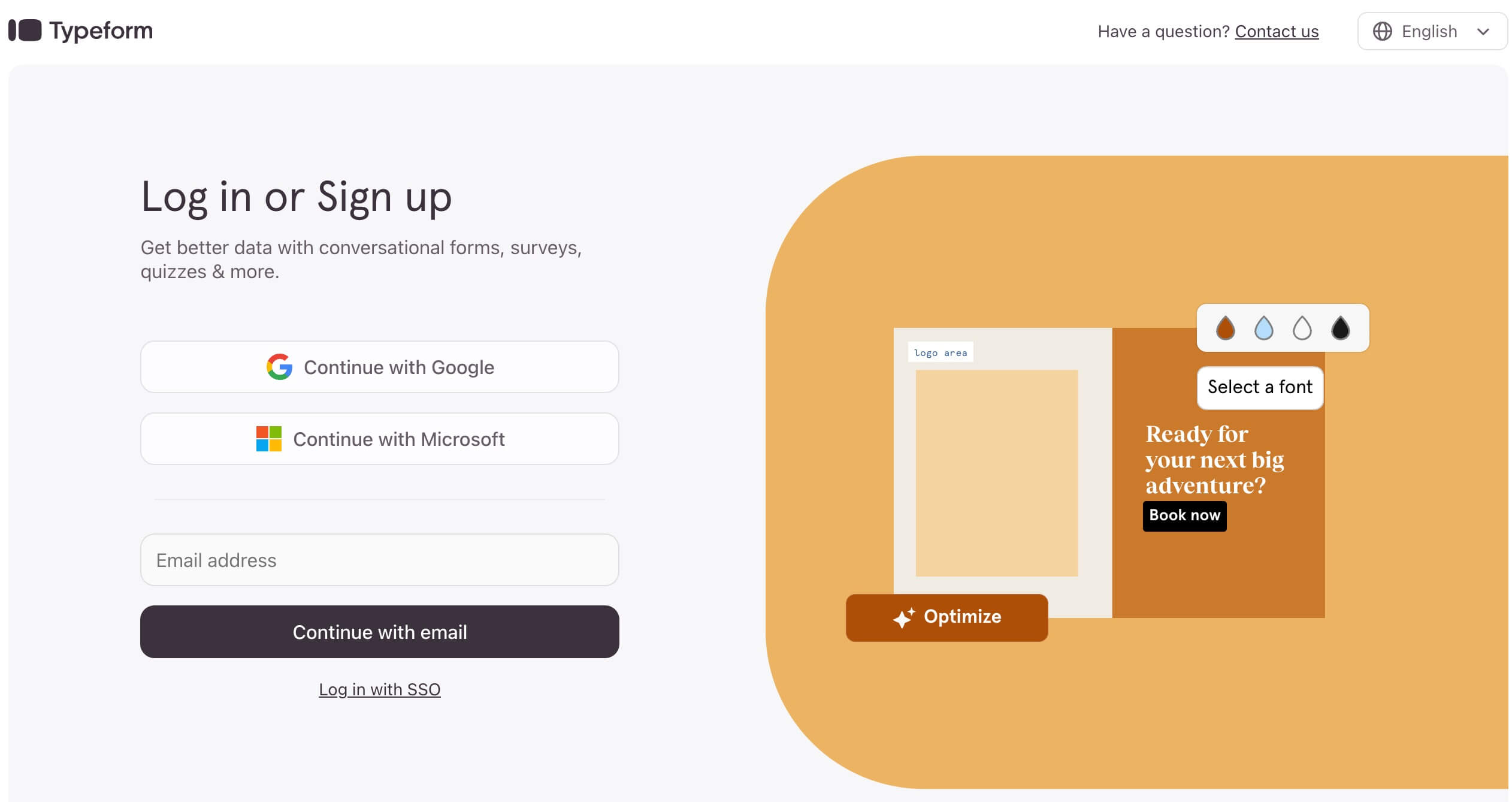
- Review and approve the requested permissions for CertFusion to access your forms and responses.
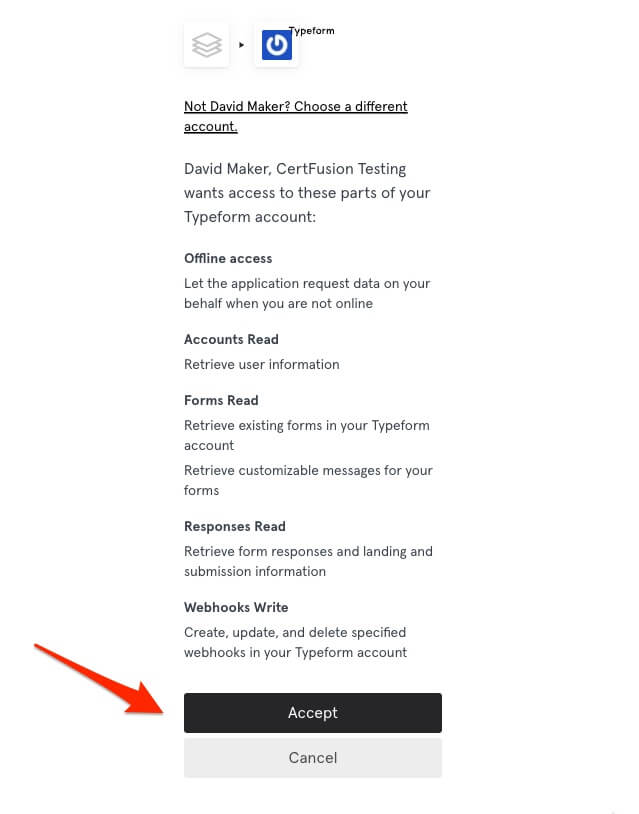
- You'll be redirected back to CertFusion with your Typeform account connected.
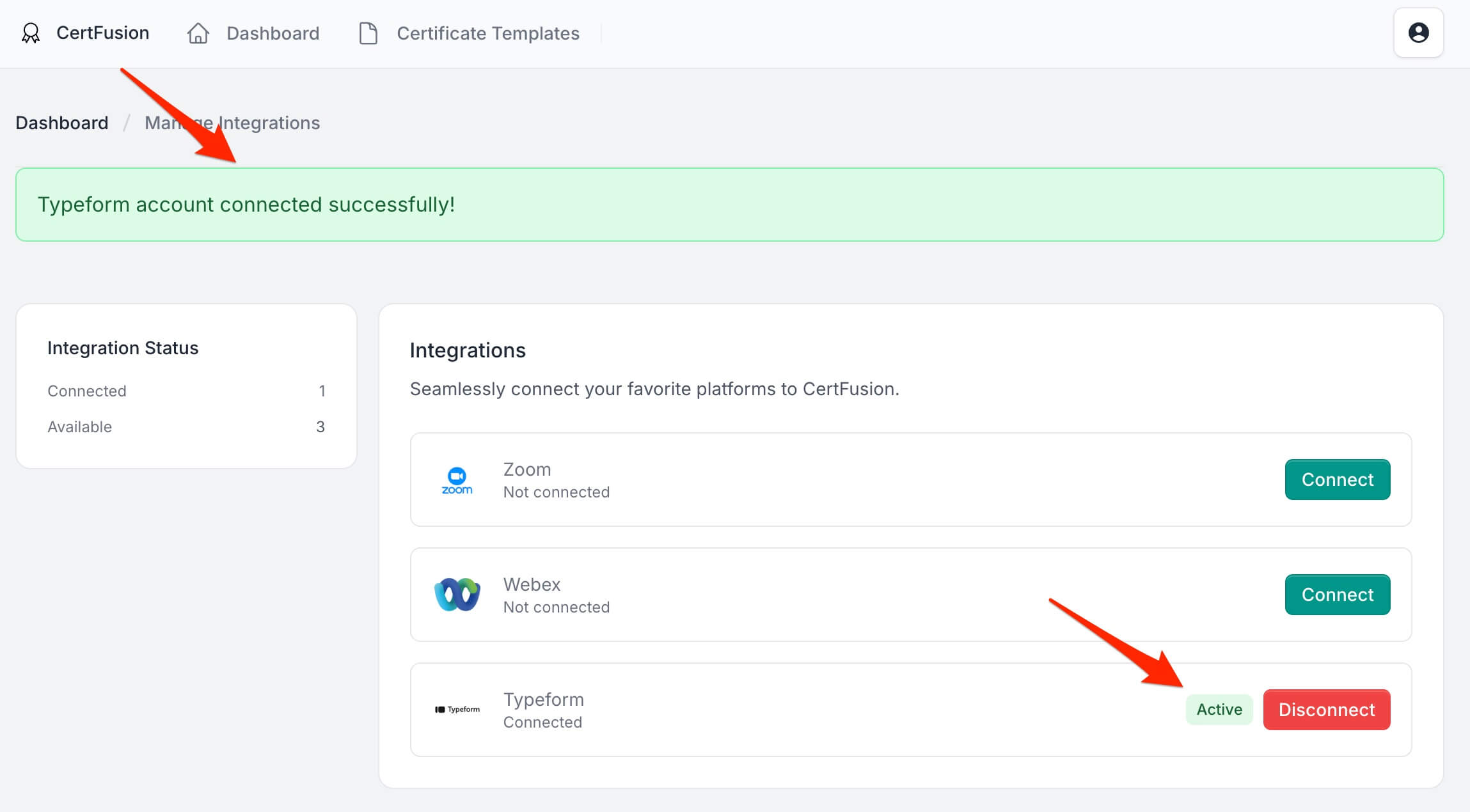
CertFusion only accesses form structure and response data required for certificate generation. We do not access personal account information or billing details.
2. How to Set Up Automatic Certificate Generation
- Go to your Certificate Templates dashboard on CertFusion.
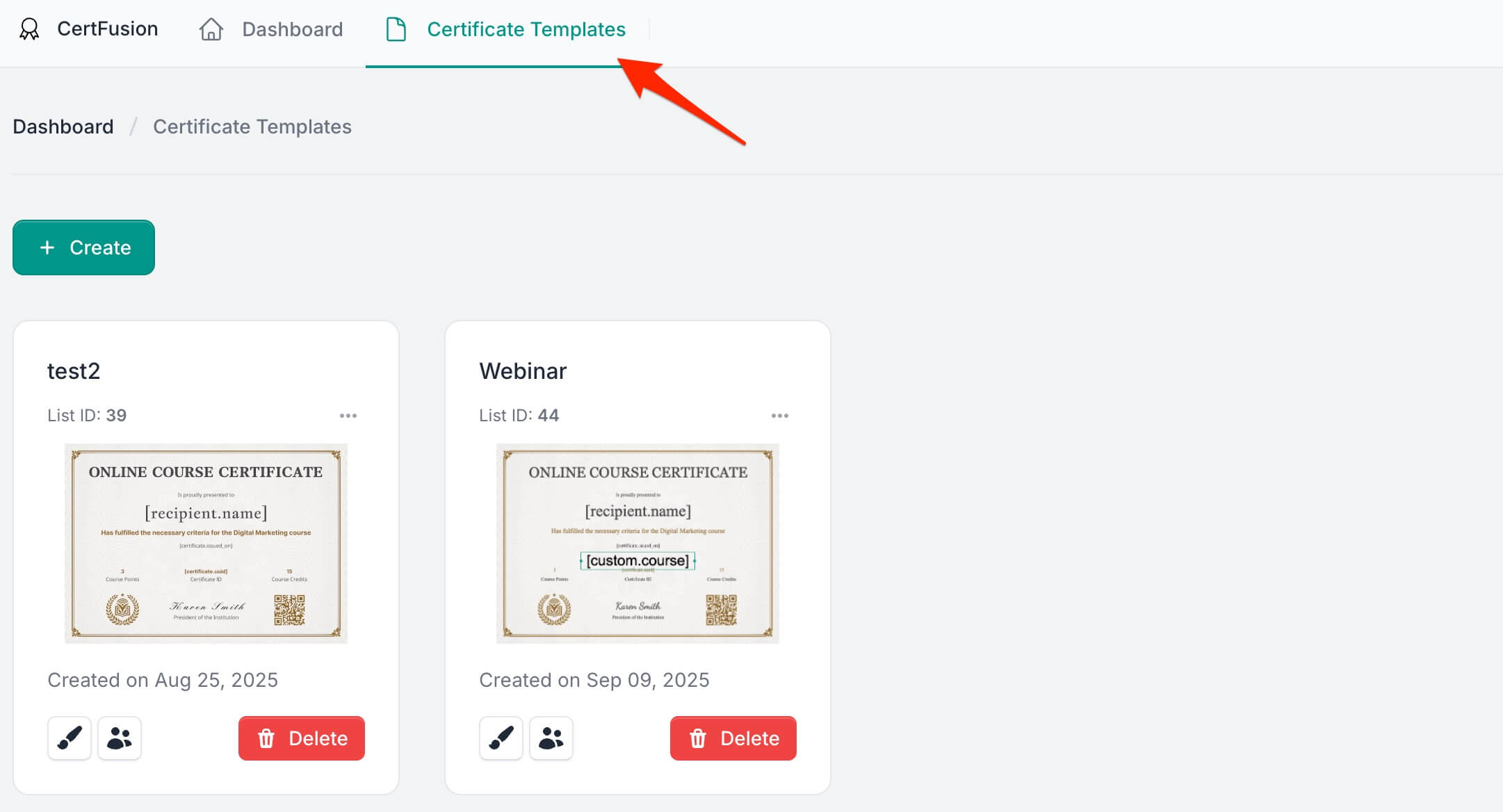
- Open the Recipients section of the template you want to connect to Typeform.
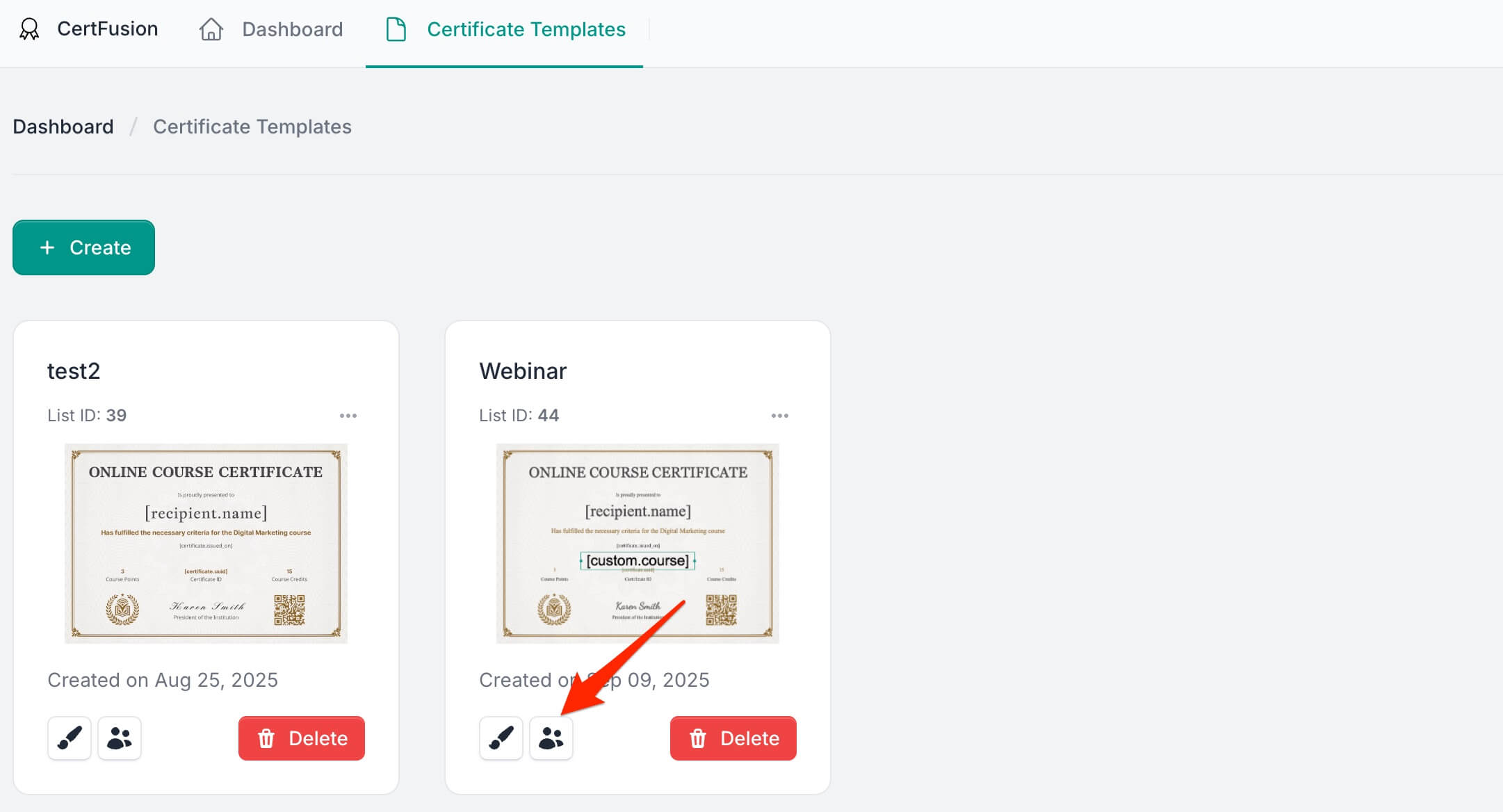
- Click Add Recipients and select Integrate with Tools, then choose Typeform.
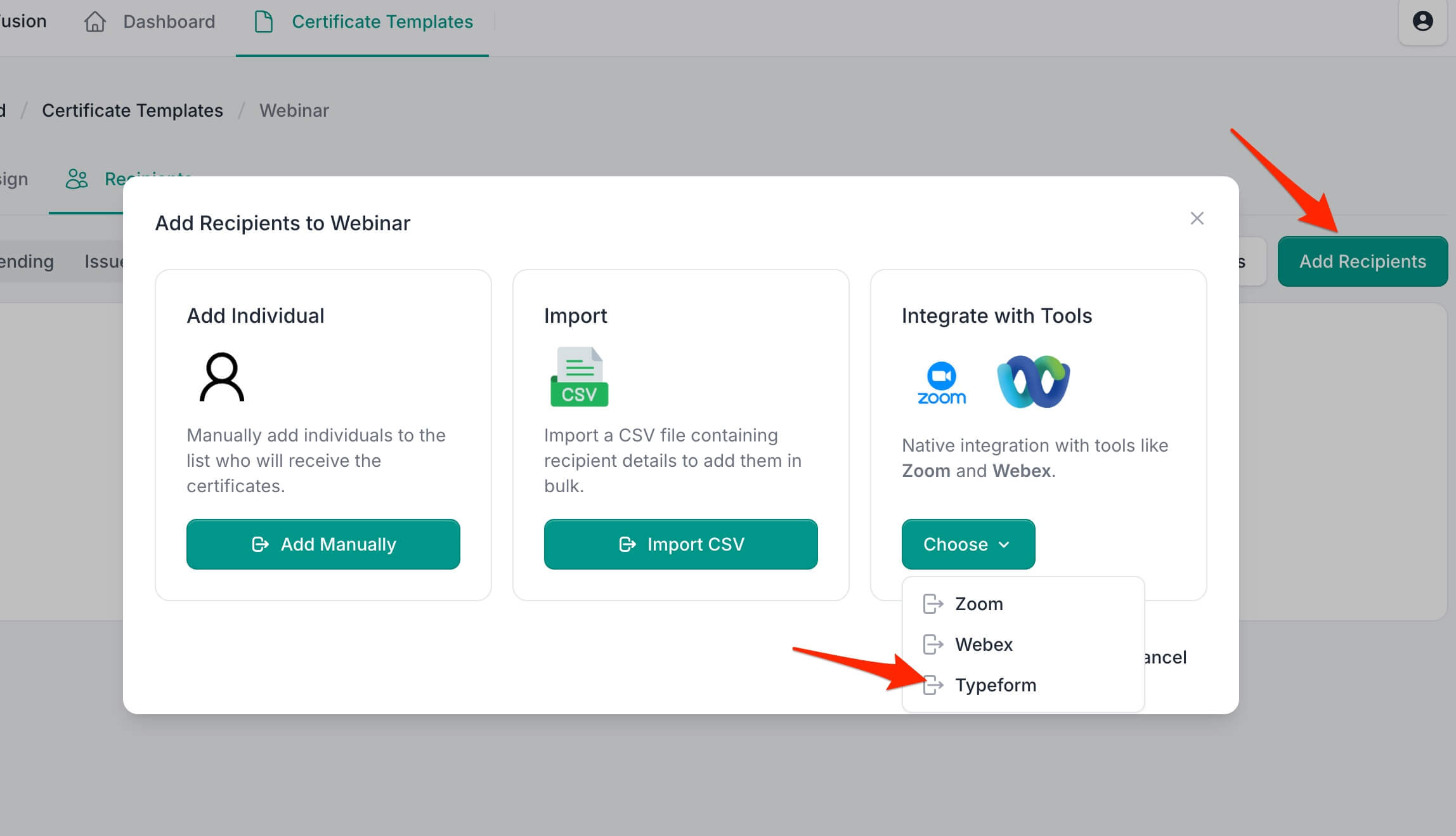
- Select the form you want to connect from your Typeform list.
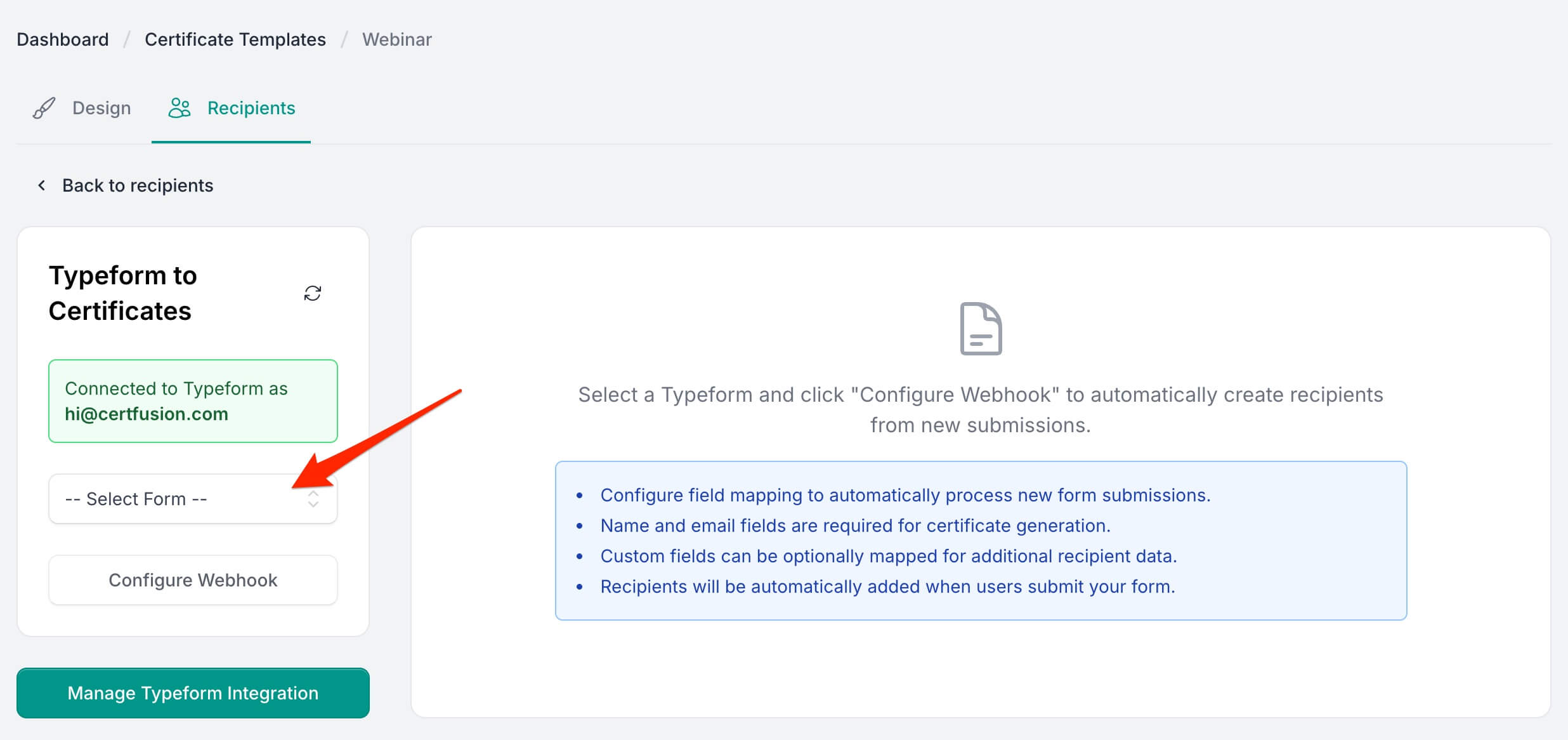
- Click Configure Webhook to set up field mapping.
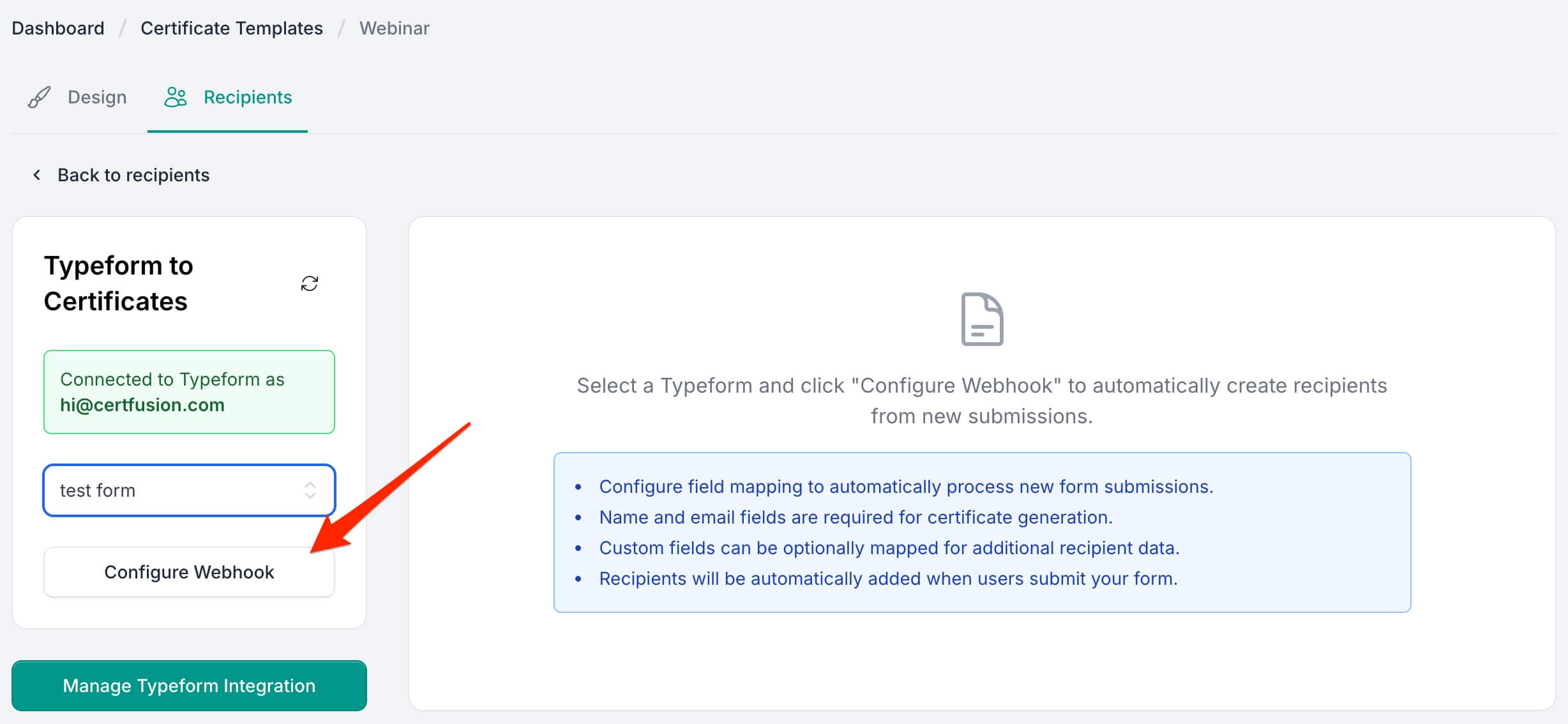
- Map your form fields to certificate recipient data:
- Name Field (Required): Select which form field contains the recipient's name
- Email Field (Required): Select which form field contains the recipient's email
- Custom Fields (Optional): Map any custom fields from your certificate design
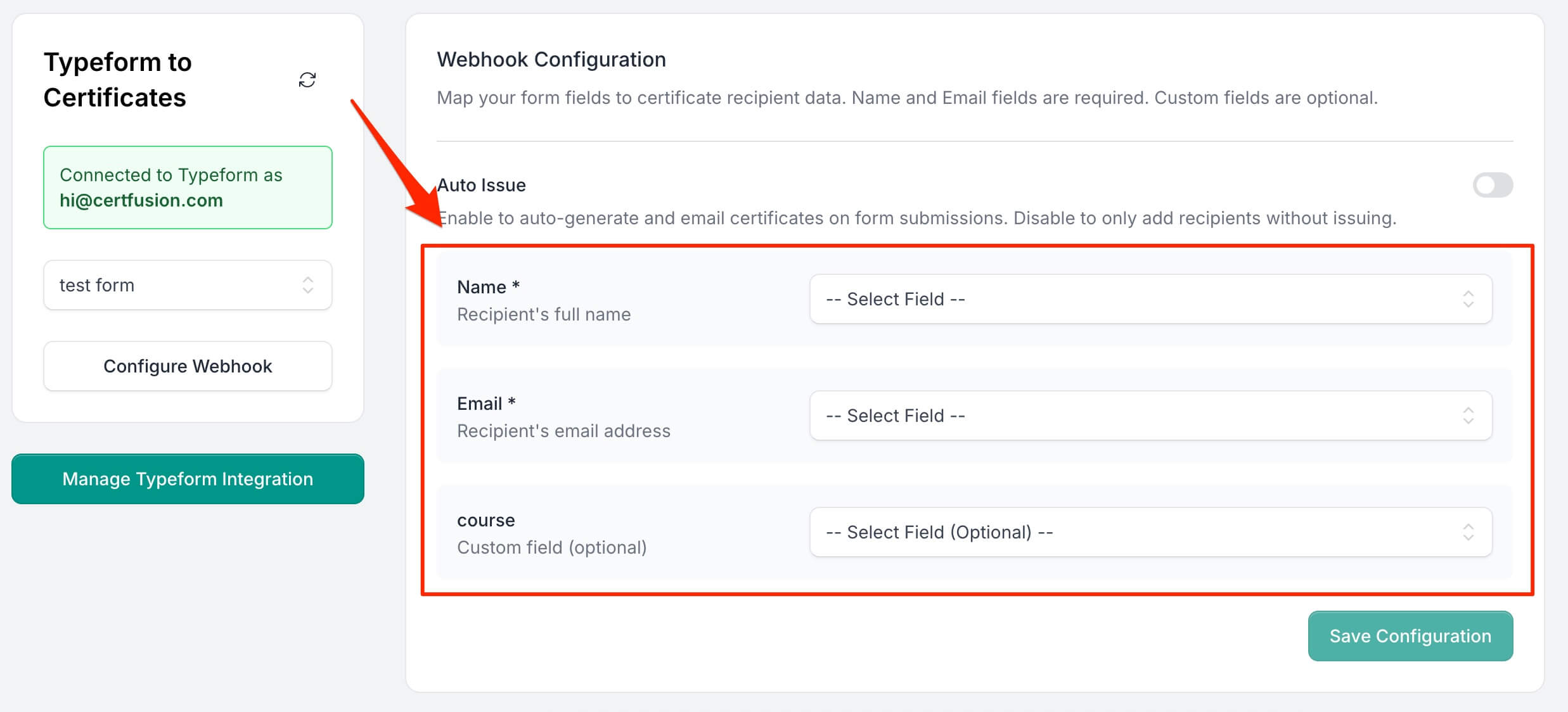
- Choose whether to enable Auto Issue - this will automatically generate and email certificates when forms are submitted.
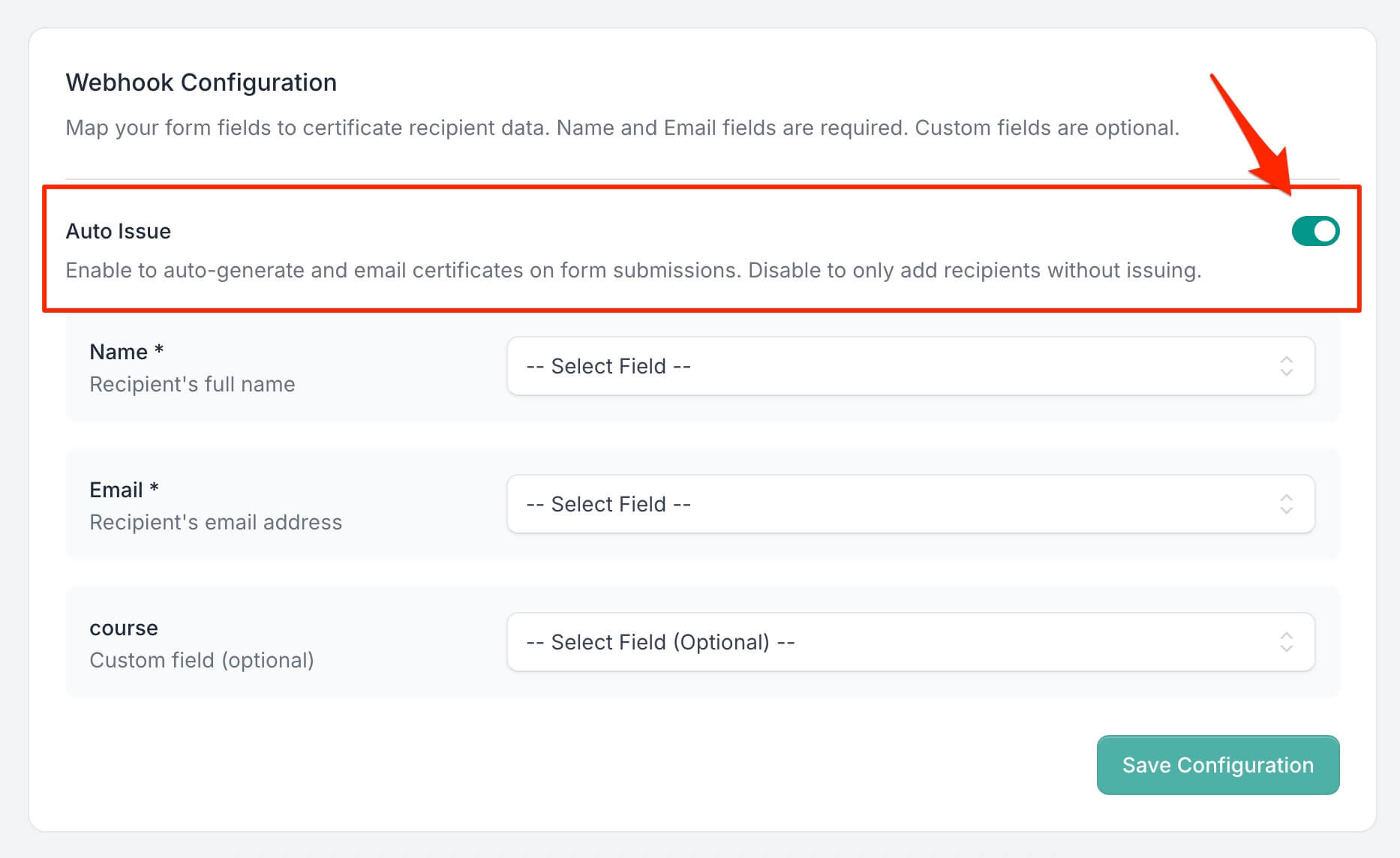
- Click Save Configuration to activate the webhook.
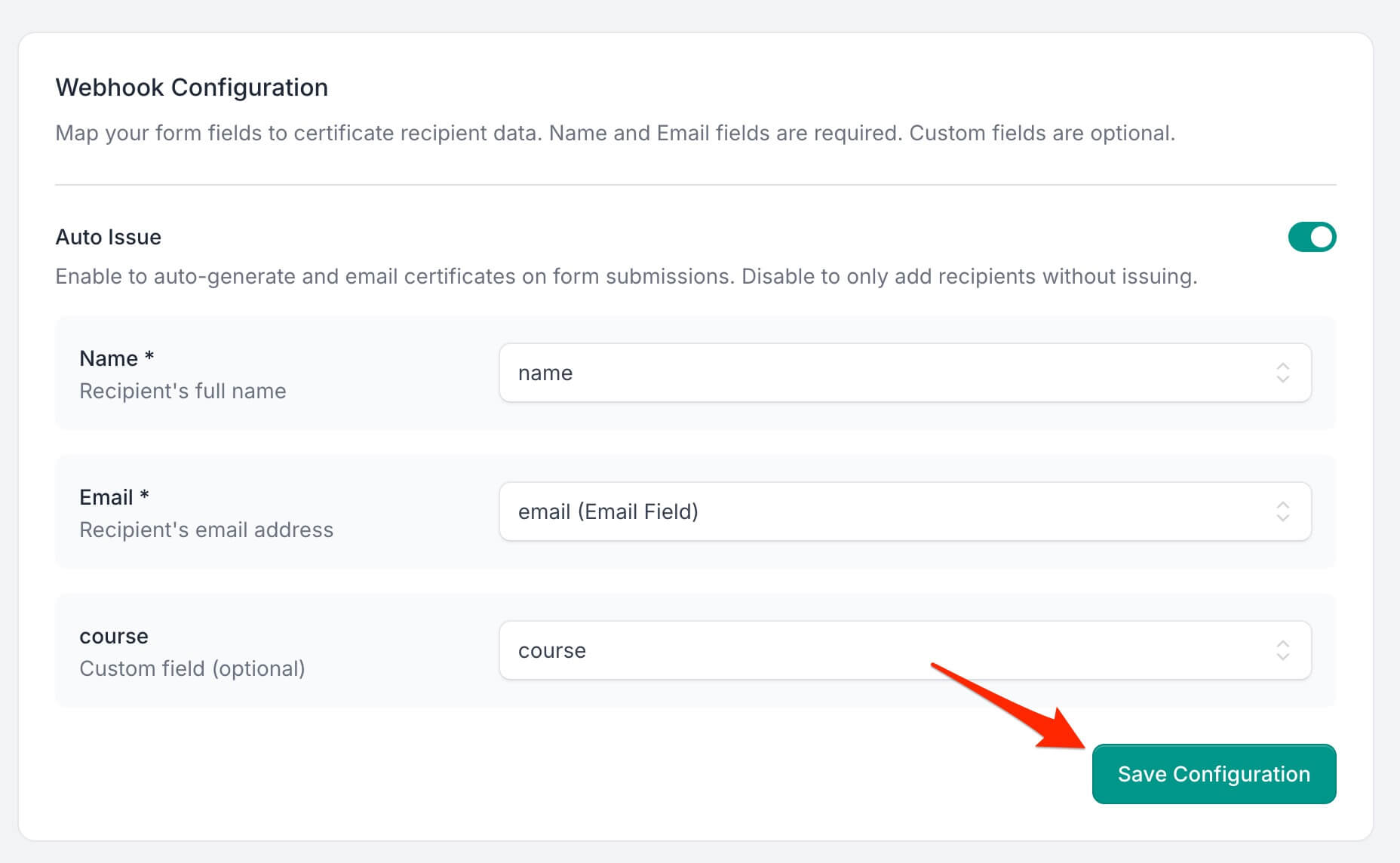
Once configured, new form submissions will automatically create certificate recipients. If auto-issue is enabled, certificates will be generated and emailed immediately.
3. Managing Your Typeform Integration
Viewing Webhook Status
You can view the status of your webhook configurations in the Recipients section. Active webhooks show:
- Connected form name
- Field mappings
- Auto-issue status
- Configuration date
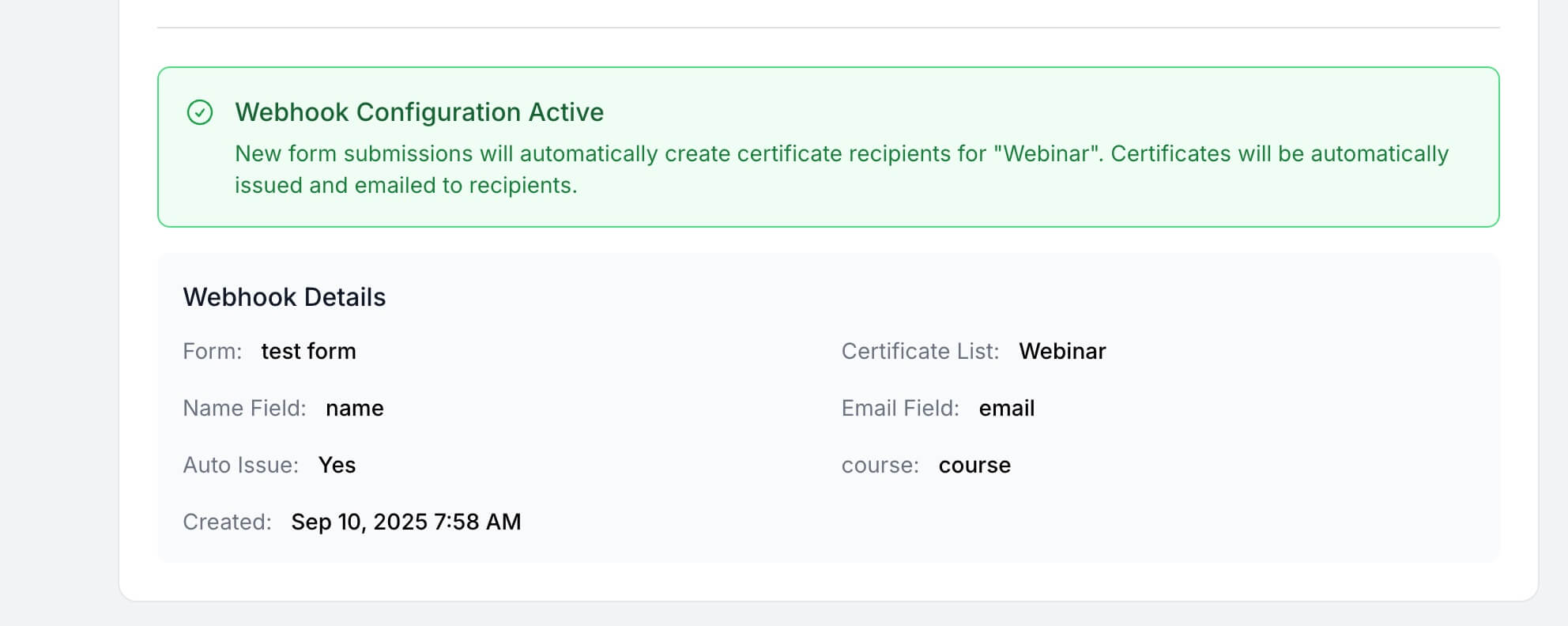
Updating Configuration
To modify your webhook settings:
- Return to the Typeform integration page for your certificate template
- Make your changes to field mappings or auto-issue settings
- Click Update Configuration to save changes
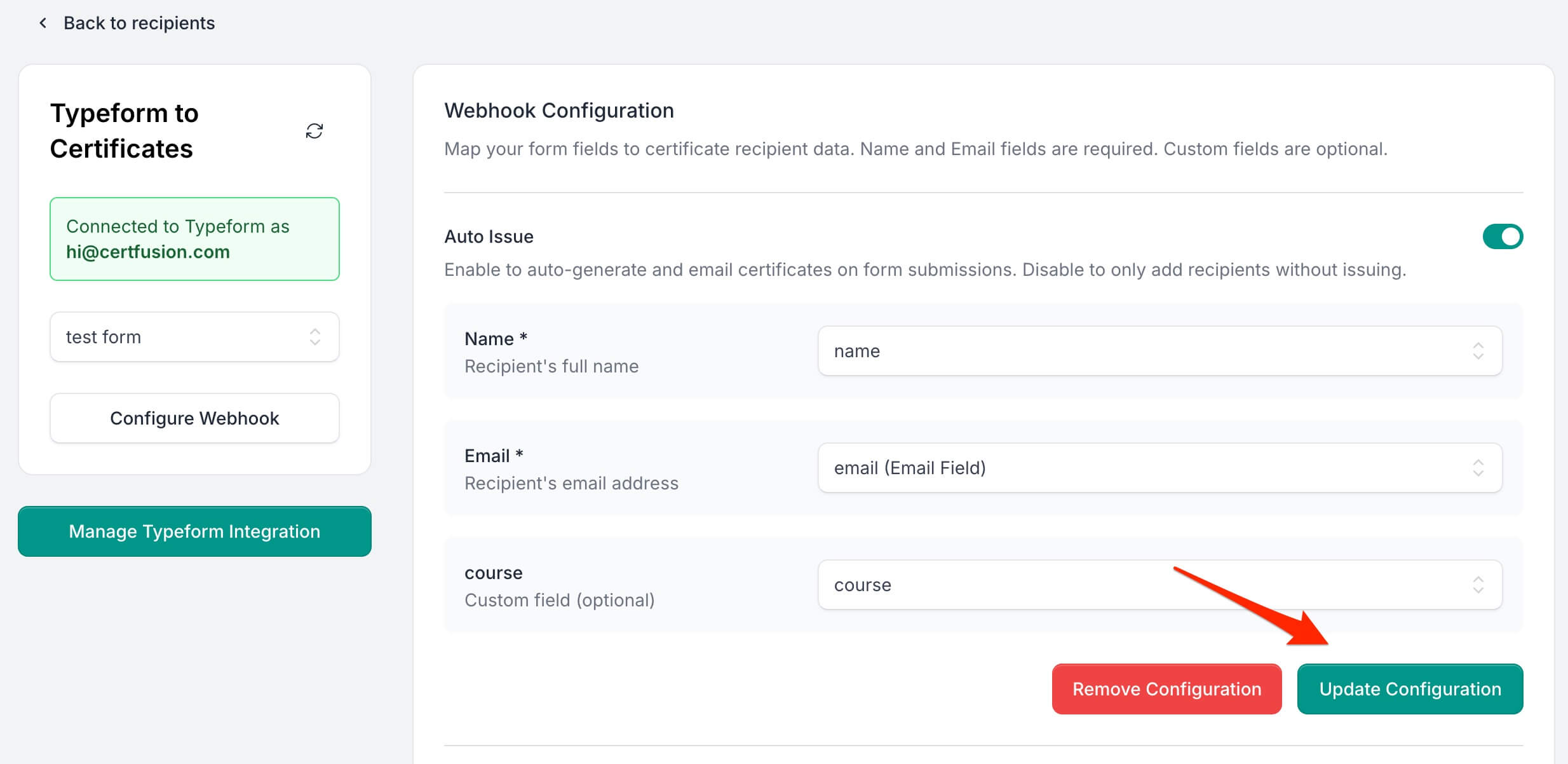
Pausing or Removing Webhooks
To temporarily stop automatic certificate generation:
- Go to the webhook configuration screen
- Click Remove Configuration to delete the webhook
- This will stop processing new form submissions but won't affect existing recipients
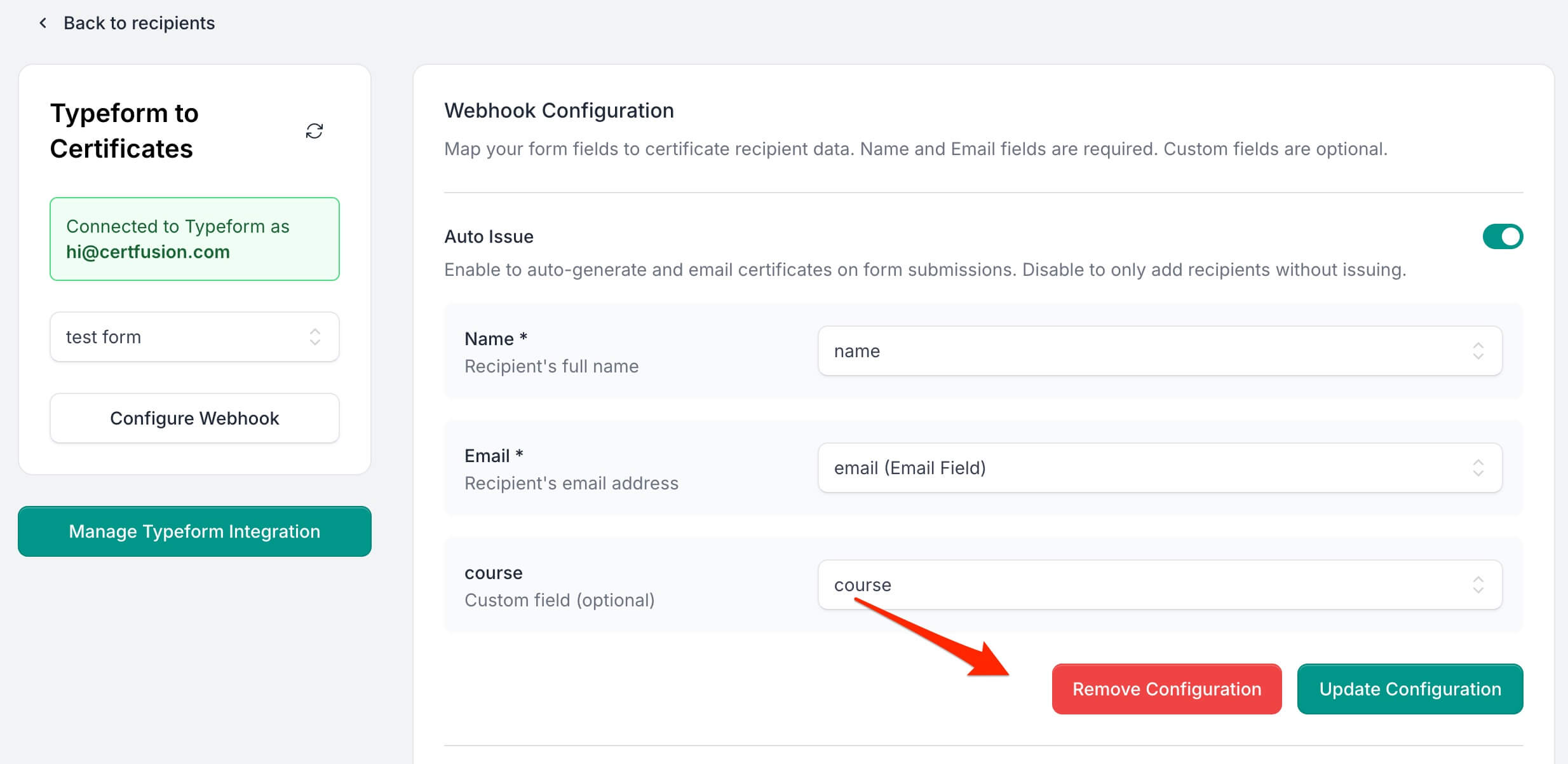
4. How to Disconnect Your Typeform Account
- Option 1: In CertFusion, go to Manage Integrations and click the Disconnect button next to Typeform. This will immediately revoke access.
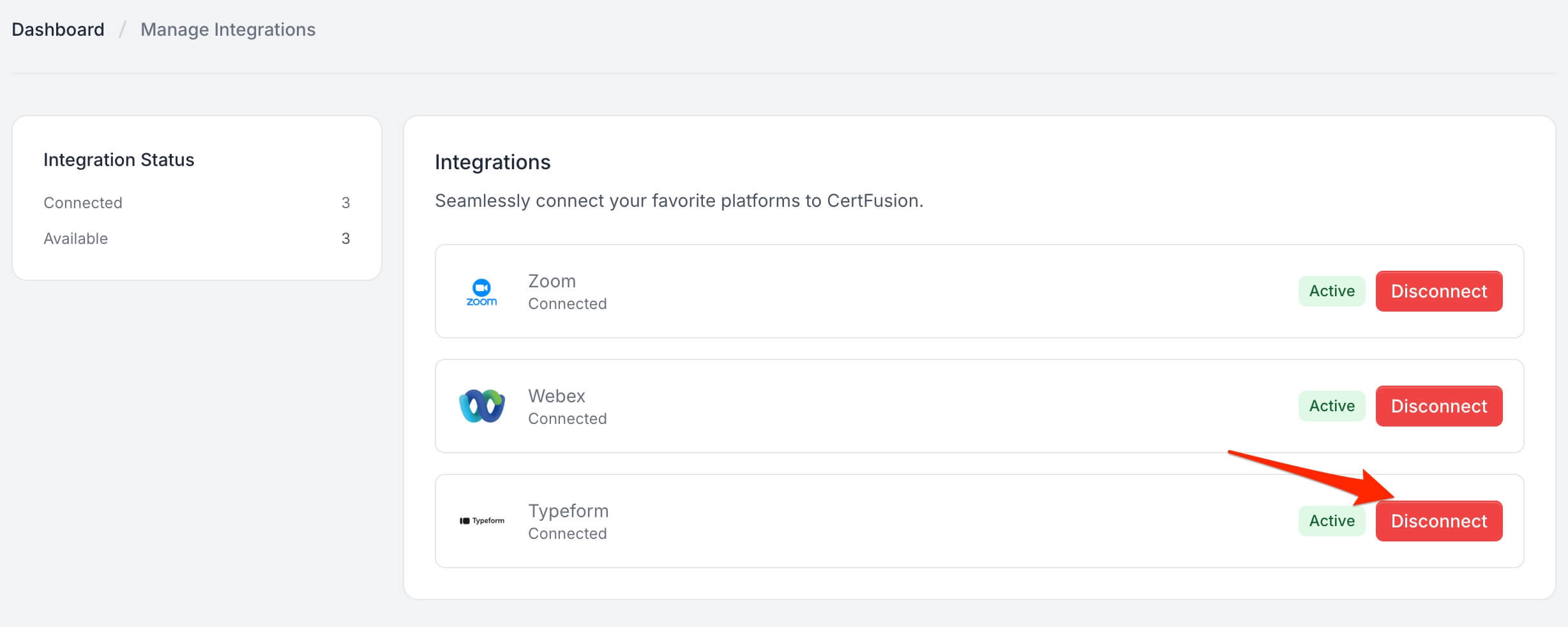
- Option 2: Go to your Authorized apps in Typeform.
- Find CertFusion in the list and click Revoke.
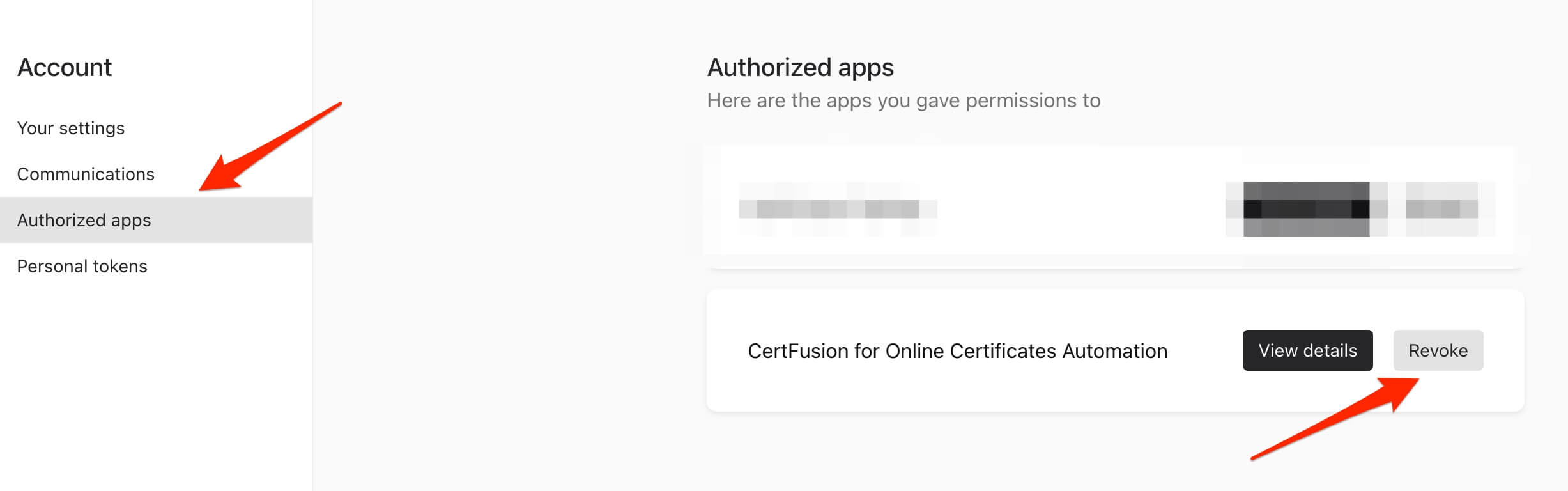
- Typeform will revoke access and remove the integration.
Disconnecting will stop all webhook processing, but existing recipients and certificates will remain intact. You can reconnect at any time by following the connection steps above.
5. Troubleshooting
Webhook Not Triggering
- Verify your form is published and accepting responses
- Check that required fields (name and email) are properly mapped
- Ensure the form hasn't been modified since webhook setup
Missing Recipients
- Check if auto-issue is enabled and email addresses are valid
- Verify form responses contain data in the mapped fields
- Review the webhook configuration for field mapping errors
Certificate Generation Issues
- Ensure the certificate template is properly configured
- Check that custom fields in the template match mapped form fields
- Verify email settings are configured for auto-delivery
Need help? Reach us from our support page.