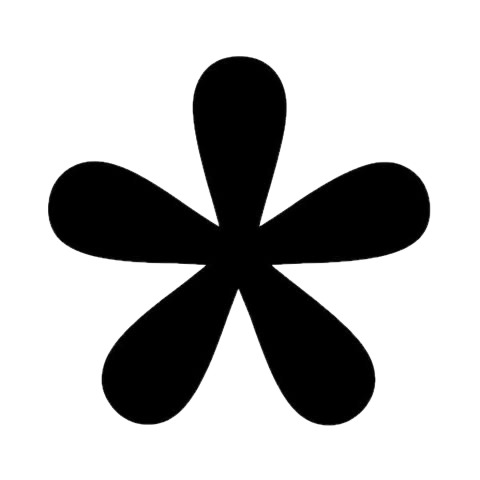Tally Integration Guide
Connect your Tally account to CertFusion and automate certificate delivery for your form submissions. This guide walks you through connecting the integration, setting up webhooks, and managing automated certificate distribution.
1. How to Connect Your Tally Account
- Navigate to the Manage Integrations page in your CertFusion dashboard.
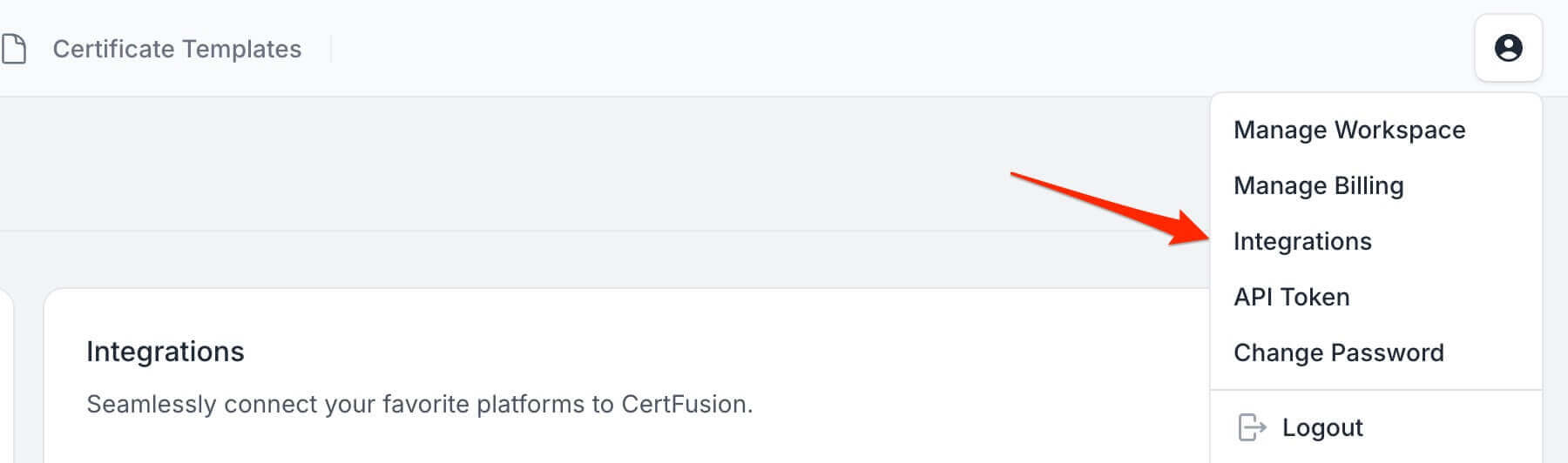
- Click Connect next to Tally in the integrations list.
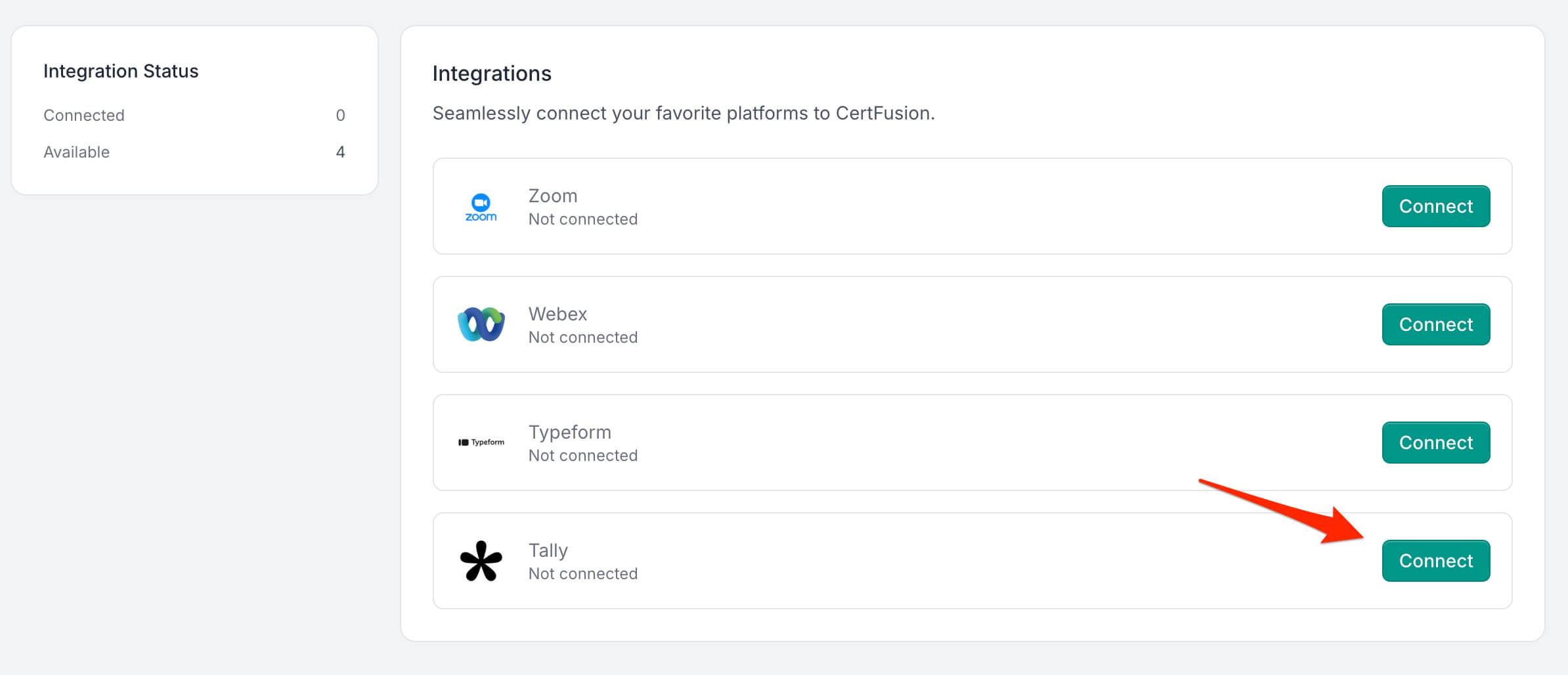
- Enter your Tally API key in the modal that appears. You can find your API key in your Tally
account settings.
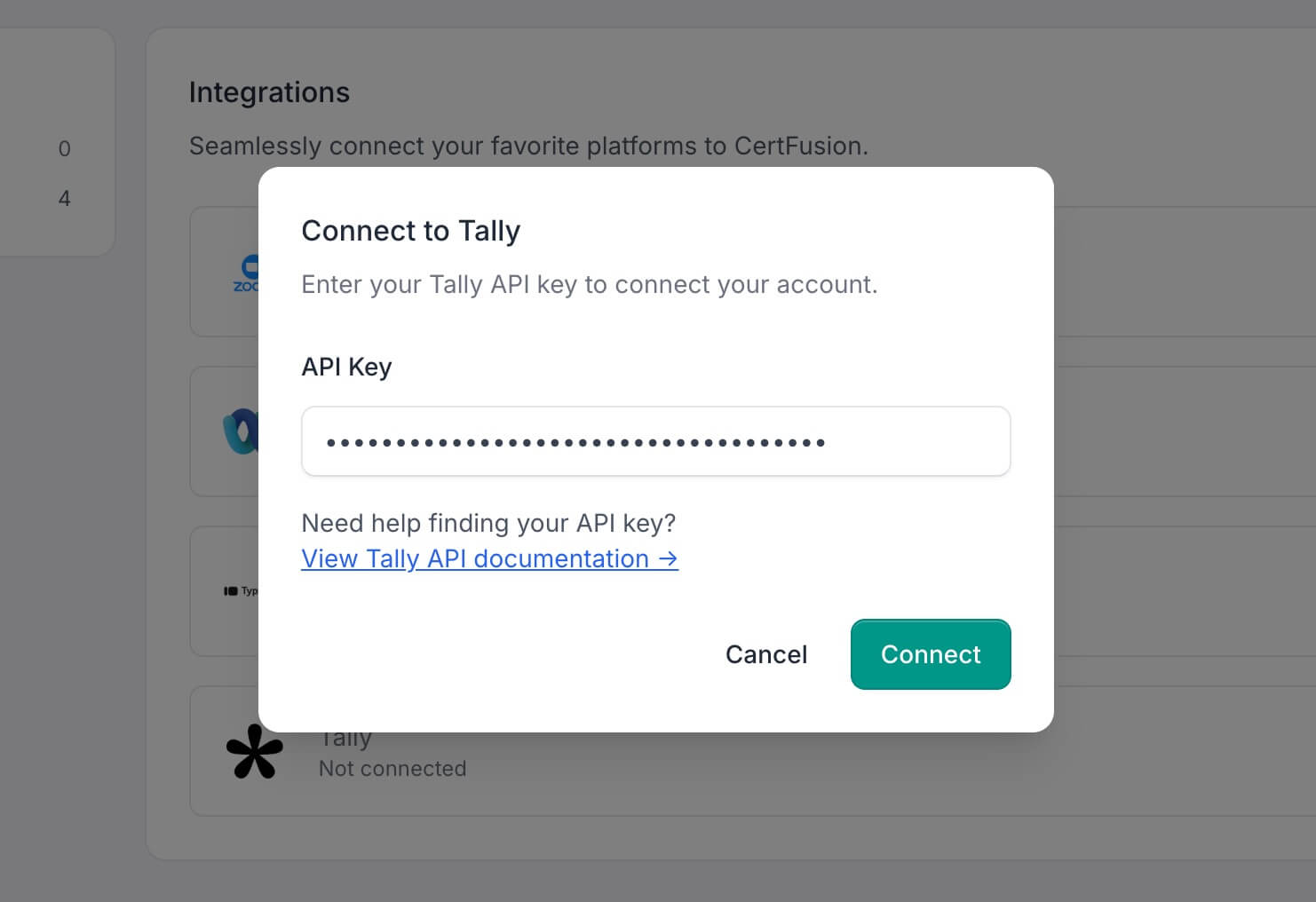
- Need help finding your API key? Click the documentation link or visit Tally's API documentation.
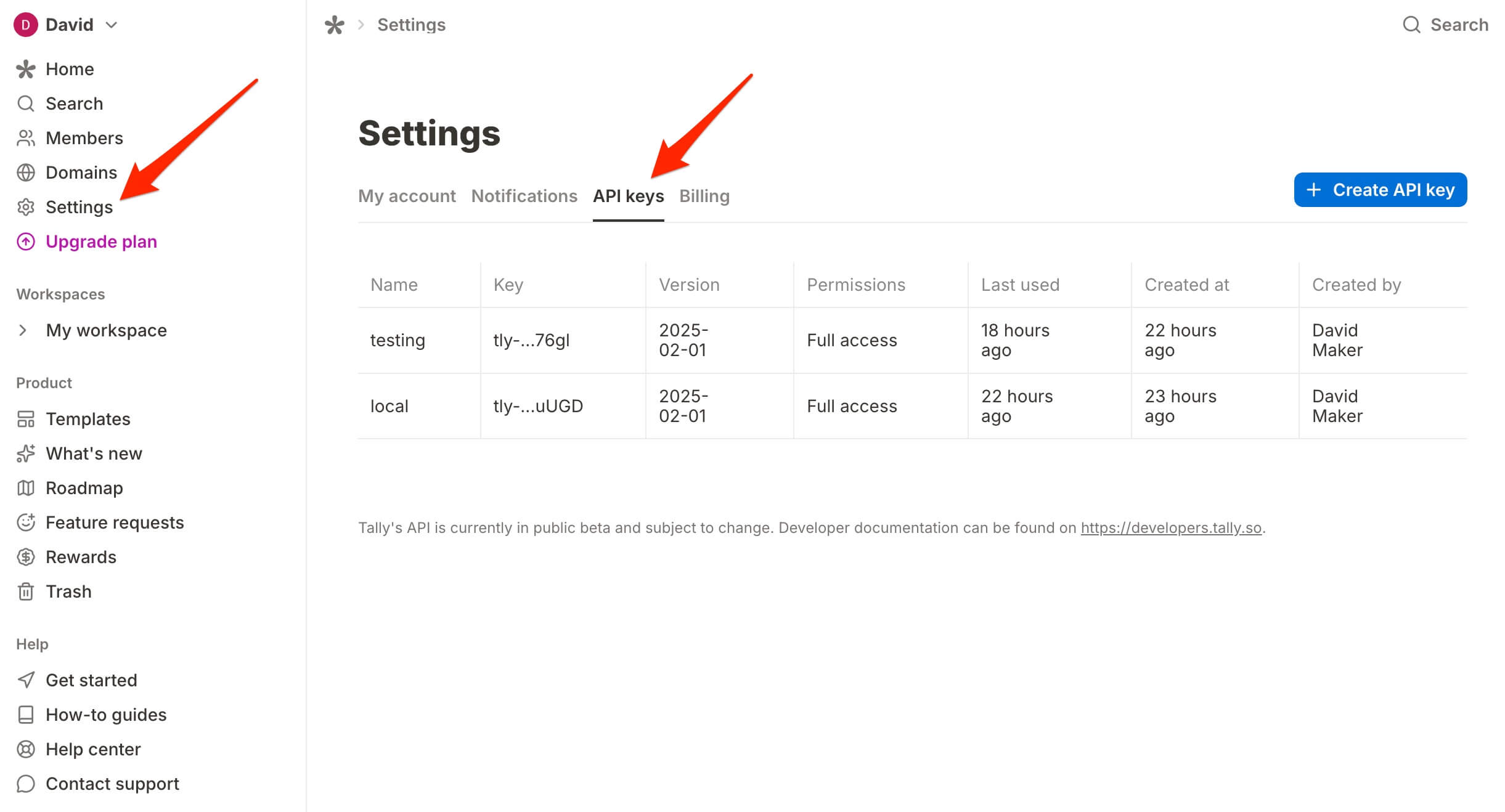
- Click Connect to validate and save your API key. You'll see a success message once connected.
CertFusion only accesses form structure and response data required for certificate generation. Your API key is securely encrypted and stored.
2. How to Set Up Automatic Certificate Generation
- Go to your Certificate Templates dashboard on CertFusion.
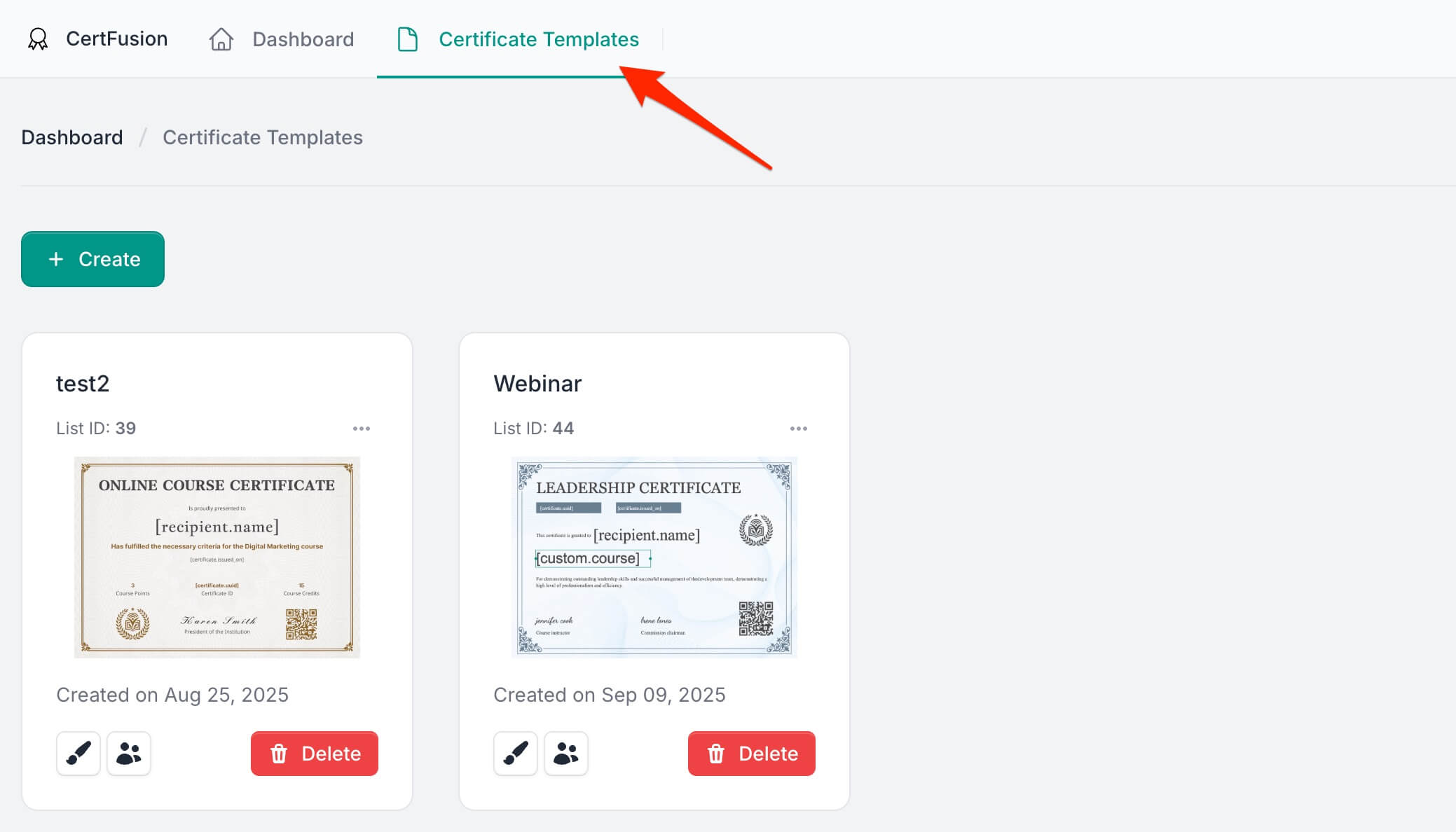
- Open the Recipients section of the template you want to connect to Tally.
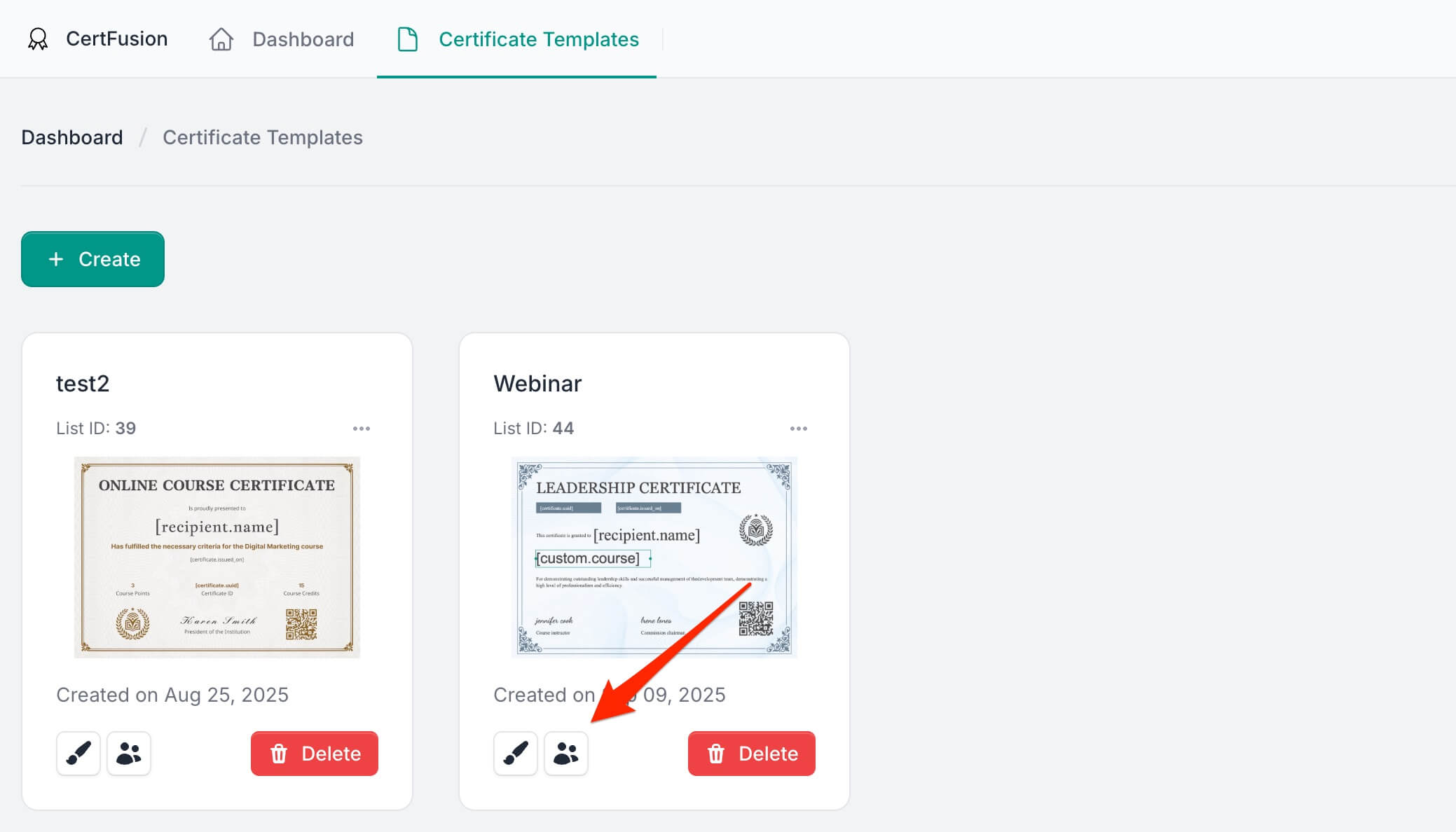
- Click Add Recipients and select Integrate with Tools, then
choose Tally.
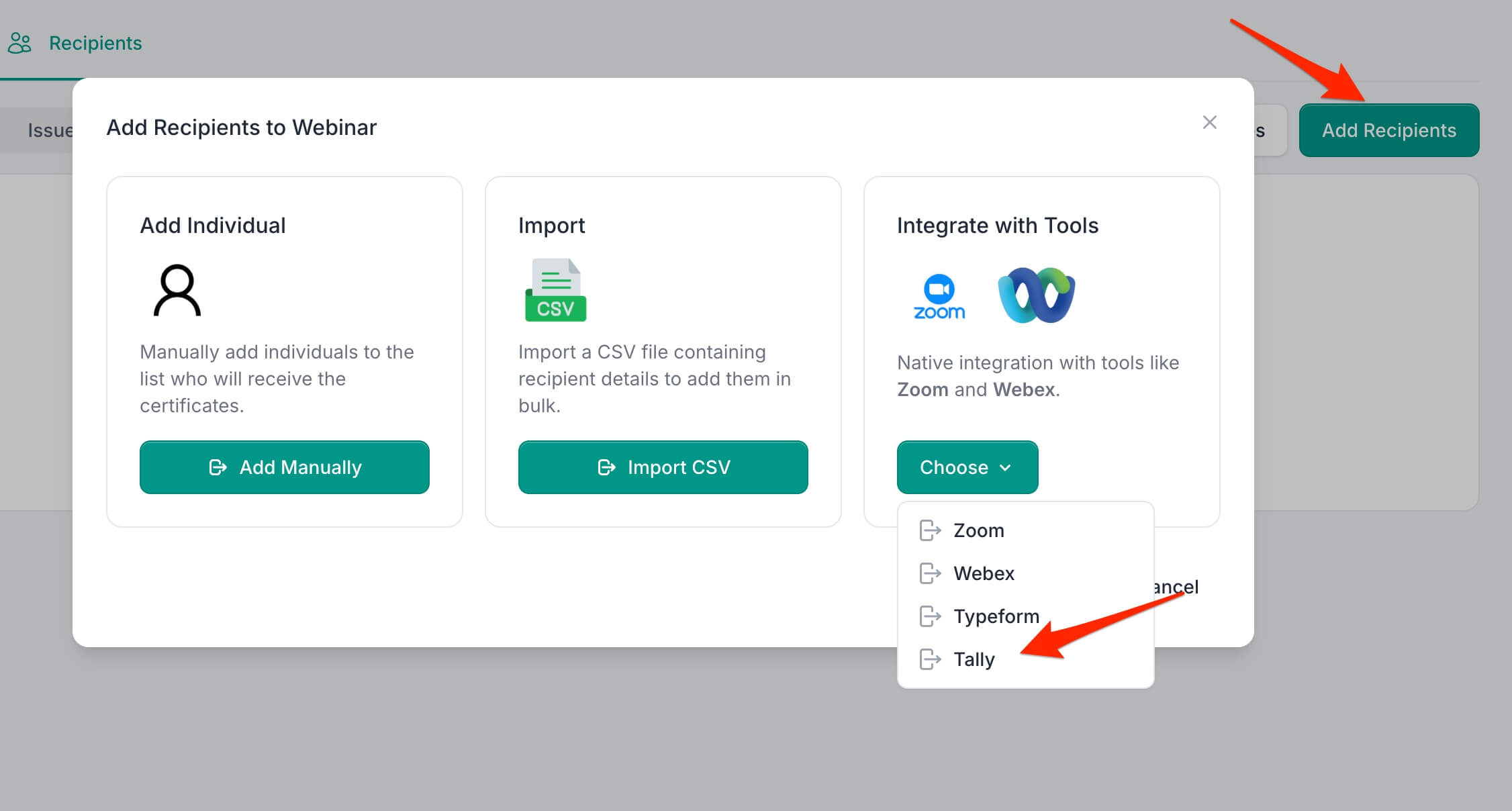
- Select the form you want to connect from your Tally forms list.
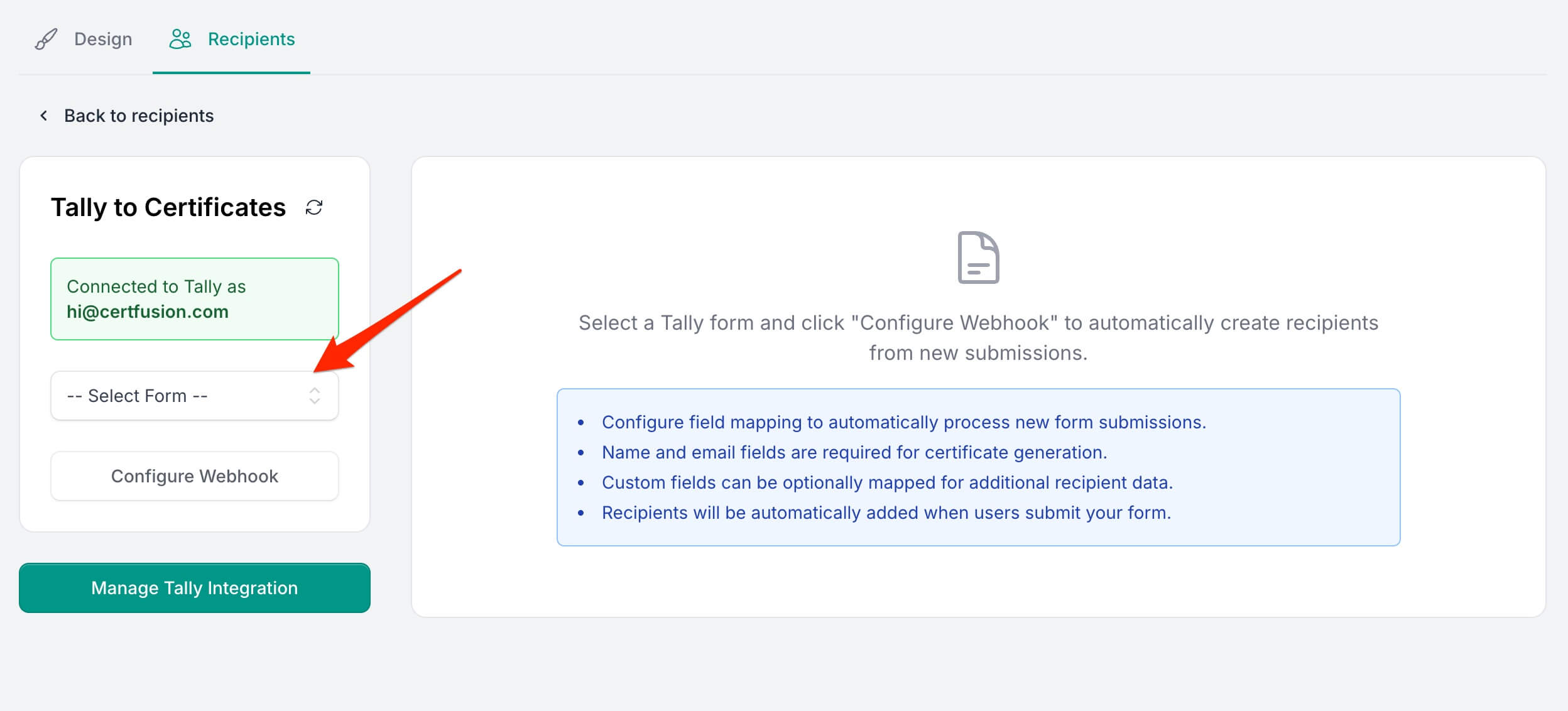
- Click Configure Webhook to set up field mapping.
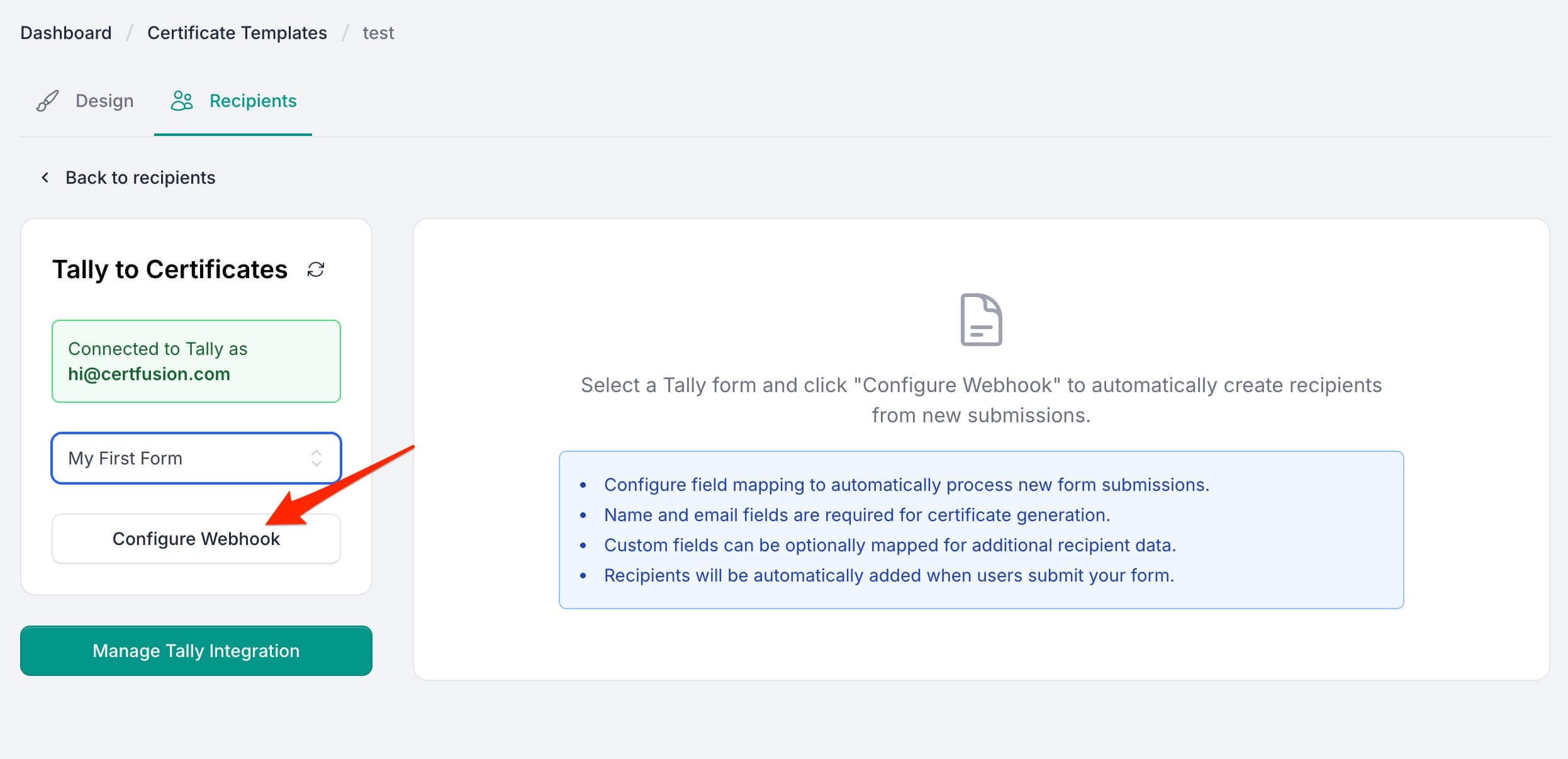
- Map your form fields to certificate recipient data:
- Name Field (Required): Select which form field contains the recipient's name
- Email Field (Required): Select which form field contains the recipient's email
- Custom Fields (Optional): Map any custom fields from your certificate design
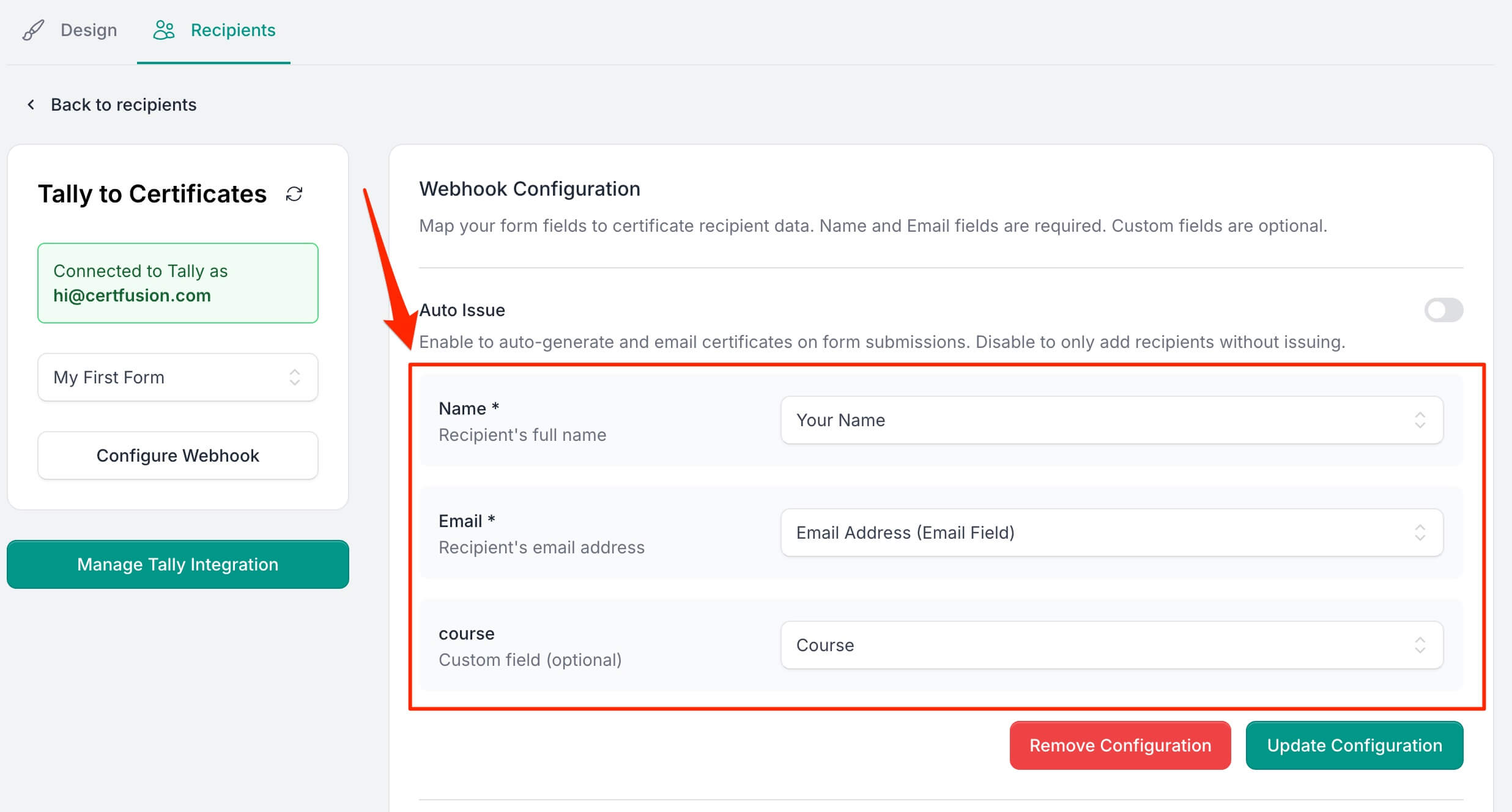
- Choose whether to enable Auto Issue - this will automatically generate and
email certificates when forms are submitted.
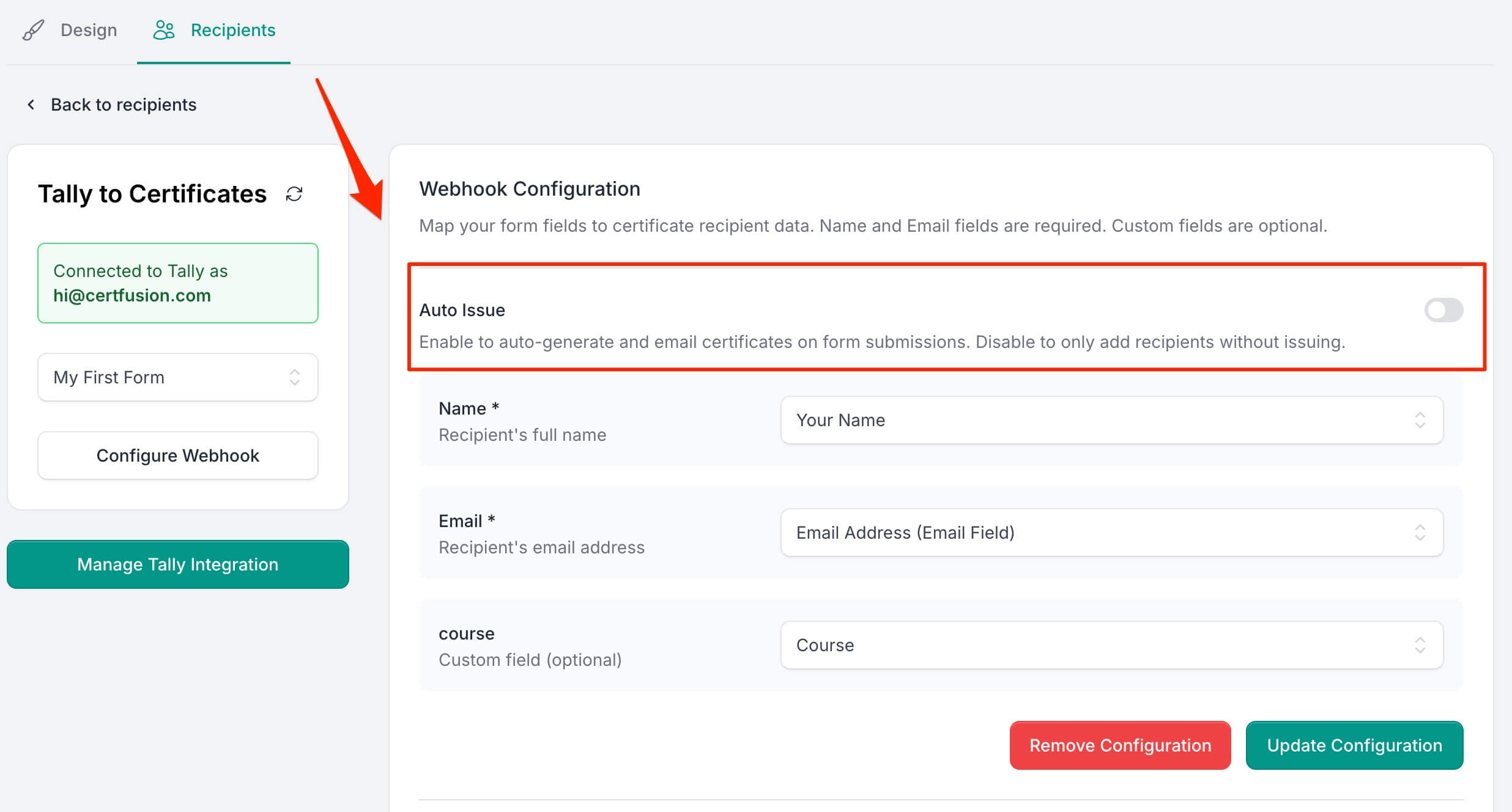
- Click Save Configuration to activate the webhook.
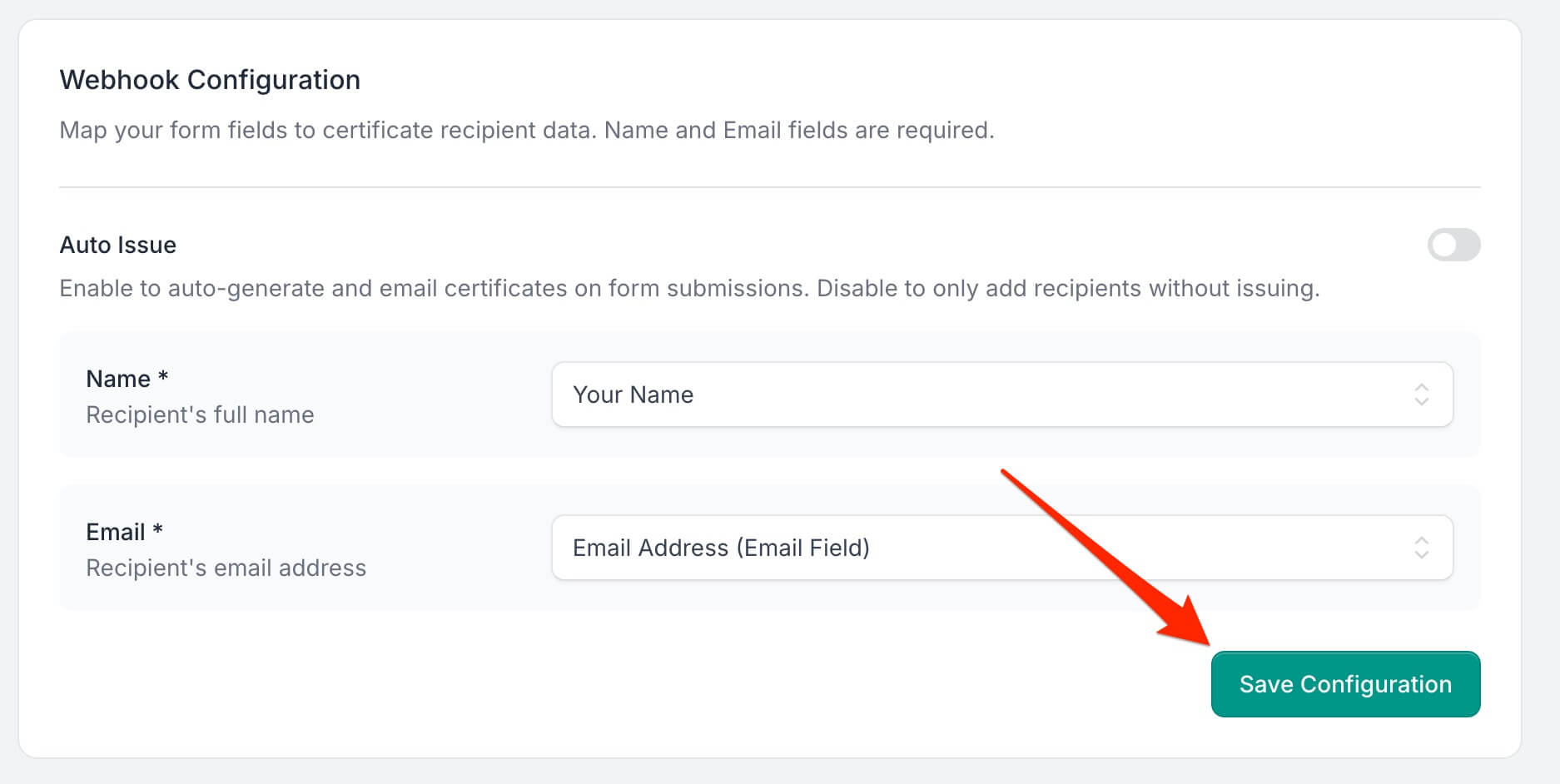
Once configured, new form submissions will automatically create certificate recipients. If auto-issue is enabled, certificates will be generated and emailed immediately.
3. Managing Your Tally Integration
Viewing Webhook Status
You can view the status of your webhook configurations in the Recipients section. Active webhooks show:
- Connected form name
- Field mappings
- Auto-issue status
- Configuration date
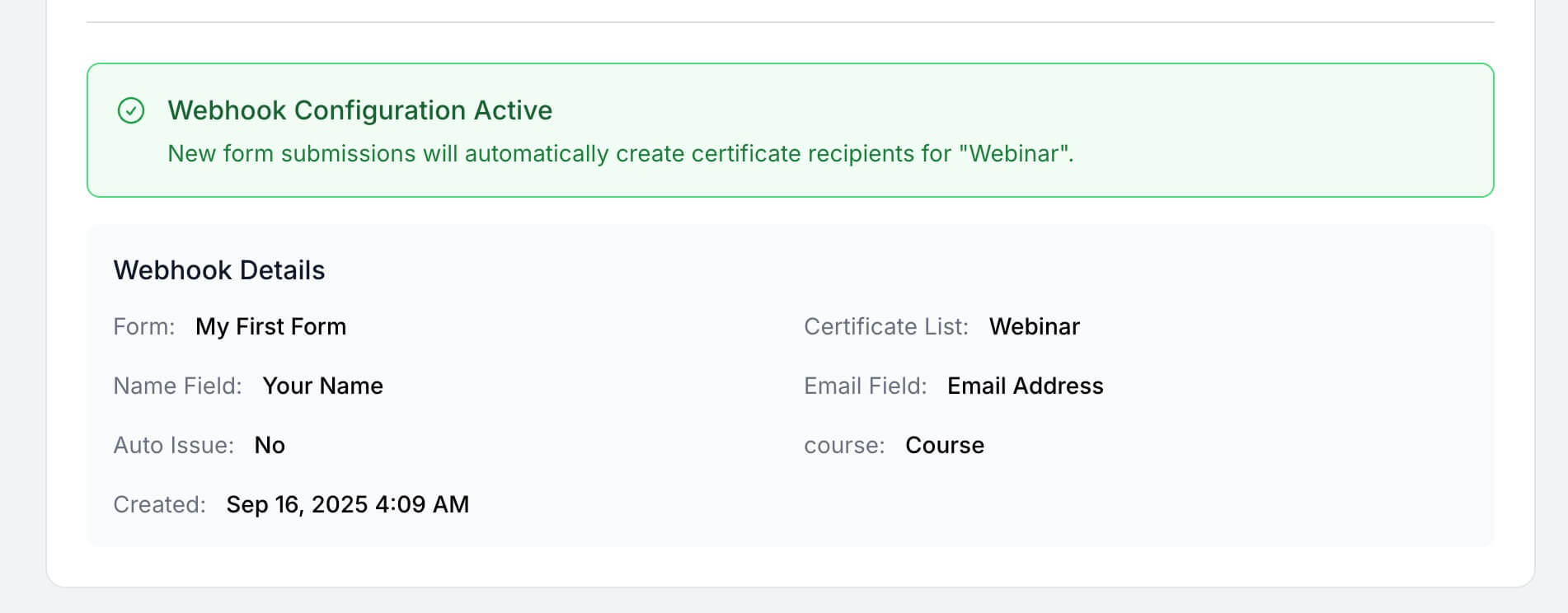
Updating Configuration
To modify your webhook settings:
- Return to the Tally integration page for your certificate template
- Make your changes to field mappings or auto-issue settings
- Click Update Configuration to save changes

Pausing or Removing Webhooks
To temporarily stop automatic certificate generation:
- Go to the webhook configuration screen
- Click Remove Configuration to delete the webhook
- This will stop processing new form submissions but won't affect existing recipients
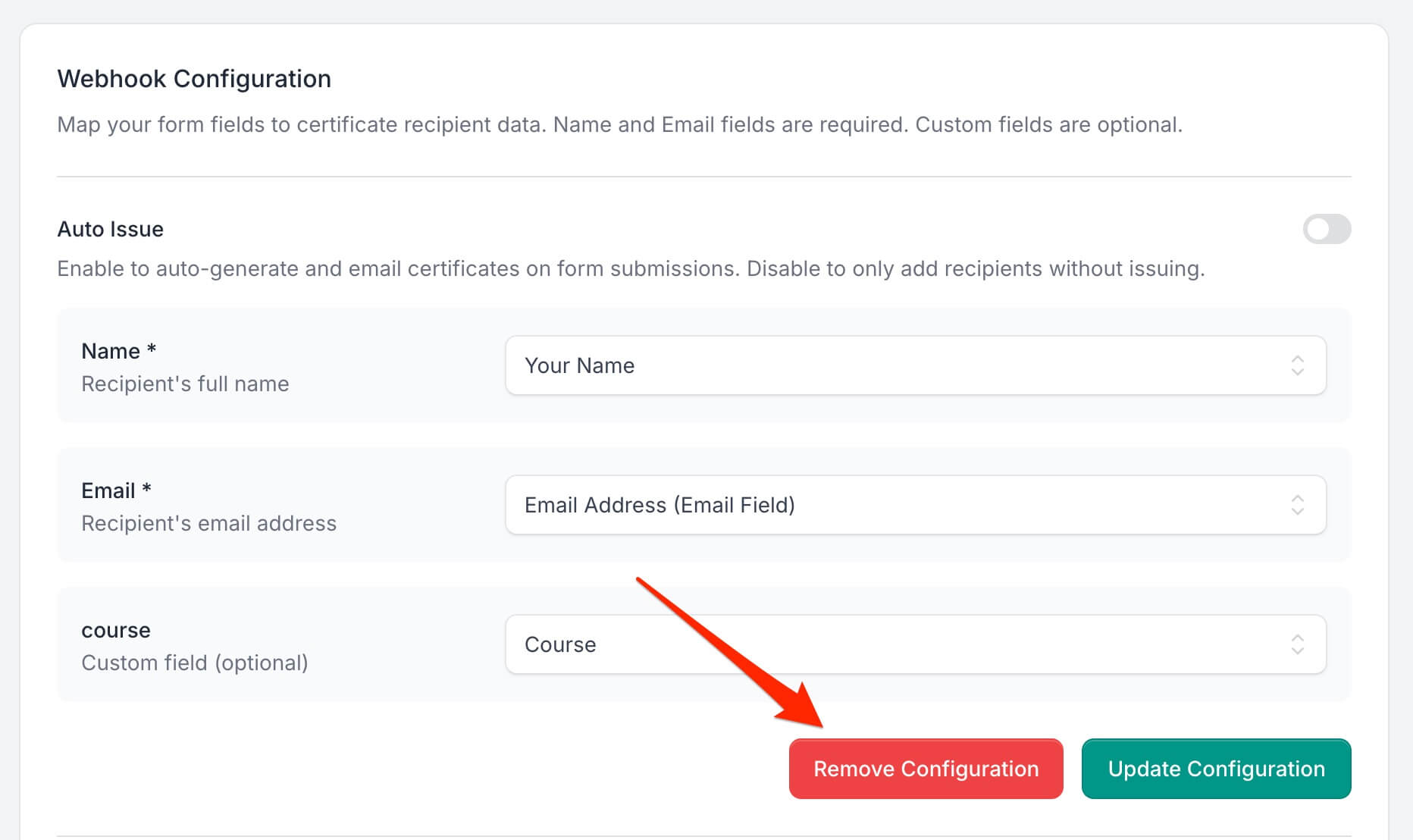
4. How to Disconnect Your Tally Account
- In CertFusion, go to Manage Integrations and click the
Disconnect button next to Tally. This will immediately remove your API key and
revoke access.
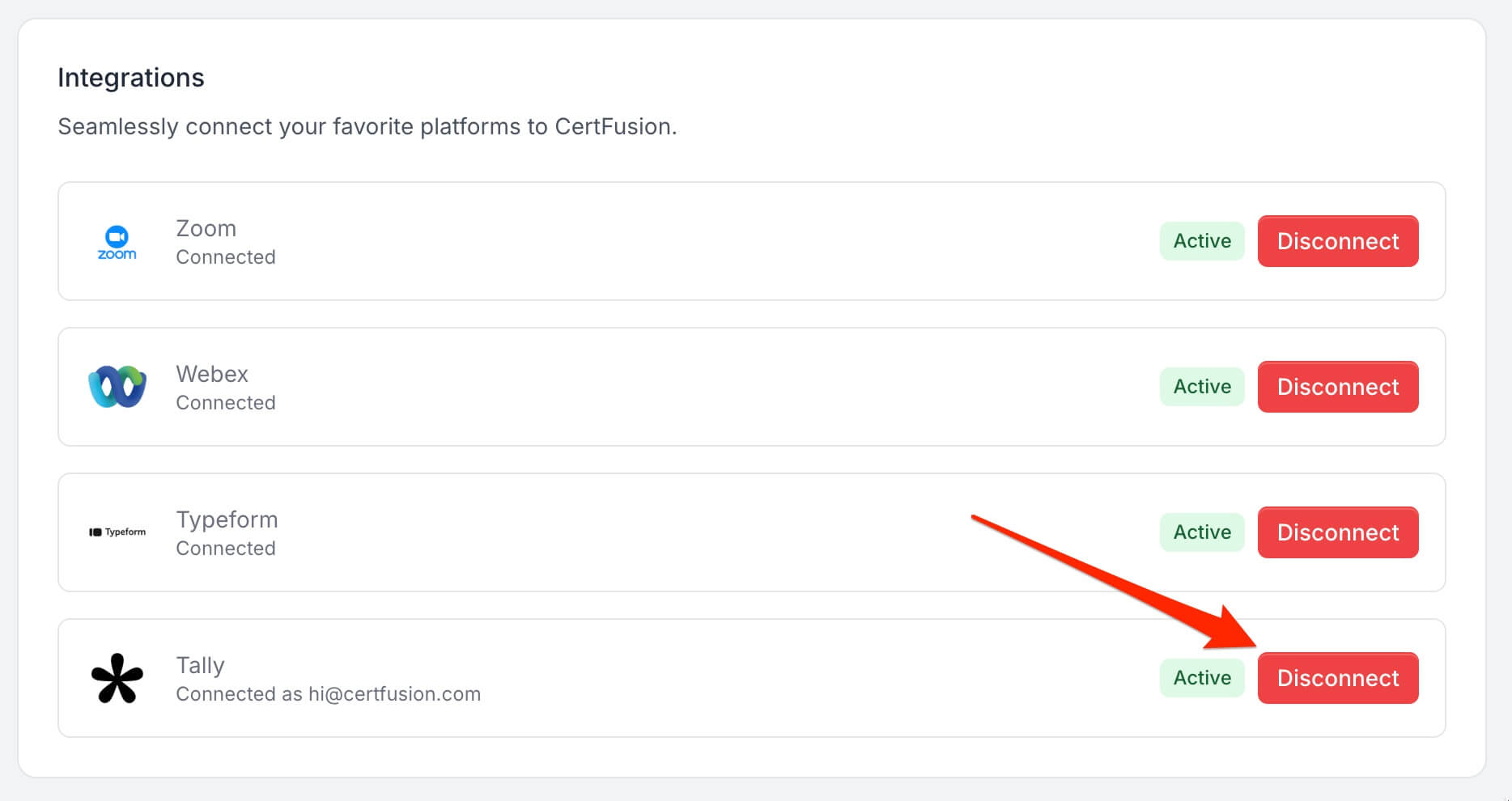
- All active webhooks will be automatically removed from your Tally forms.
- You can also revoke the API key directly in your Tally account settings if needed.
Disconnecting will stop all webhook processing, but existing recipients and certificates will remain intact. You can reconnect at any time by following the connection steps above.
5. Troubleshooting
Connection Issues
- Verify your API key is correct and has the necessary permissions
- Ensure the API key hasn't been revoked in your Tally account
- Check that your Tally account has access to the forms you're trying to connect
Webhook Not Triggering
- Verify your form is published and accepting responses
- Check that required fields (name and email) are properly mapped
- Ensure the form hasn't been modified since webhook setup
- Test the form submission with valid data in mapped fields
Missing Recipients
- Check if auto-issue is enabled and email addresses are valid
- Verify form responses contain data in the mapped fields
- Review the webhook configuration for field mapping errors
- Ensure form fields match the question types expected (text, email, etc.)
Certificate Generation Issues
- Ensure the certificate template is properly configured
- Check that custom fields in the template match mapped form fields
- Verify email settings are configured for auto-delivery
- Test with simple form submissions first before complex field types
Field Mapping Problems
- Refresh the form fields if the form structure has changed
- Ensure email fields are mapped to actual email input fields in Tally
- Check that complex field types (multiple choice, checkboxes) are being processed correctly
- Verify custom field names match exactly between certificate template and form mapping
Need help? Reach us from our support page.