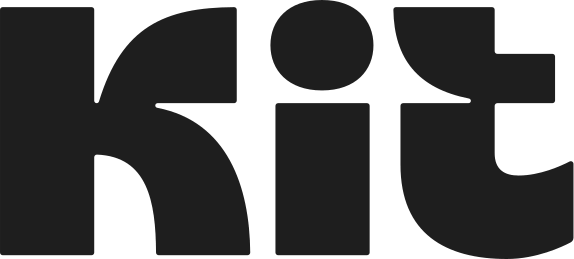Kit Integration Guide
Connect your Kit account to CertFusion and automatically embed certificate claim links in your email campaigns. This guide walks you through installing the app and managing the integration.
1. How to Install the CertFusion Kit App
Follow these steps to set up CertFusion with Kit:
- Log in to your Kit account.
-
Go to the App
Store inside Kit.
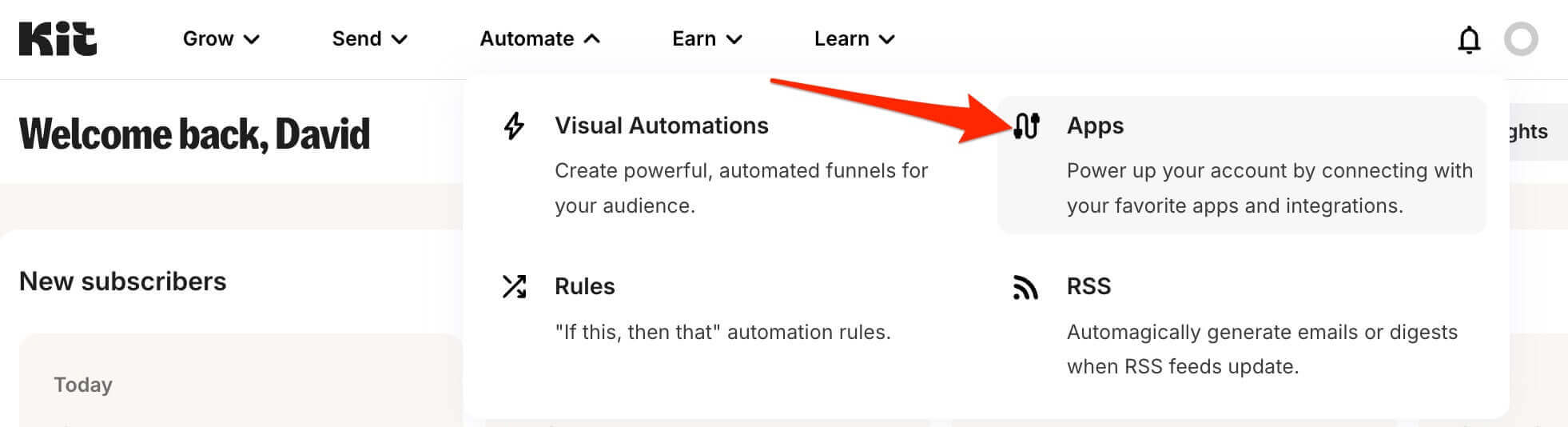
-
Search for CertFusion and install the app.
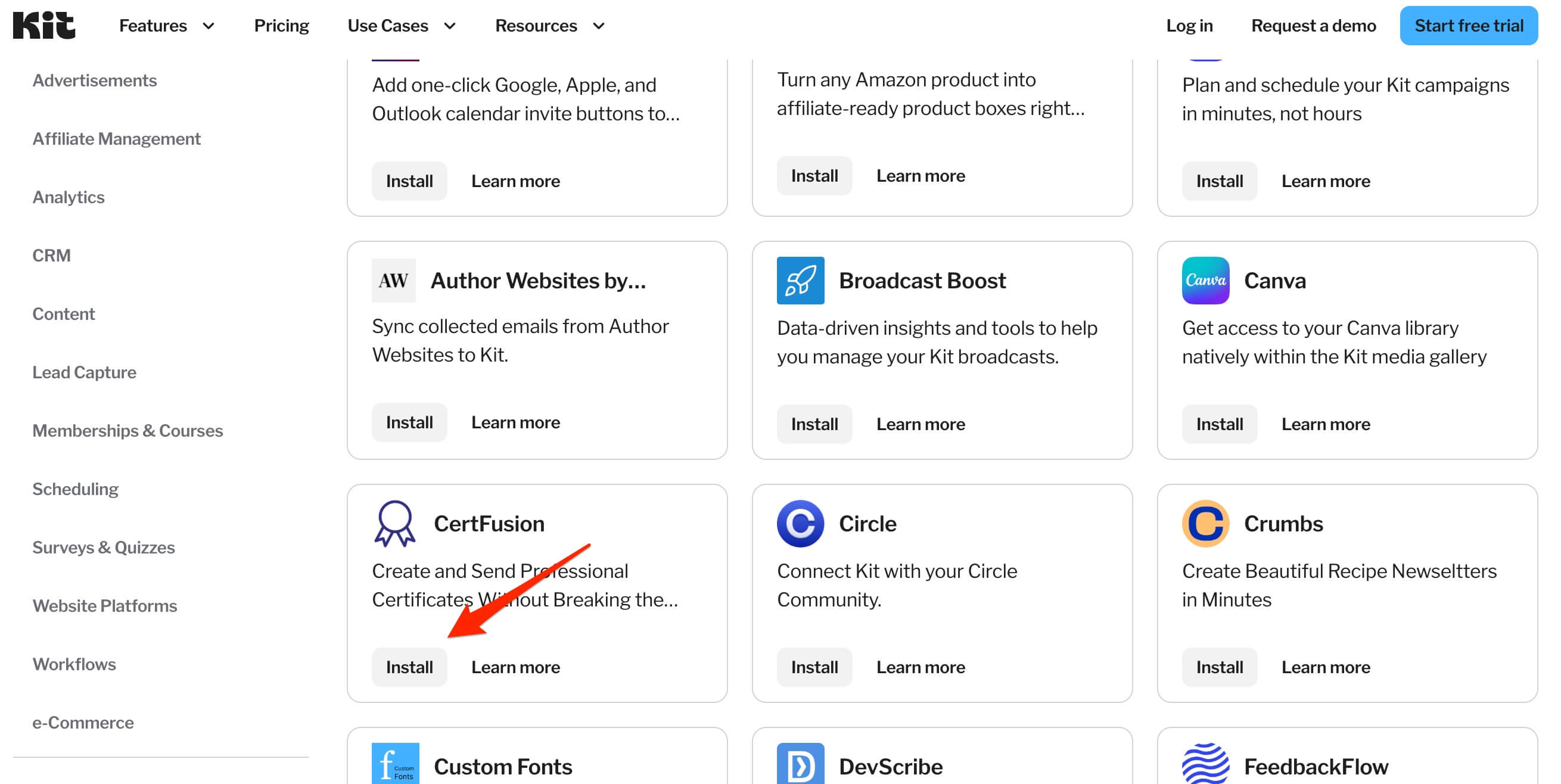
- Click Install and authorize the connection.
-
You'll be redirected back to CertFusion with your Kit account connected.
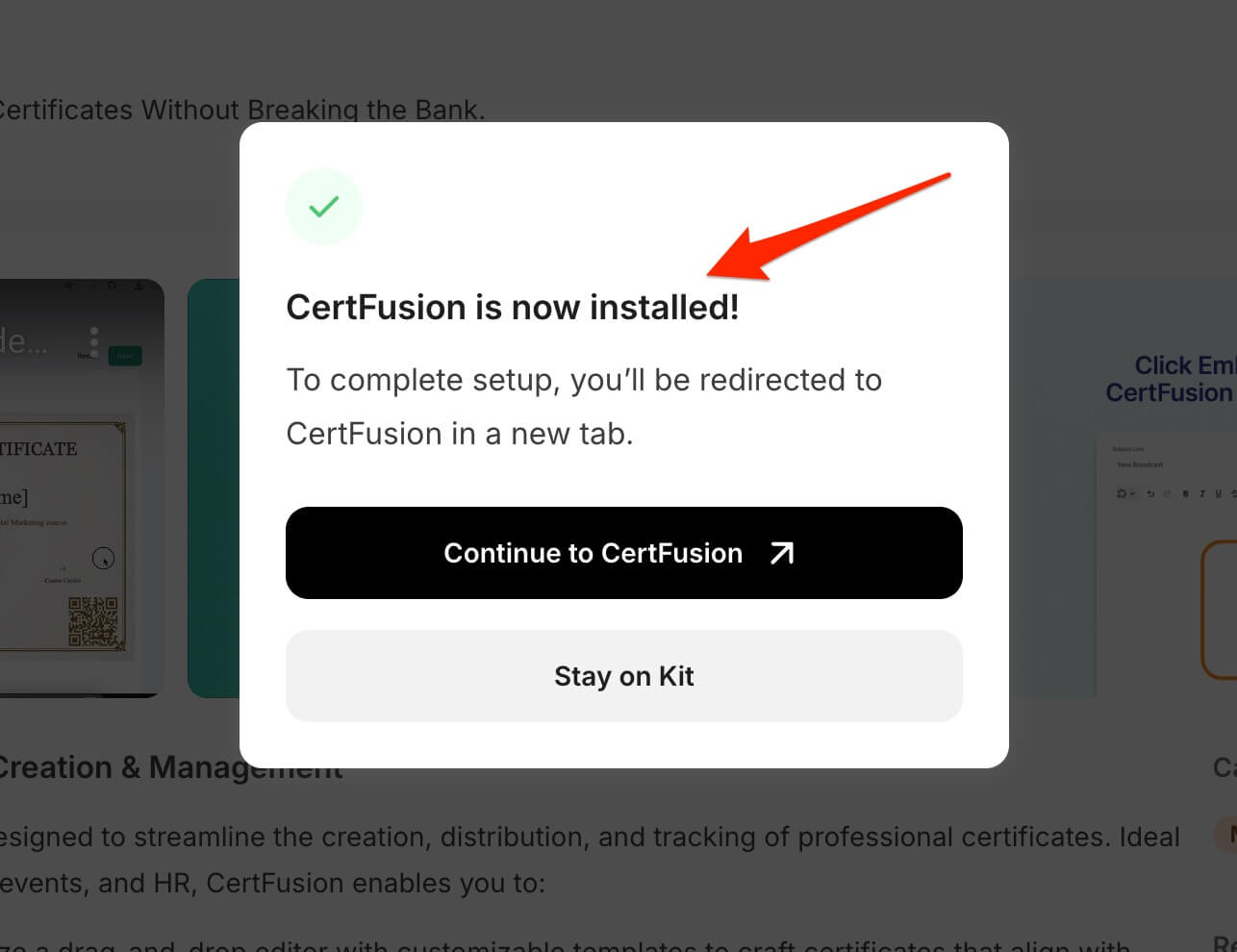
CertFusion only accesses the data necessary to embed certificate links in your campaigns. We do not read your subscriber data or email content.
2. Using Certificate Links in Email Campaigns
- In Kit, create or edit an email campaign.
-
When editing your email content, click the CertFusion button in the toolbar.
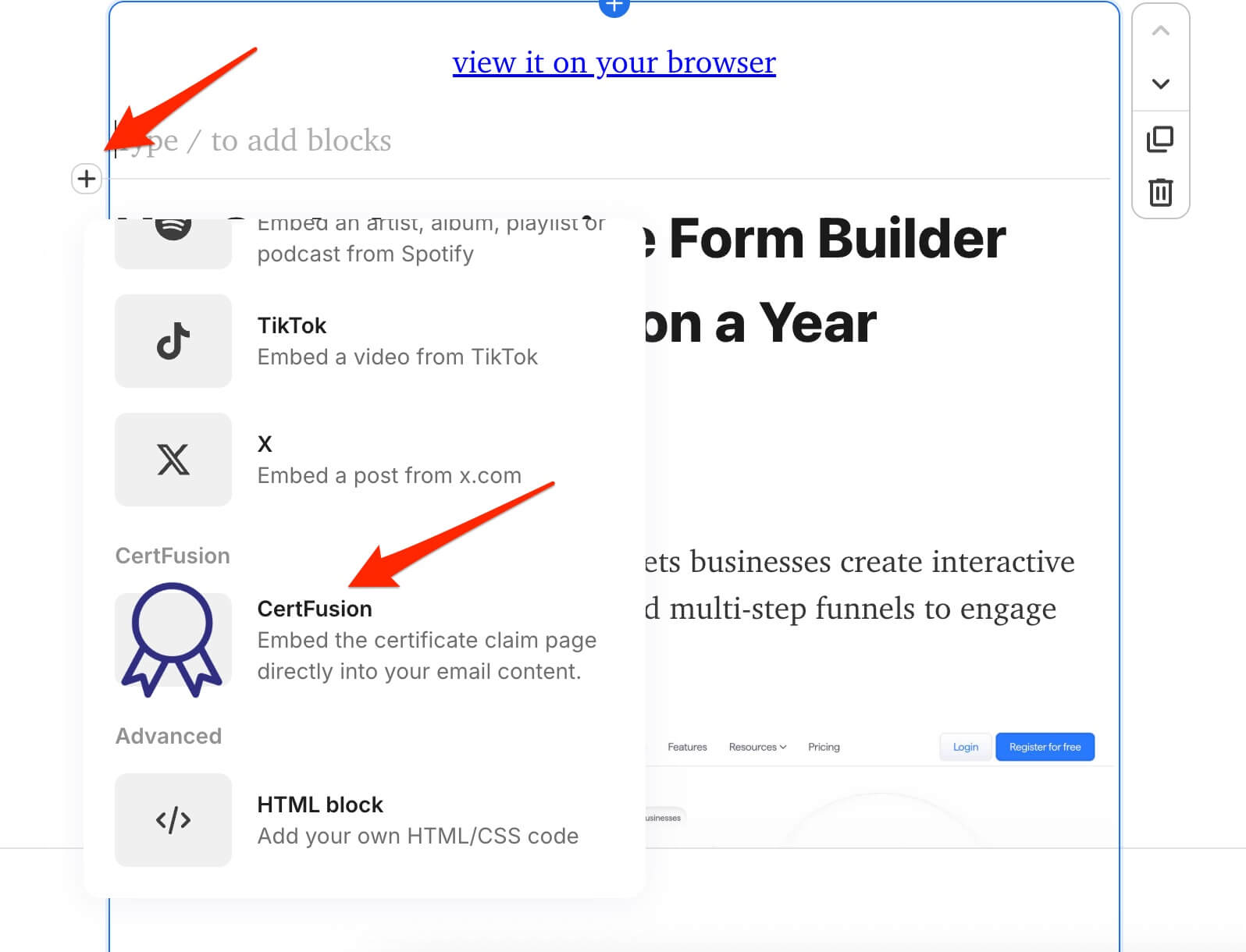
-
Or use the short code "/certfusion" in the email body.
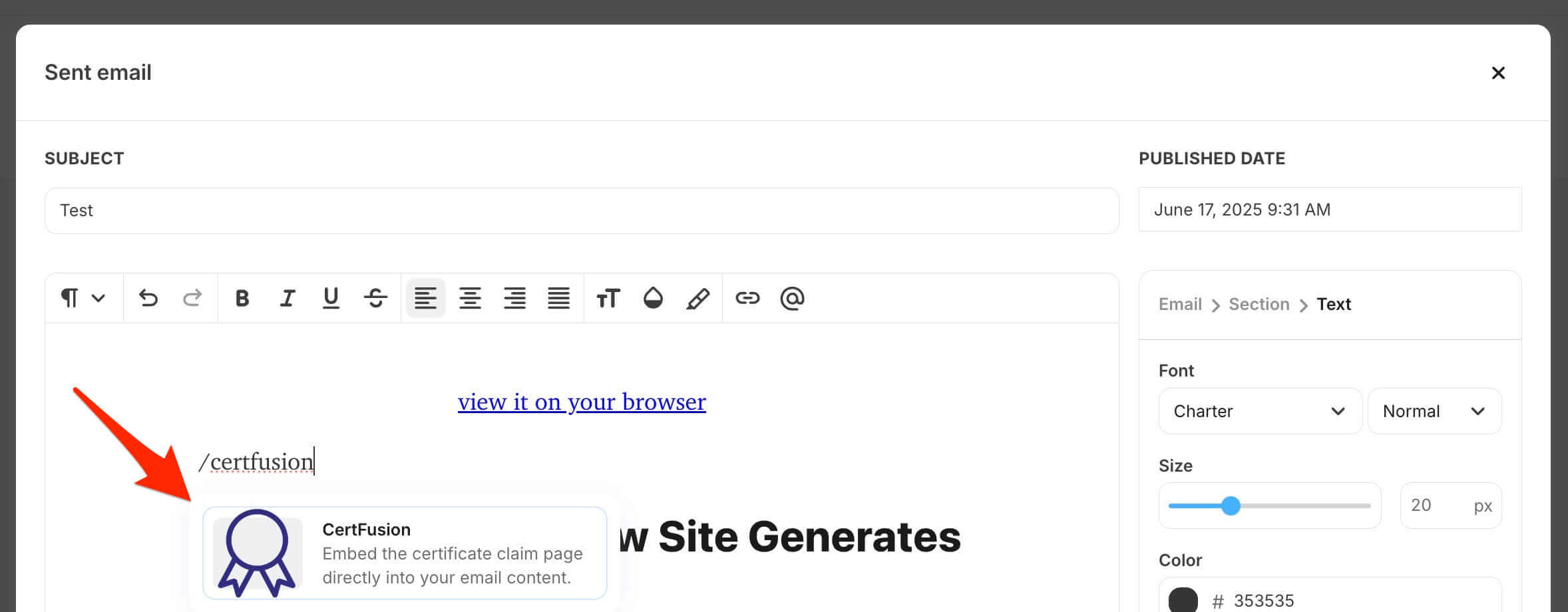
-
Search the certificate design you want to link to.
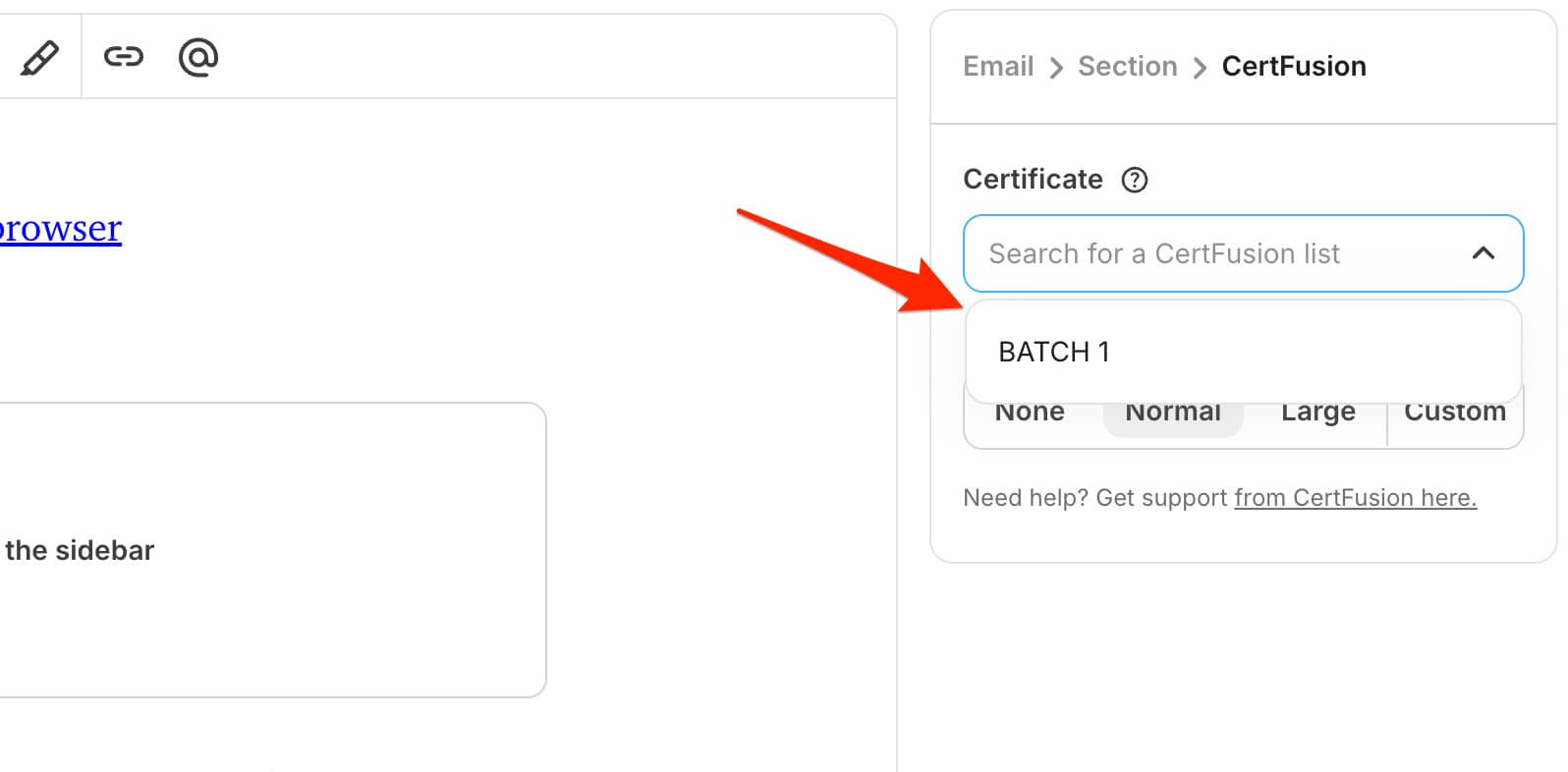
- Customize the link text and button appearance.
-
The certificate claim link will be inserted into your email.
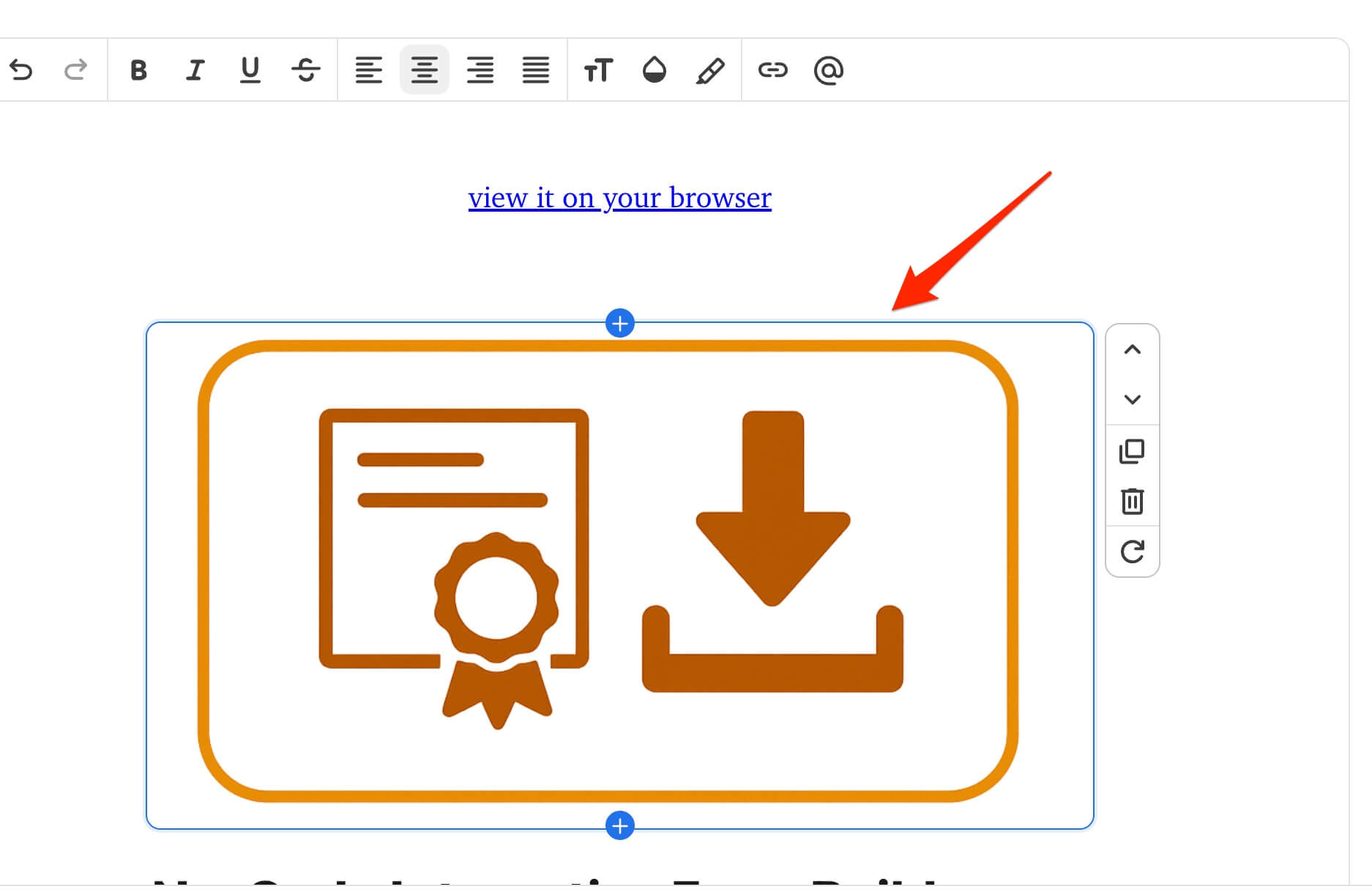
- Send your campaign — attendees will receive personalized certificate links instantly.
When subscribers click the certificate link in your email, they'll be taken directly to their personalized certificate claim page.
3. How to Remove the CertFusion Kit Integration
- In your Kit account, go to App Store and find CertFusion in your installed apps.
-
Click Uninstall to remove the integration.
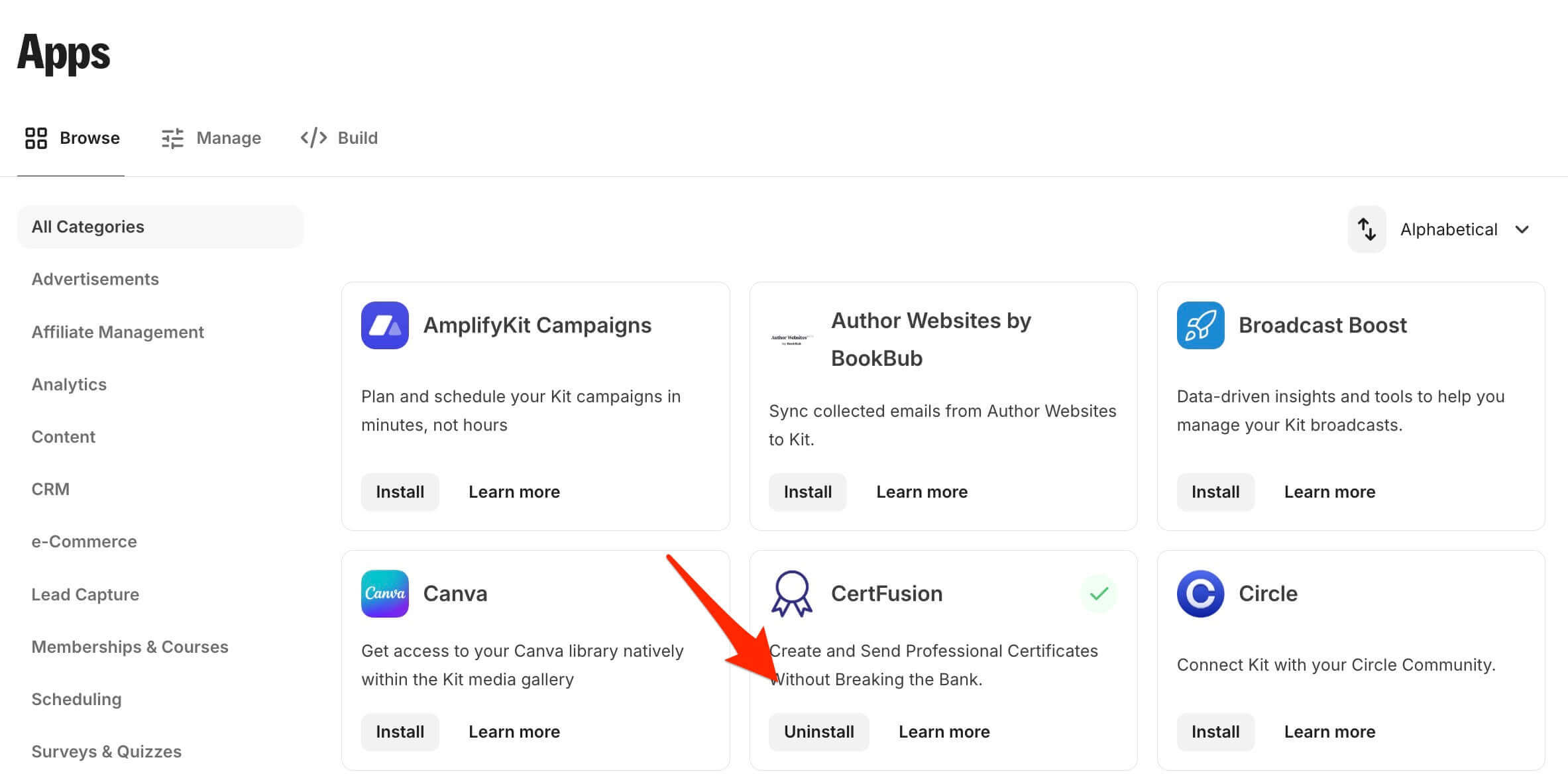
- Kit will revoke permissions and remove the integration completely.
You can reconnect your Kit account at any time by following the setup steps above.
Need help? Reach us from our support page.