New Feature: Add Context with Certificate Descriptions
Not every certificate needs extra explanation—but sometimes a short note can make all the difference. Whether you want to add accreditation details, mention a partnership, or provide context about your program, a well-placed description helps recipients and viewers understand the value behind the credential.
That's why we're introducing Certificate Descriptions — a simple way to add meaningful context to your certificates.
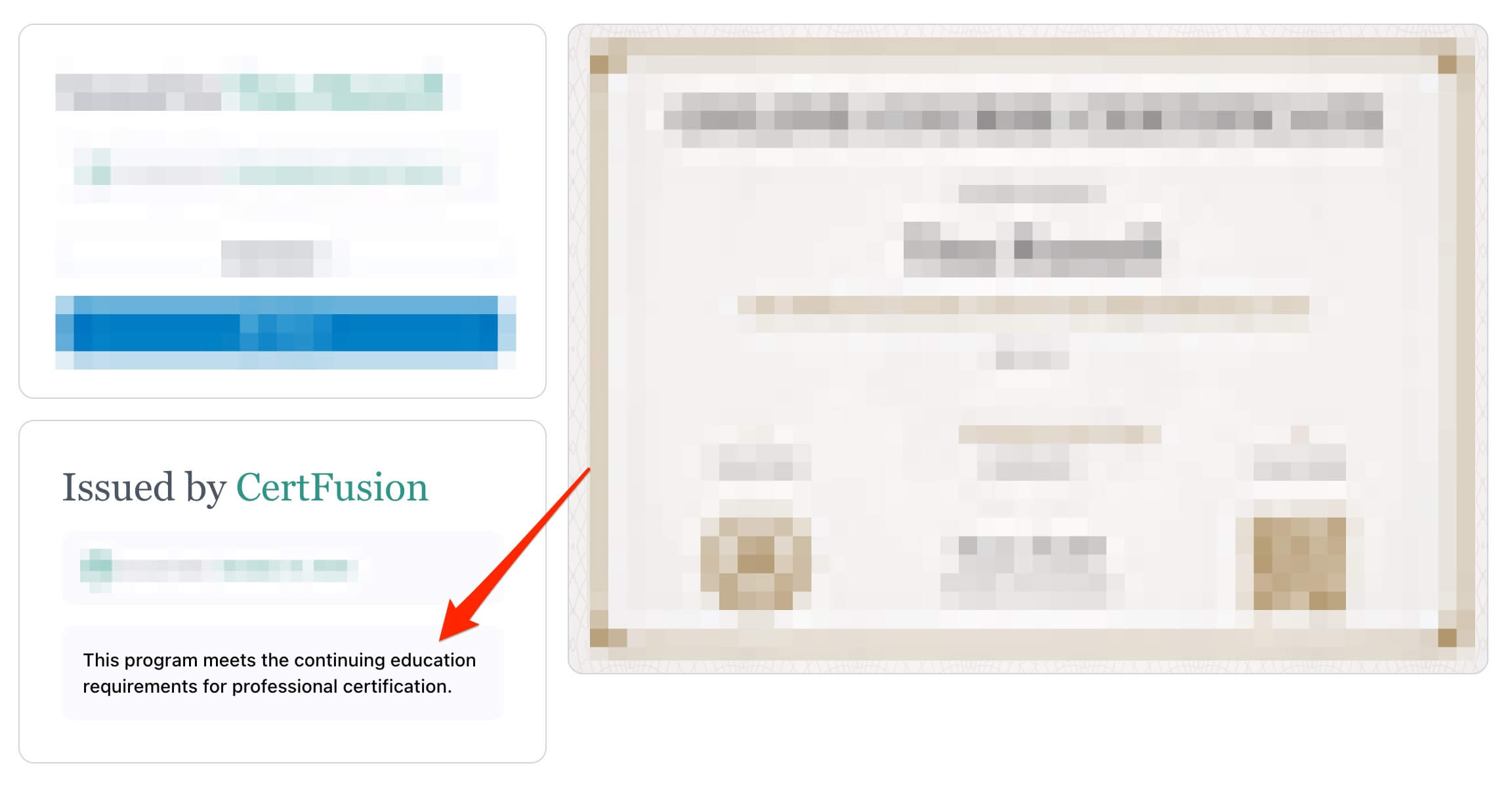
What are Certificate Descriptions?
Certificate Descriptions let you add a short note (up to 500 characters) to any certificate template. This note appears on the public certificate page in the "Issued by" section, right below the issued date.
It's completely optional — leave it blank if you don't need it, or use it to add that extra layer of credibility and information your recipients deserve.
Why this matters
A few lines of text can go a long way:
- Build trust by mentioning accreditations, partnerships, or standards
- Add clarity about what the certificate represents
- Enhance credibility with program details or institutional affiliations
- Provide context without cluttering the certificate design itself
Real-world examples
- Accredited programs → "This certificate is issued by an institution accredited by the National Board of Education."
- Corporate training → "Awarded in partnership with the International Leadership Institute."
- Event credentials → "Part of the 2025 Global Innovation Summit series."
- Online courses → "This program meets the continuing education requirements for professional certification."
How it works
- Go to your certificate template settings
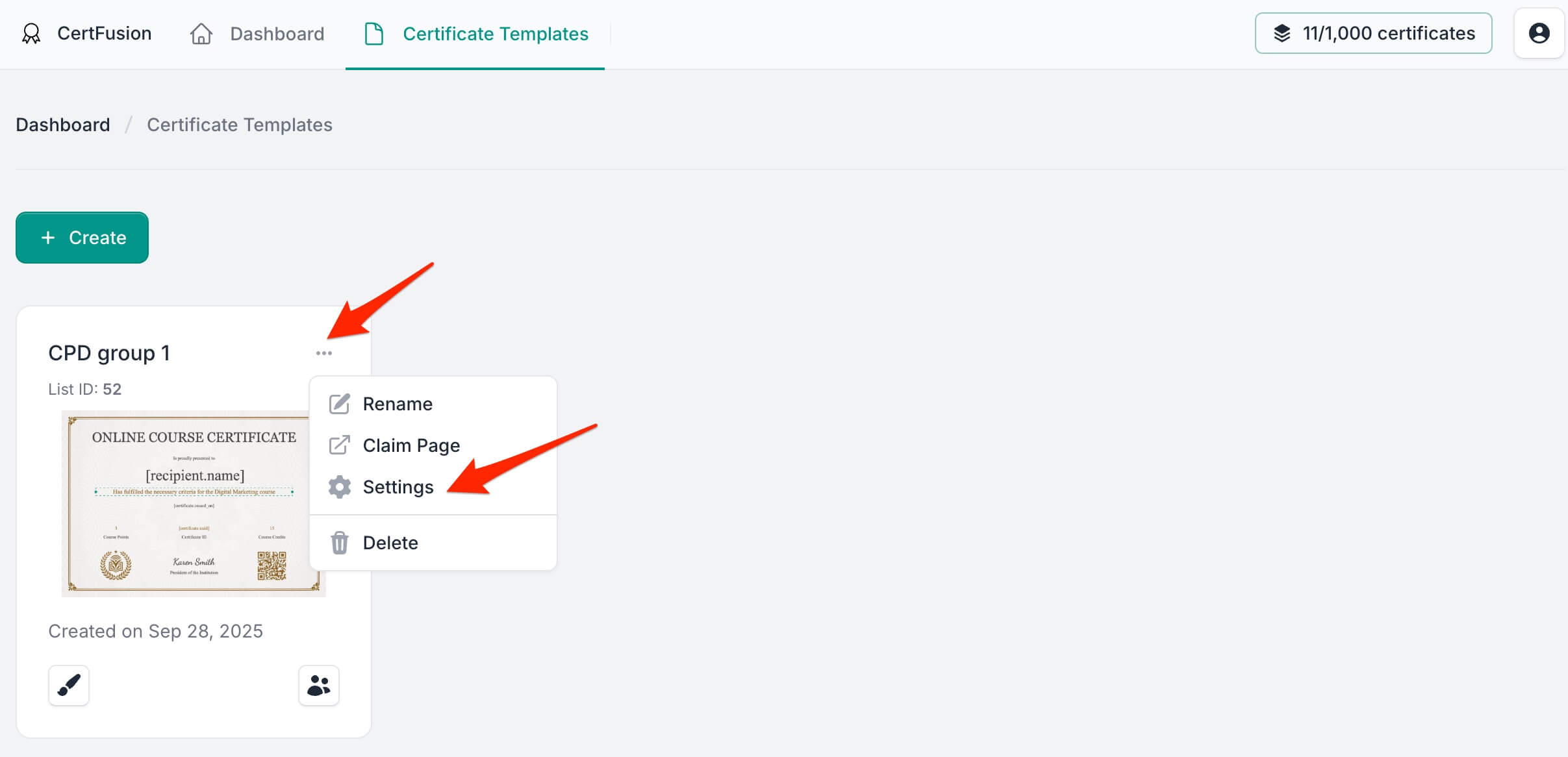
- Navigate to the Content tab
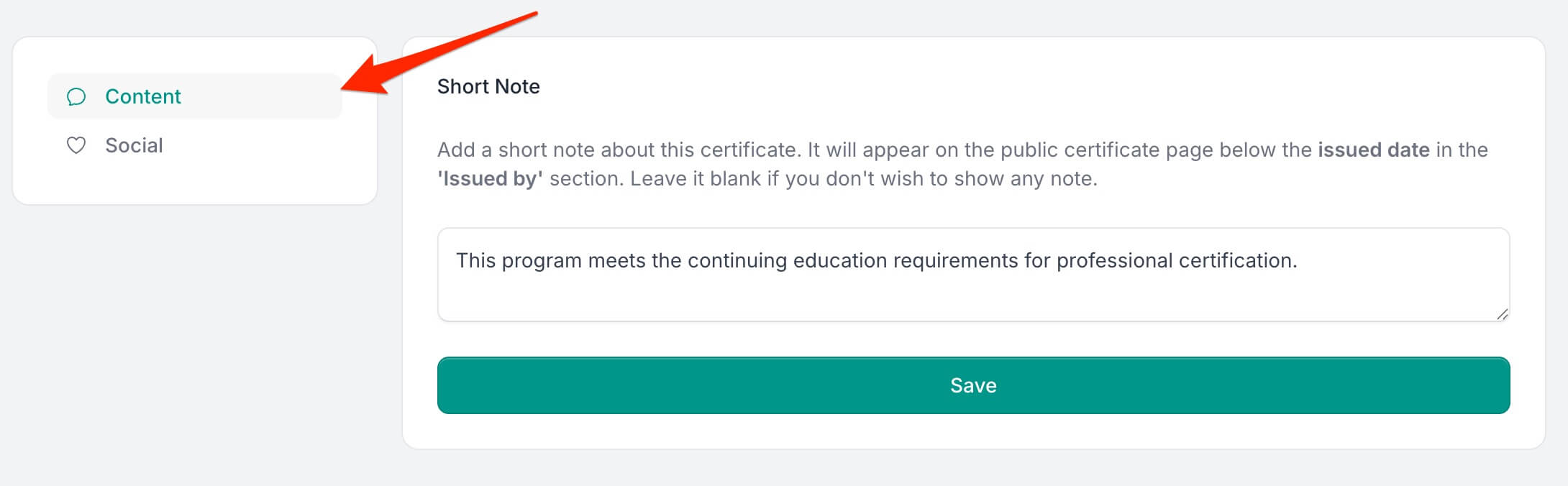
- Add your note in the Short Note field
- Save — and you're done
The description will now appear on every certificate issued using that template.
Get started today
Certificate Descriptions are live and ready to use. Head to your template settings and start adding context to your credentials.
👉 Log in to your CertFusion dashboard and try it out.
Table of Contents
Related Articles
Discover more insights and stories that might interest you
