How to Make CPD Certificates LinkedIn-Shareable: A Step-by-Step Guide for Organisers
As a course organiser, issuing CPD certificates is more than a formality — it’s a way to deliver real value to your participants. When certificates are LinkedIn-shareable, learners gain professional visibility, credibility, and recognition. At the same time, your courses gain brand exposure, trust, and engagement. With CertFusion’s CPD/CME/CEU certificate generator, creating and sharing LinkedIn-ready certificates is simple. Here’s how.
Step 1: Create a LinkedIn-Friendly Certificate
-
Use CertFusion’s templates to design a professional certificate.
-
Include participant name, course title, CPD points, date, and your organisation’s branding.
-
Keep the layout clean and readable on screens and mobile devices.
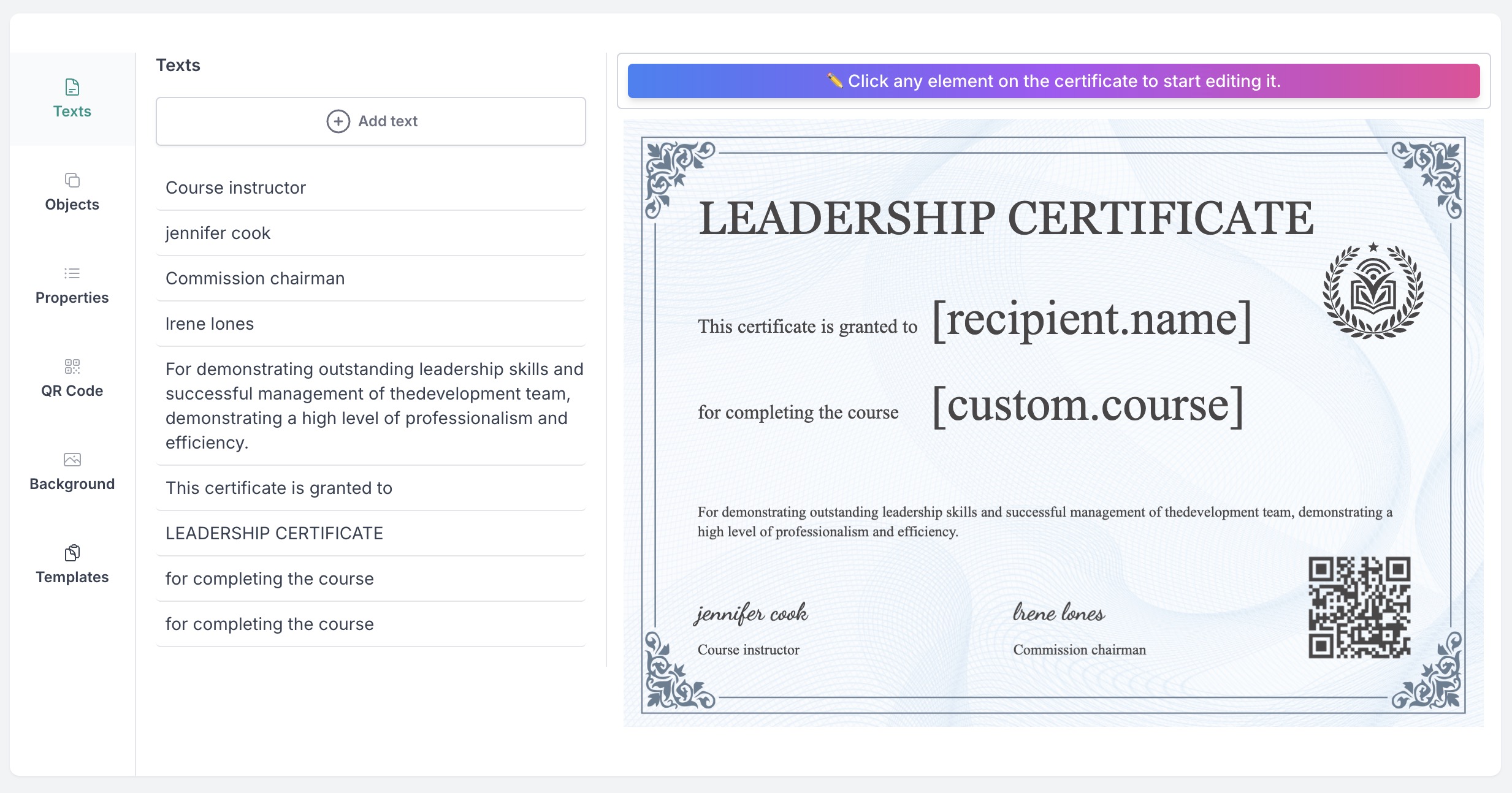
Step 2: Add Verification Links Using CertFusion’s Unique Certificate URL
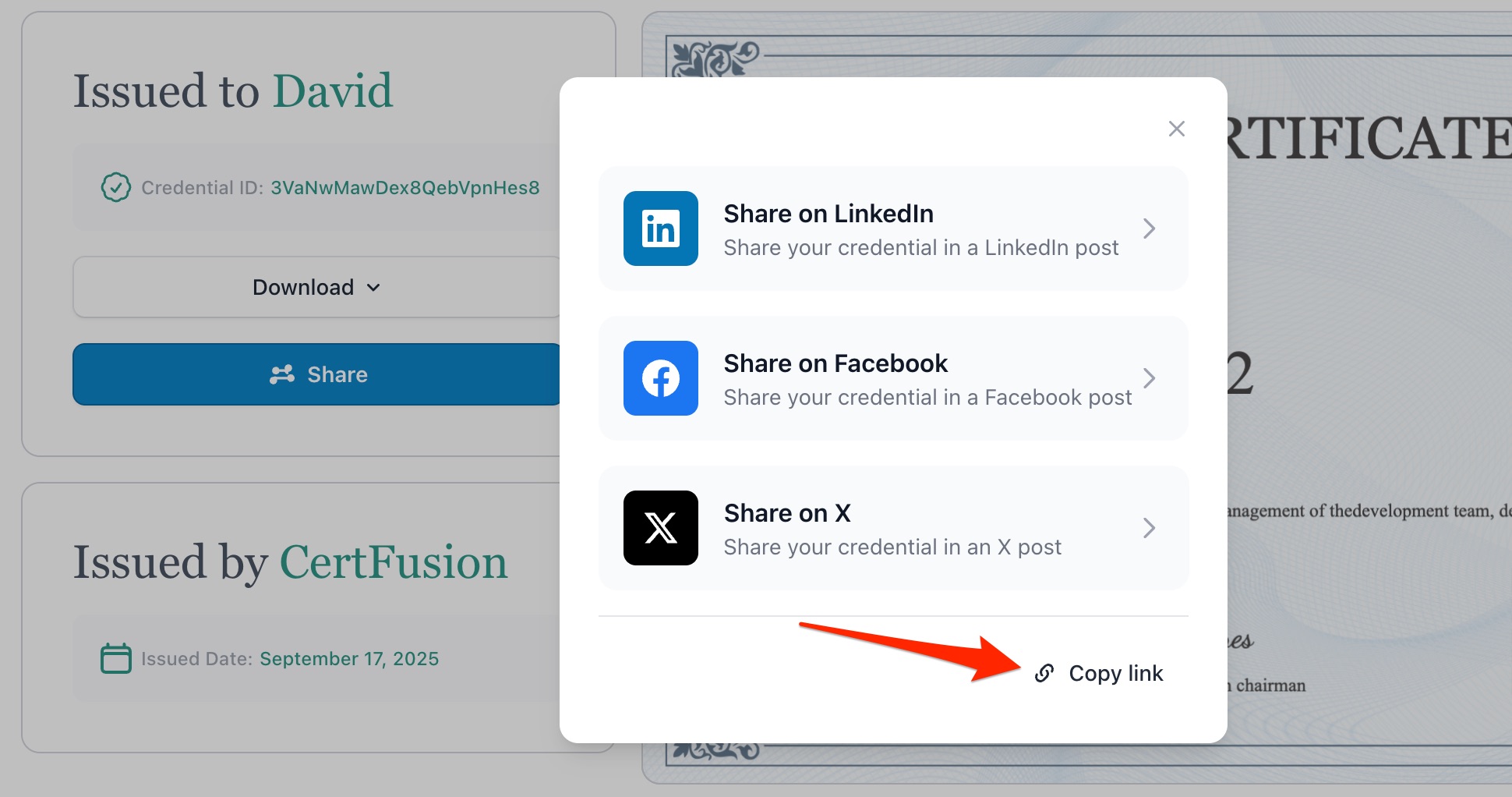
CertFusion provides a unique certificate URL that makes verification easy and flexible. Participants can use it in two ways on LinkedIn:
-
Directly share to LinkedIn feed
- Click the “Share on LinkedIn” button in CertFusion’s share box.
- The certificate is automatically shared as a LinkedIn post with the verification link included.
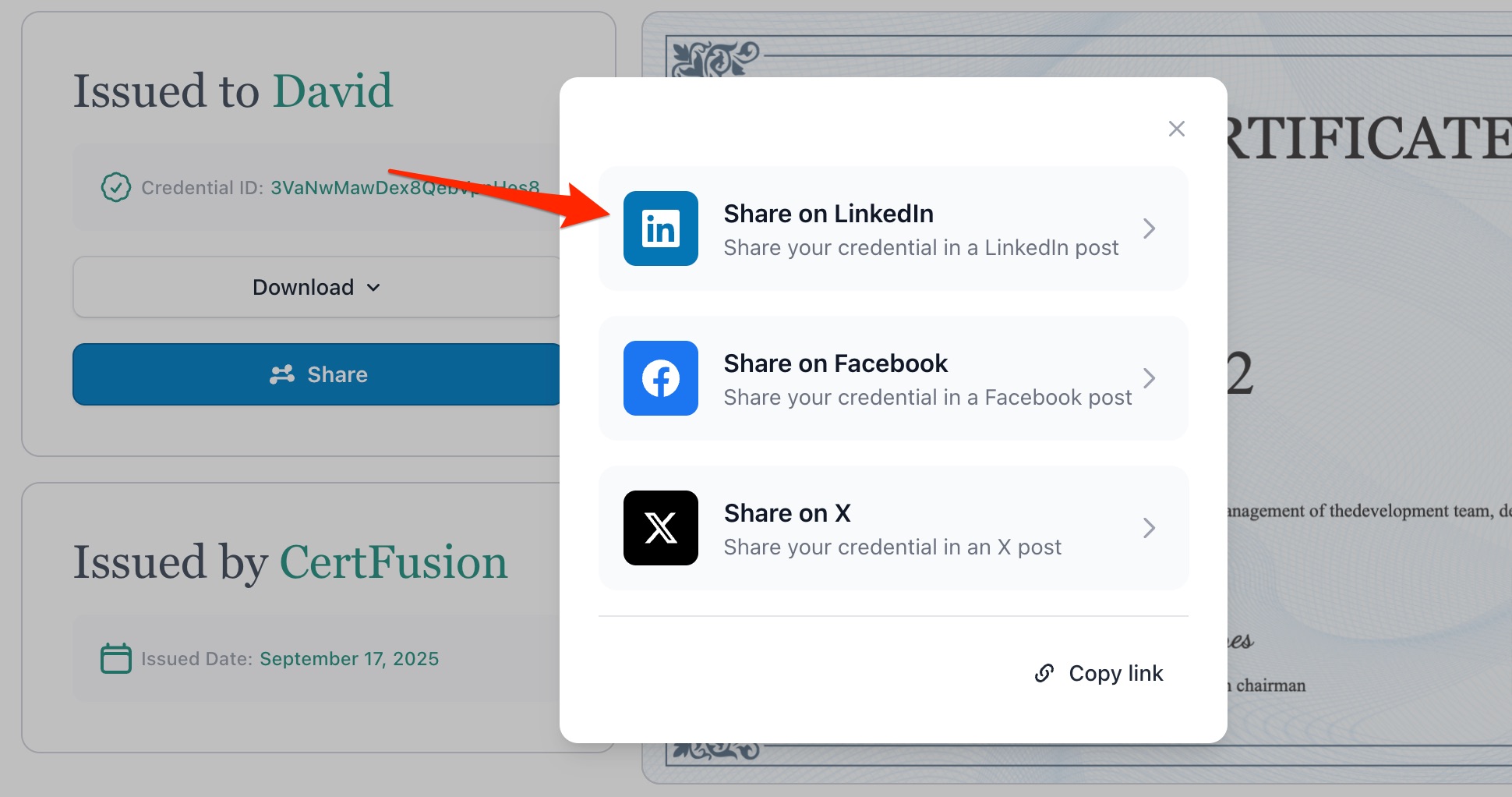
-
Add to LinkedIn Licenses & Certifications
- Copy the unique certificate URL from the share box.
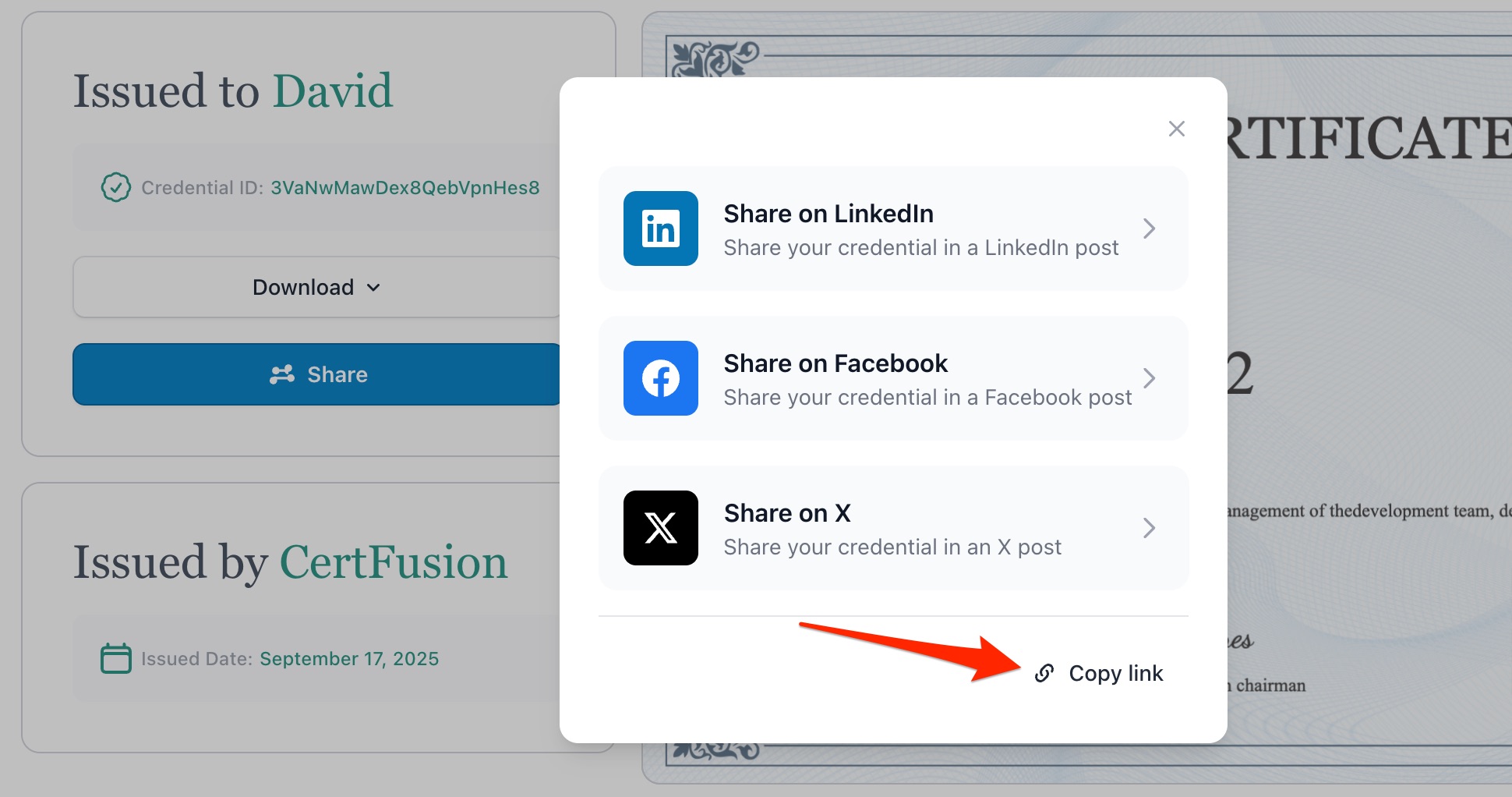
- Go to Add profile section → Licenses & Certifications.
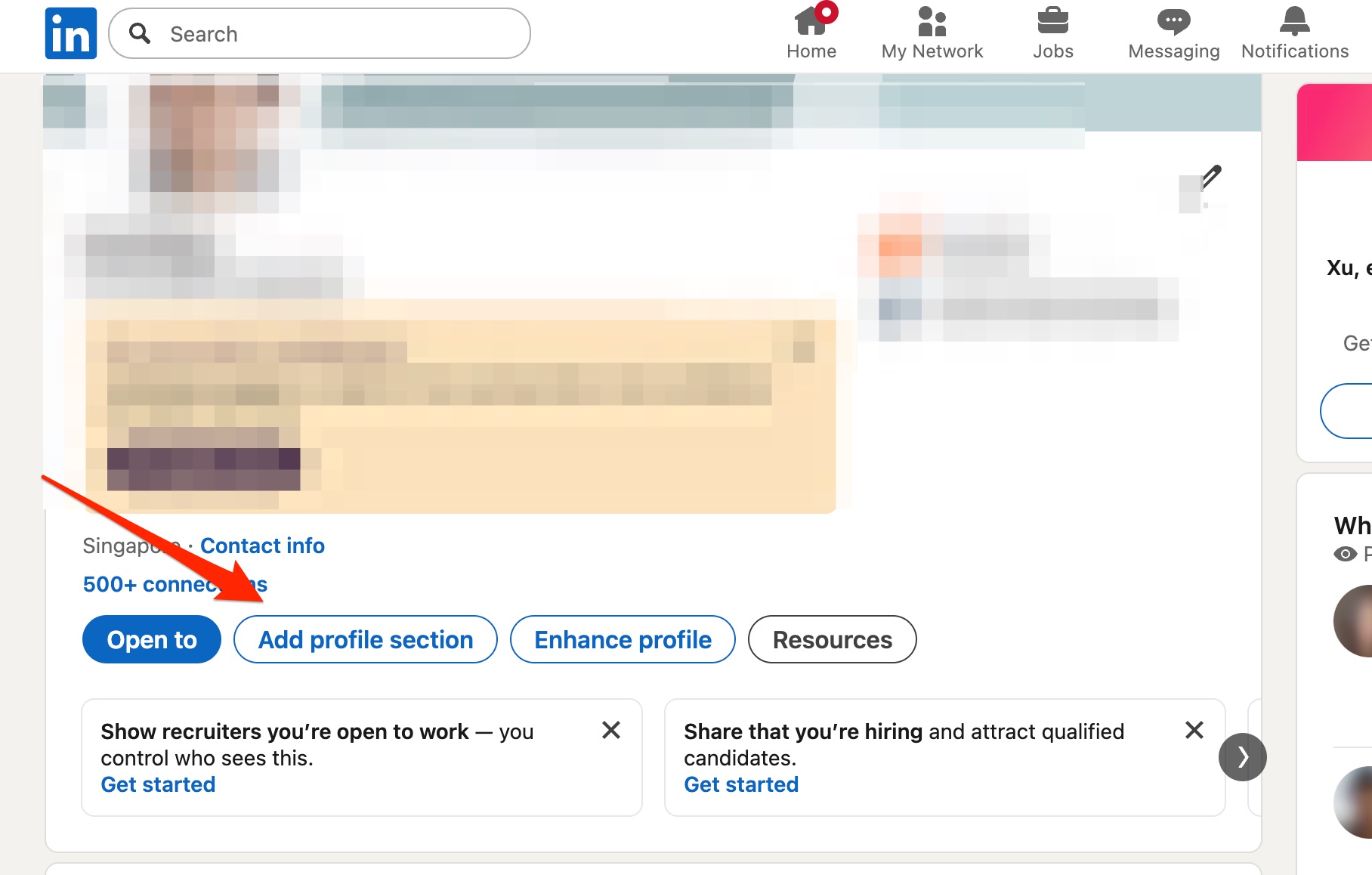
- Enter certificate details (Name, Issuing Organisation, Issue Date, Expiration if any).
- Paste the URL into the Credential URL field and save.
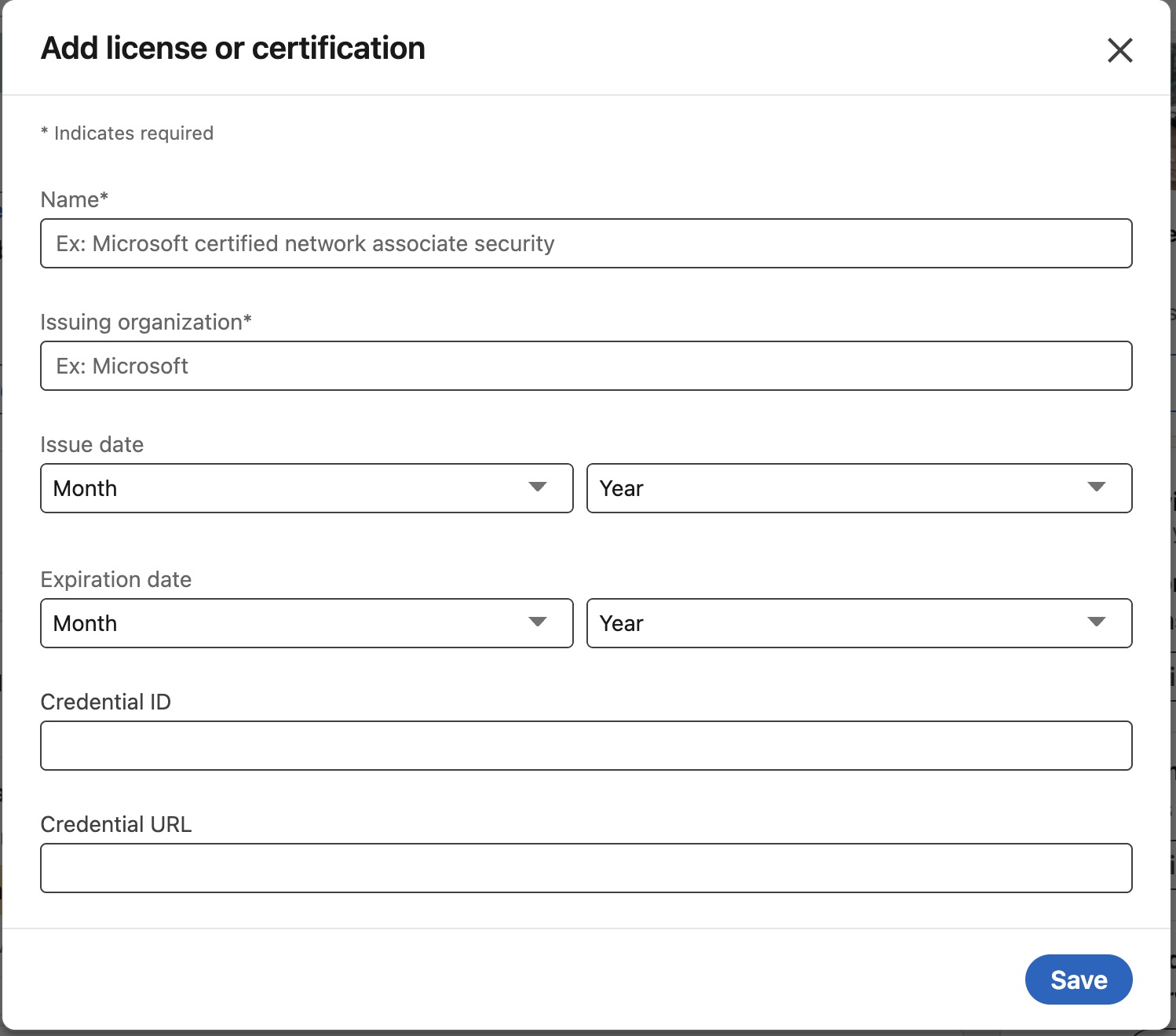
- The credential now displays a clickable verification link on the participant’s profile.
Benefits for participants:
- Adds credibility and verifiability to their LinkedIn profile.
- Offers flexibility: share as a post or a permanent profile credential.
Benefits for organisers:
- Strengthens trust in your courses and prevents misuse.
- Each share or profile addition promotes your program organically.
Tip: Encourage participants to use whichever method fits their LinkedIn strategy — or do both for maximum visibility.
Step 3: Encourage Participants to Post Certificates
- Suggest participants share their certificates on LinkedIn feeds.
- Provide a ready-to-use caption highlighting the course, CPD points, and key learning outcomes.
Tip: Include relevant hashtags like #CPD, #ProfessionalDevelopment, or your organisation’s branded hashtag.
Step 4: Automate for Efficiency
- Use CertFusion’s automatic certificate generation to deliver LinkedIn-ready certificates immediately after course completion.
- Certificates can be emailed with the LinkedIn share option pre-enabled, ready for participants to post instantly.
Benefit: Saves time for organisers and ensures more participants share certificates.
Step 5: Maximise Visibility
- Encourage participants to add certificates to their LinkedIn Featured section for long-term visibility.
- Like or comment on their posts to increase engagement and strengthen your brand presence.
Conclusion
By following these steps, organisers can issue LinkedIn-shareable CPD certificates that deliver real value to participants while promoting their courses. With CertFusion’s CPD/CME/CEU certificate generator, LinkedIn sharing is seamless, flexible, and verifiable, helping learners showcase their achievements and boosting your program’s visibility and credibility at the same time.
Table of Contents
Related Articles
Discover more insights and stories that might interest you
