How to Automatically Issue CPD Certificates to Course Attendees
Issuing CPD certificates manually can be time-consuming and prone to errors. Automating this process not only saves organisers hours of administrative work but also ensures accuracy, consistency, and a professional experience for participants. With CertFusion’s CPD/CME/CEU certificate generator, automatic certificate issuance is simple, reliable, and fully branded. Here’s how to do it.
Step 1: Set Up Your Course in CertFusion
-
Create a Design: Navigate to the "Certificate Templates" section on your CertFusion dashboard and click "Create". Name your list (e.g., "CPD Course - September 2025") and attach your certificate design.
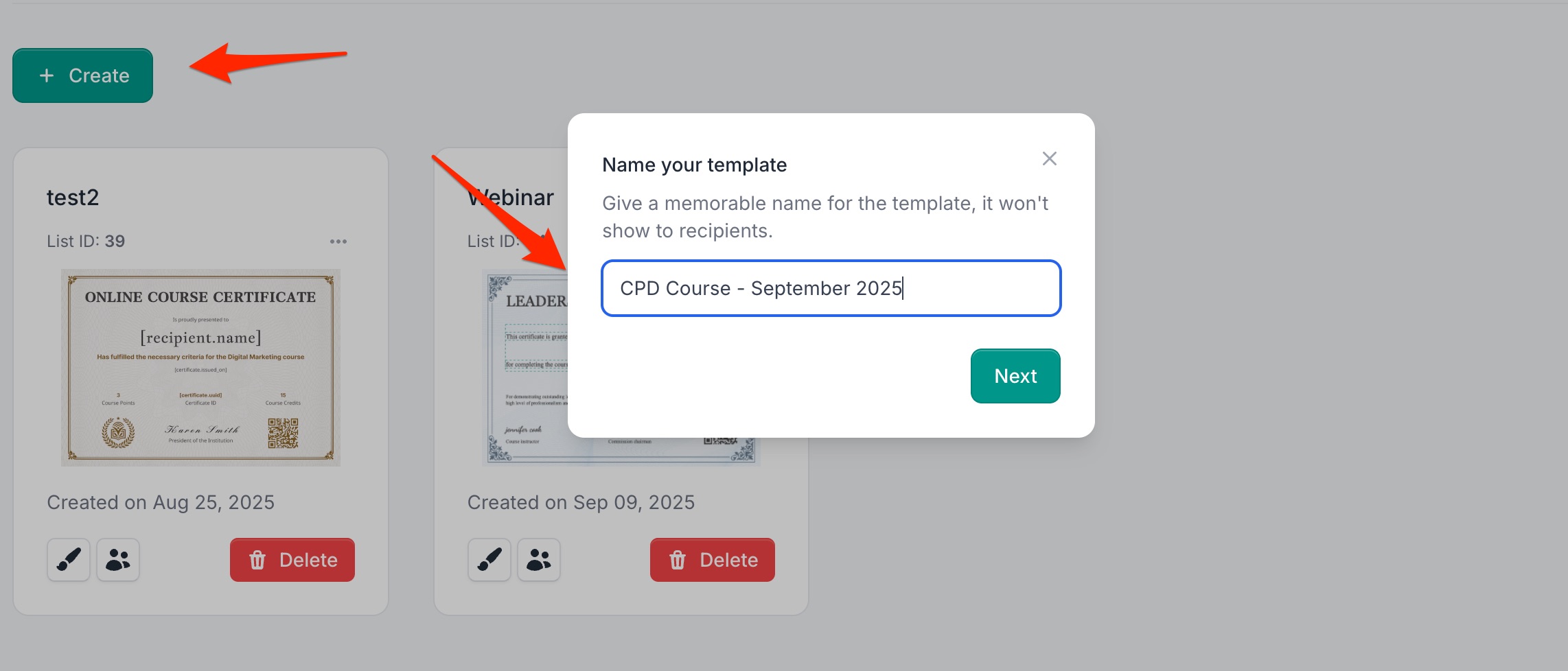
-
Design Your Certificate: Go to the "Design" section and use the drag-and-drop editor to customize your certificate template. Include fields like participant name, course title, CPD points, date, and your organisation’s branding.
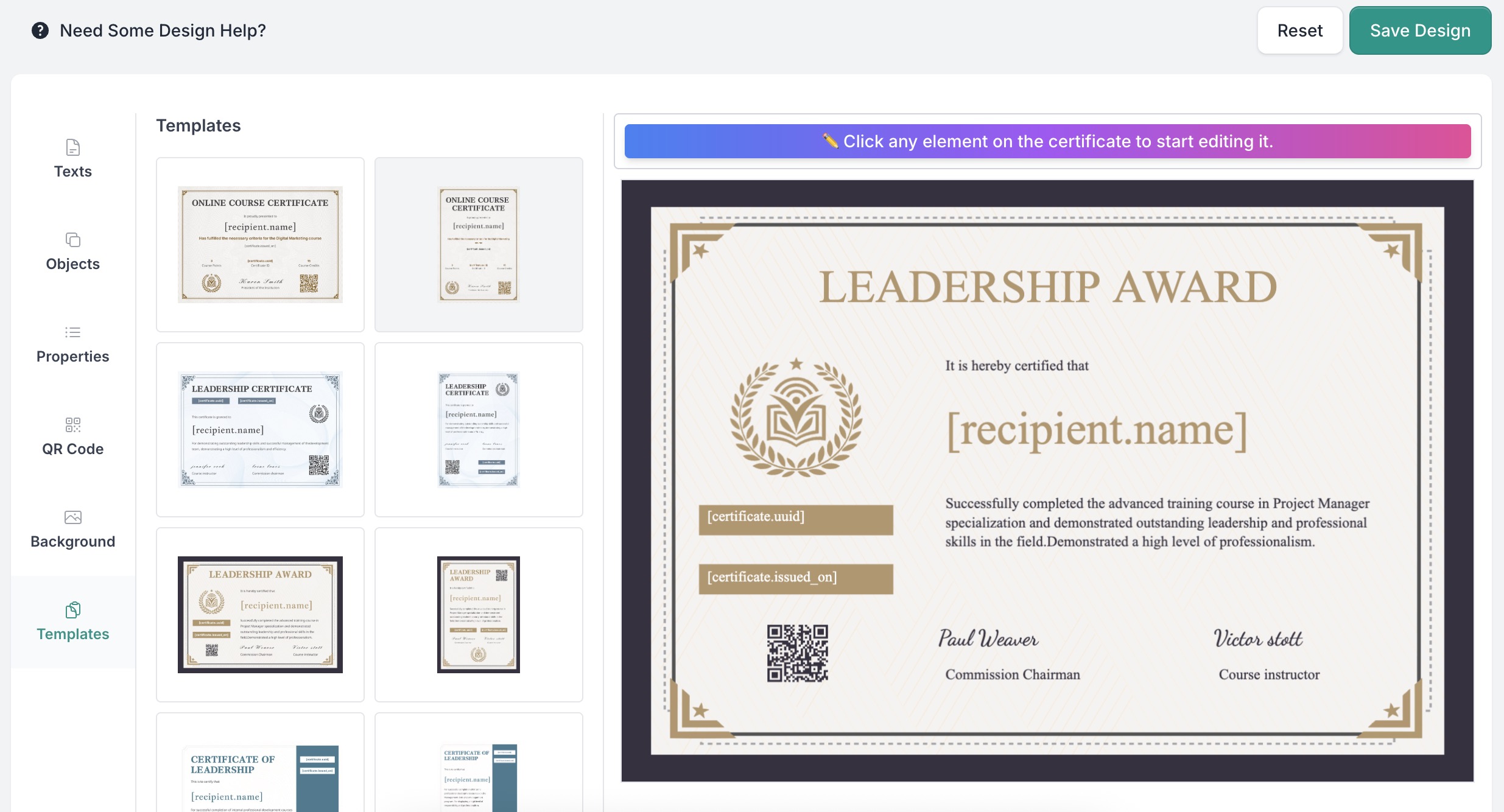
Step 2: Import Attendee Data Effortlessly
CertFusion makes it easy to add attendees to your certificate lists — no manual entry required. You have several options:
-
Native Integrations: CertFusion connects directly with Zoom, Webex, Tally, Typeform, and Zapier.
-
When a participant completes a course, webinar, or form, their information flows automatically into CertFusion.
-
No CSV uploads, no manual data entry — everything is synced in real time.
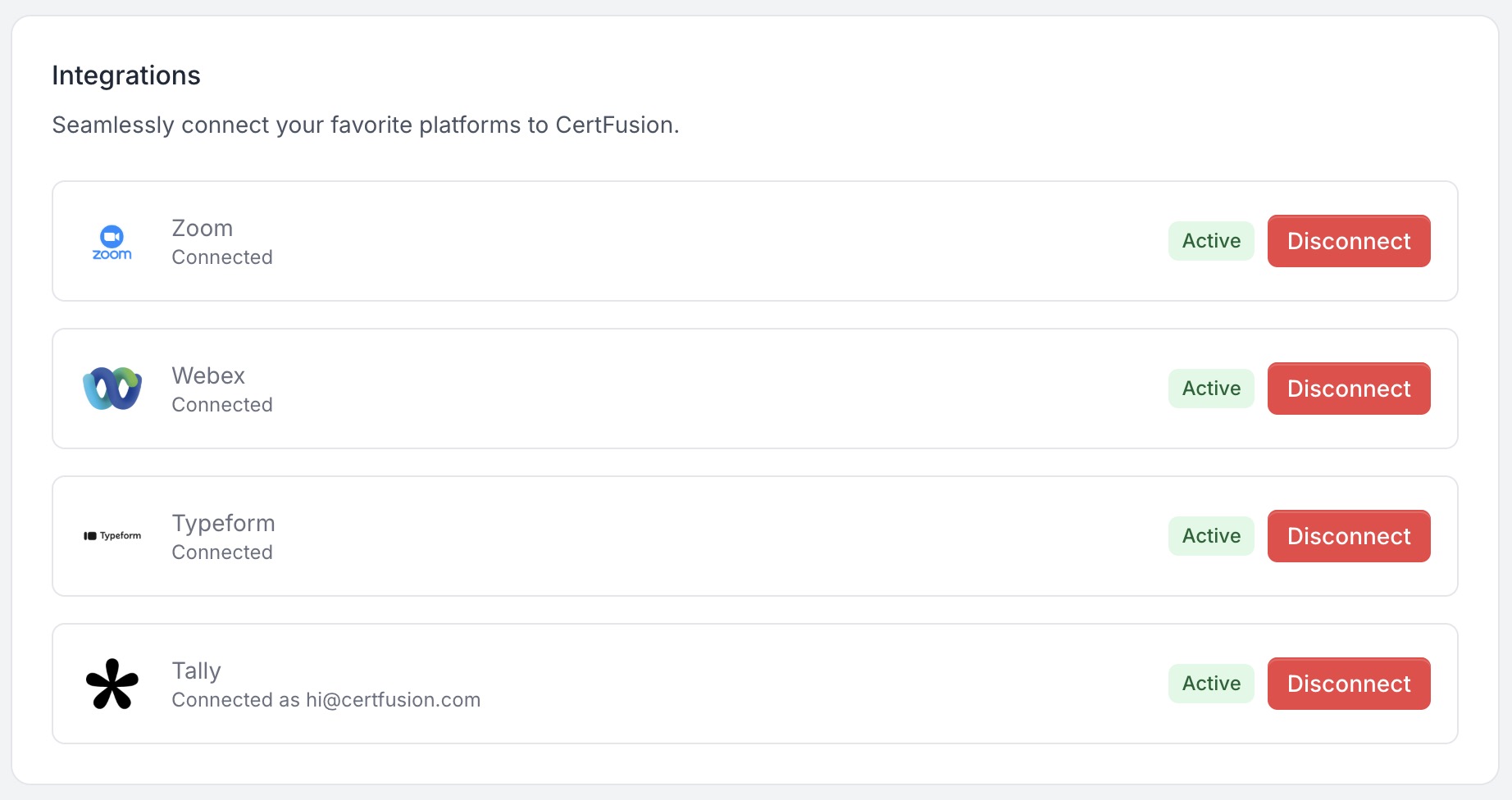
-
-
Manual Entry or CSV Upload: If you prefer, you can still add recipients manually or upload a CSV with participant details.
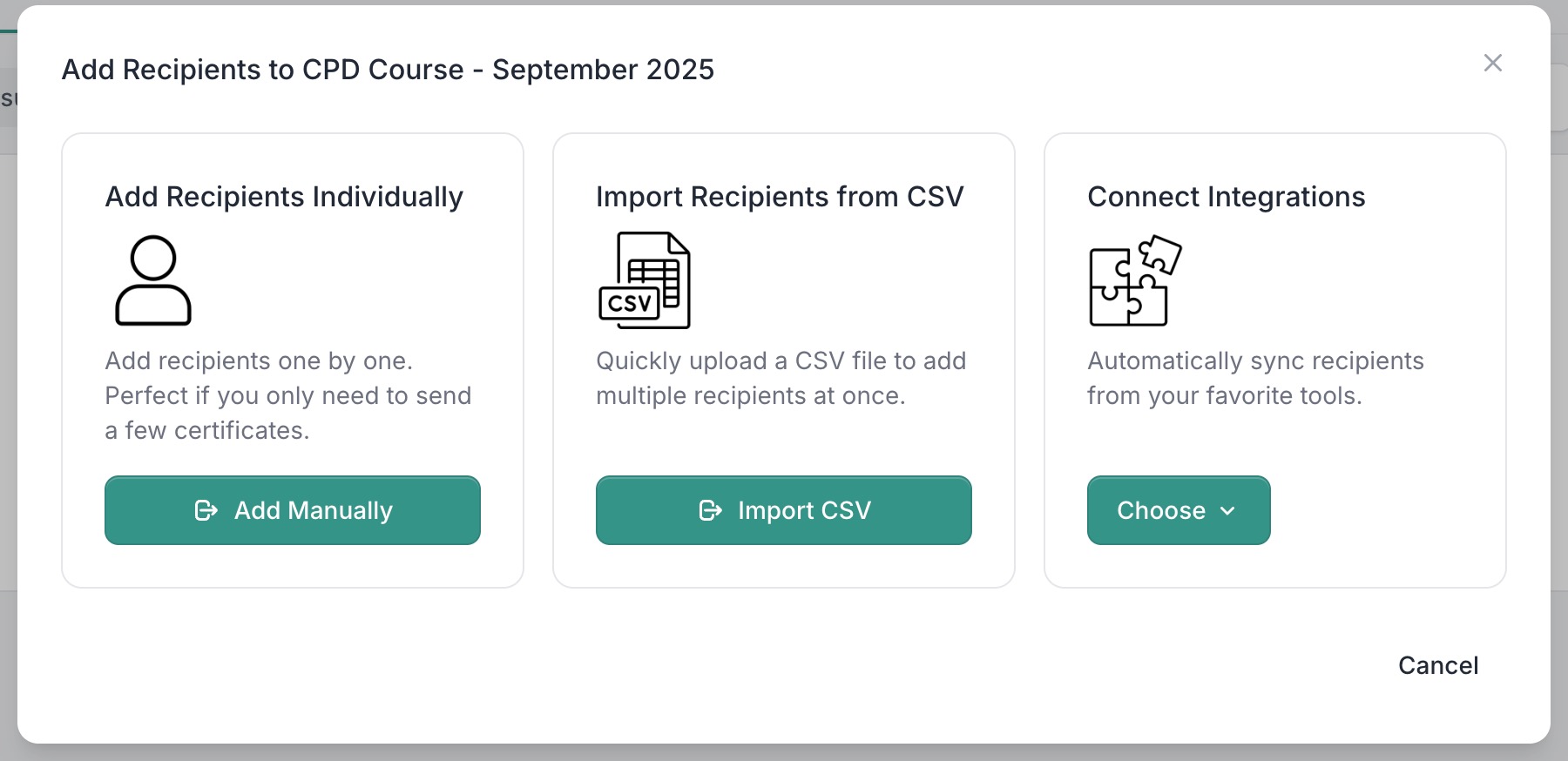
Benefits:
- Time-saving: Automate the process and avoid repetitive tasks.
- Accuracy: Eliminate human errors from manual data entry.
- Scalability: Easily handle large courses or events with hundreds of attendees.
- Seamless automation: Pairs perfectly with automatic certificate issuance.
Step 3: Issue Certificates to Your Attendees
-
Manual Issuance: Go to the Recipients tab for your certificate list. You can view all participants, including those pending (added but not yet issued) and those issued.
-
Select the attendees you want to issue certificates to using the checkboxes.
-
Click the “Issue Certificates” button to send certificates instantly.
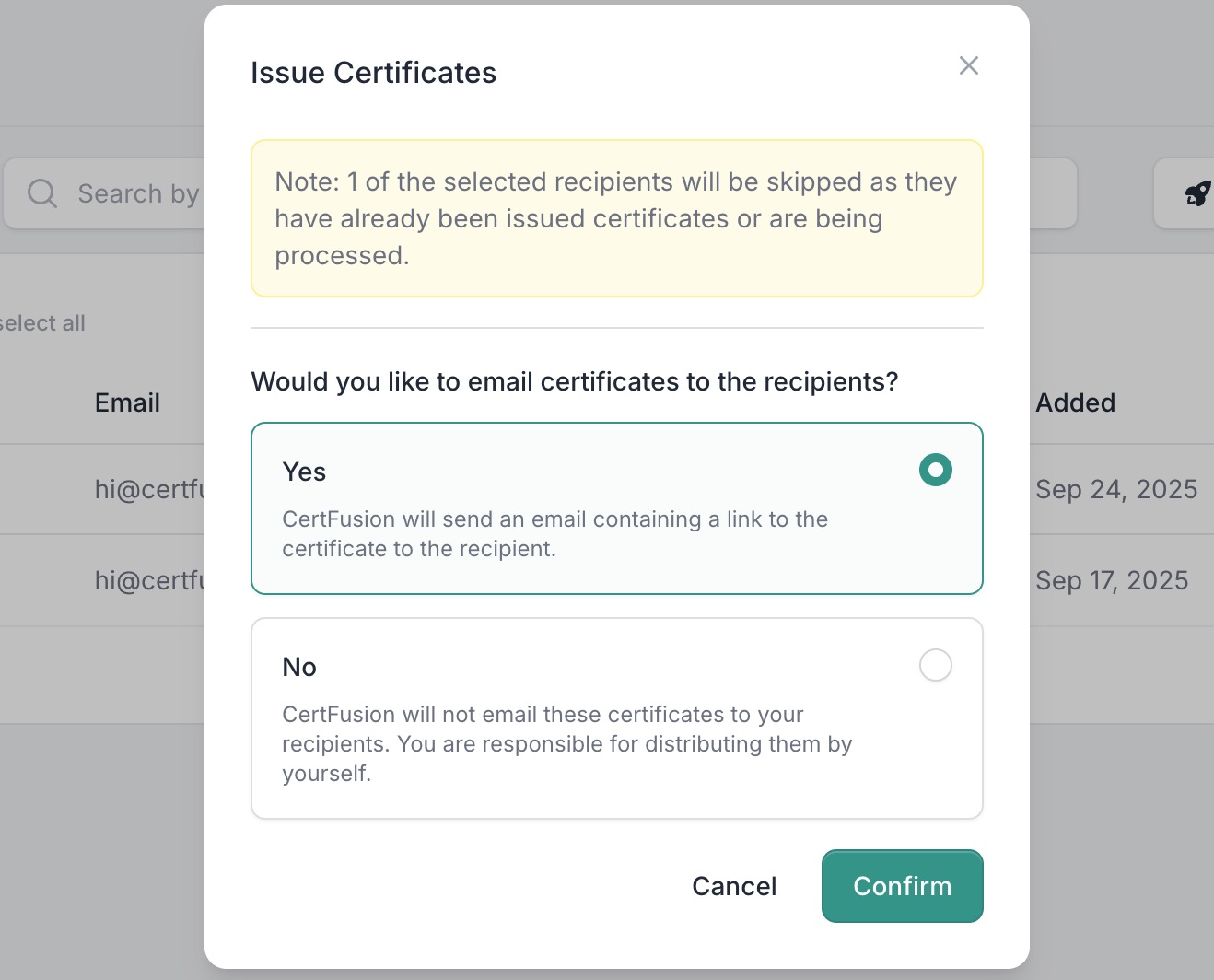
-
-
Automated Workflows: For hands-off certificate delivery, use CertFusion’s native integrations (e.g., Zoom, Webex, Typeform, Tally, Zapier) to automatically generate and deliver certificates whenever a participant completes a course or webinar.
-
Search and Filter: Use the search bar to quickly find recipients by name or email, and switch between All, Pending, and Issued tabs to manage your list efficiently.
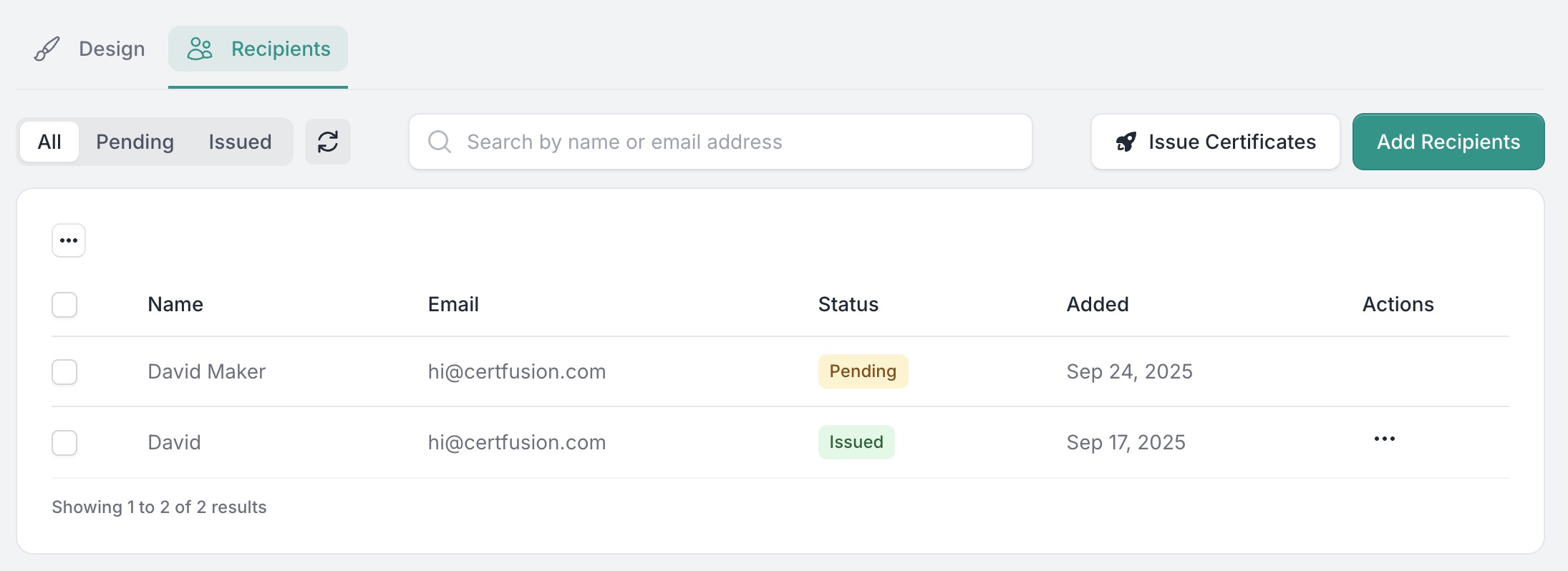
Step 4: Share and Verify Certificates
-
Social Sharing: Every certificate includes a Share button, allowing participants to post their achievement directly on LinkedIn, Facebook, or X with one click.
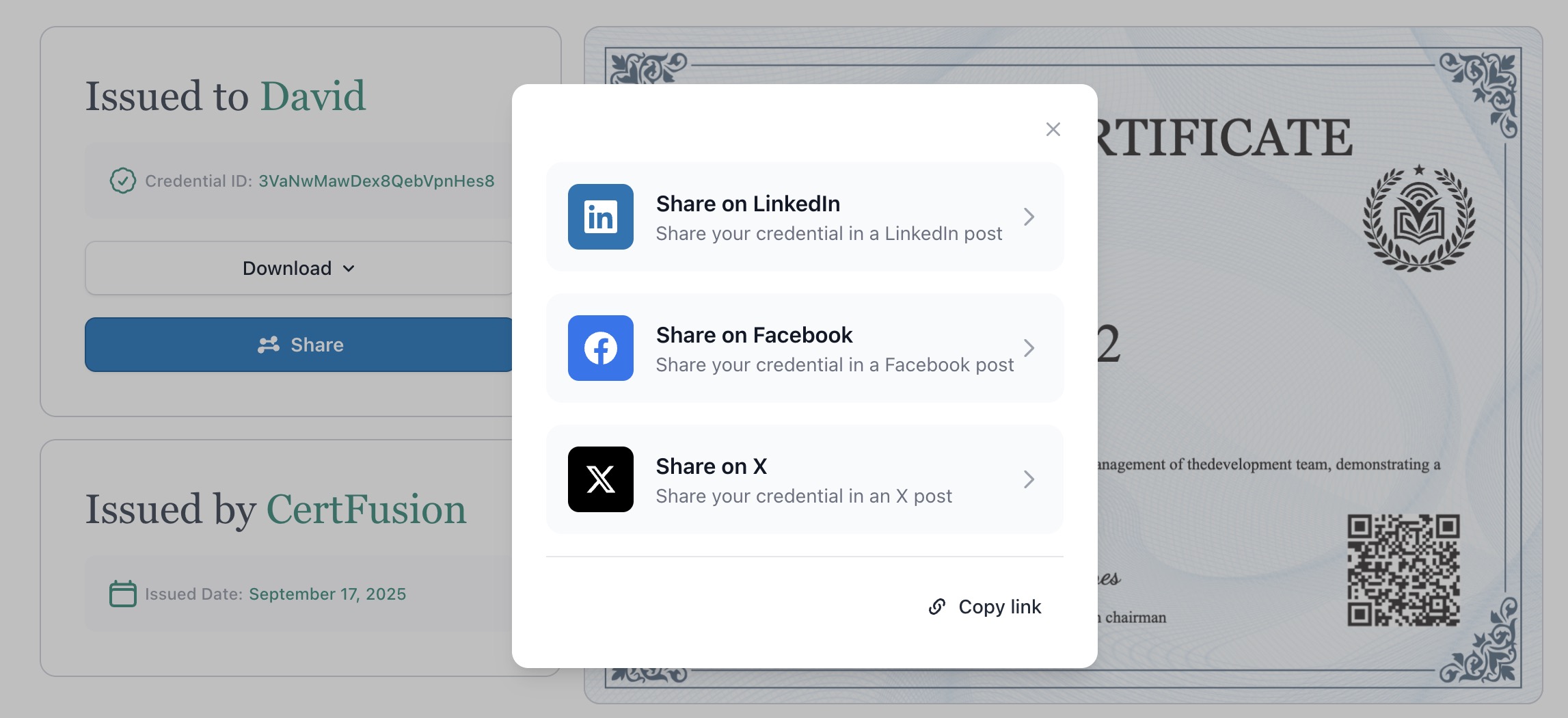
-
Verification Links: Each certificate comes with a unique, tamper-proof verification link. Participants can use this link to verify authenticity on your CertFusion-hosted verification page.
Benefits:
- Participants get instant, professional visibility for their CPD achievement.
- Organisers gain brand exposure and credibility without extra effort.
Step 5: Monitor Issuance and Engagement
-
Dashboard Insights: CertFusion provides a clear overview of your certificate lists, showing:
-
Certificates Issued – How many certificates have been successfully sent to participants.
-
Draft Certificates – Attendees added to your list but not yet issued a certificate.
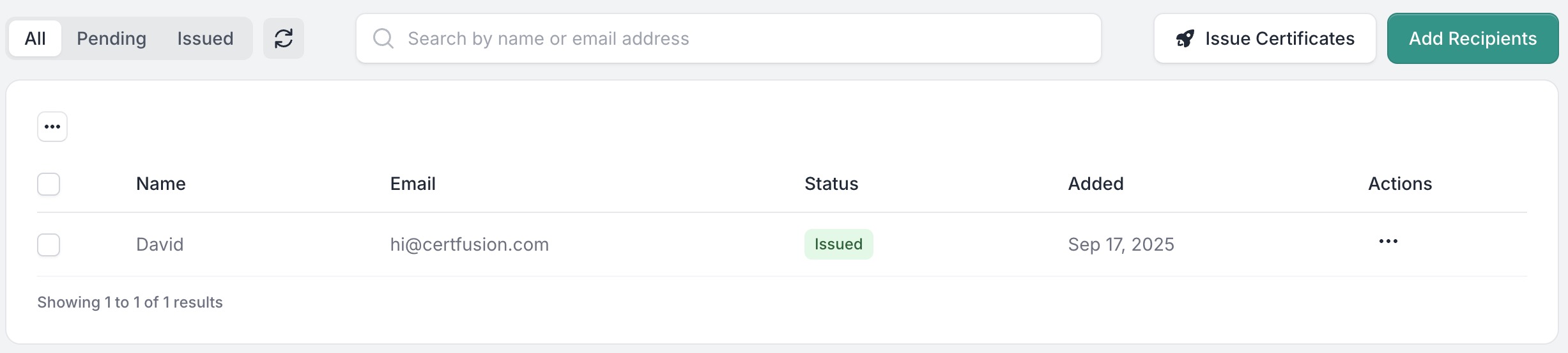
-
-
Why It Matters: Quickly see which participants have received their certificates and which are pending, so you can take action if needed and ensure no one is left out.
Conclusion
Automating CPD certificate issuance with CertFusion’s CPD/CME/CEU certificate generator saves organisers time and effort, ensures accuracy, and enhances the participant experience. Attendees receive professional, verifiable certificates immediately upon completion, with the option to share their achievement on LinkedIn — giving your courses greater visibility and credibility automatically.
Table of Contents
Related Articles
Discover more insights and stories that might interest you
