Automatically Send CPD Certificates After Google Form Submission
Issuing CPD certificates manually can be a tedious, error-prone process. CertFusion’s CPD/CME/CEU certificate generator makes it effortless by automating certificate delivery right after participants submit a Google Form. This ensures accuracy, professionalism, and instant recognition for your course attendees — without lifting a finger.
Step 1: Prepare Your Certificate Template
Before linking Google Forms, you need a certificate template:
-
Log in to your CertFusion dashboard.
-
Navigate to Certificate Templates → Create.
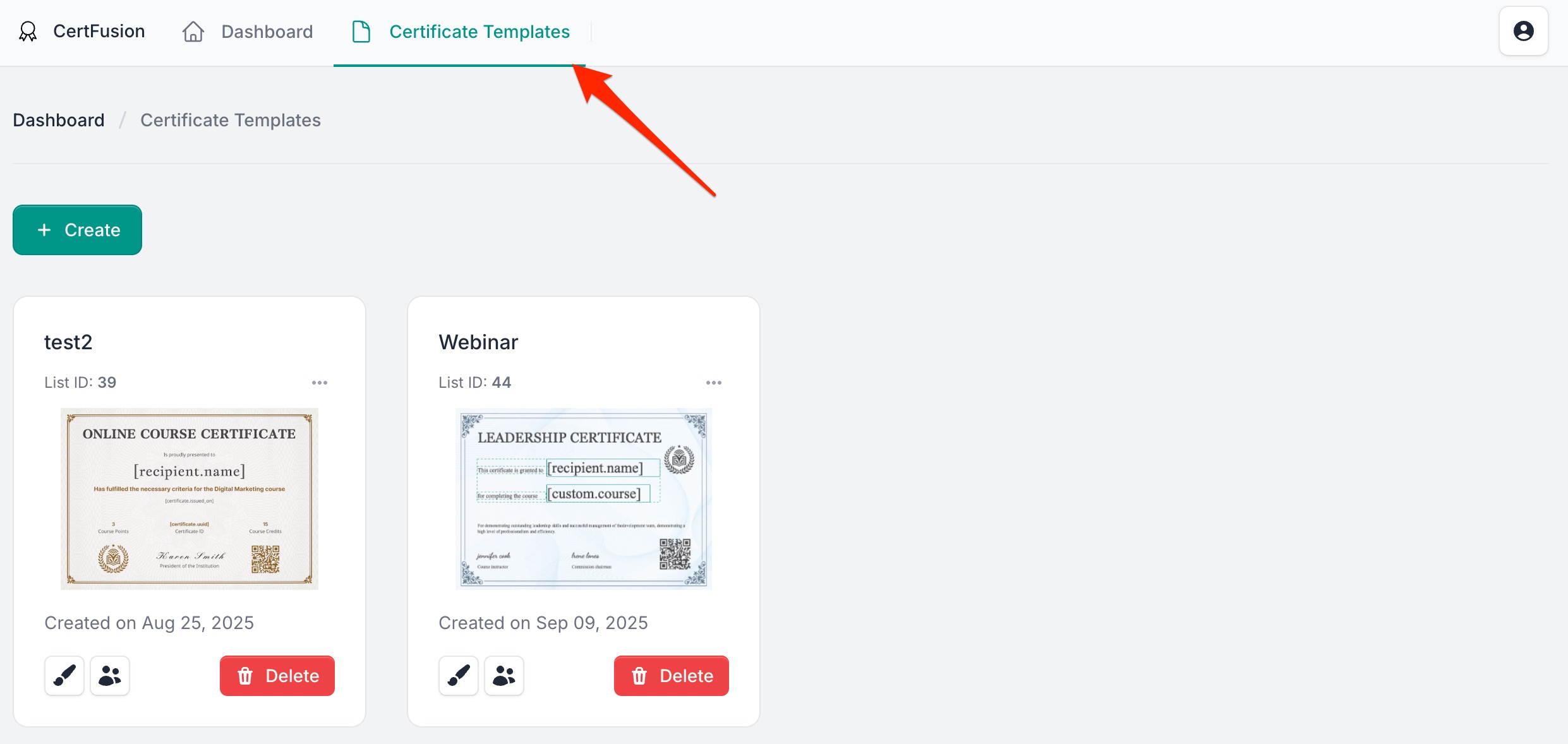
-
Design your CPD certificate using the drag-and-drop editor. Include fields like:
- Participant Name
- Course Title
- CPD Points
- Date of Completion
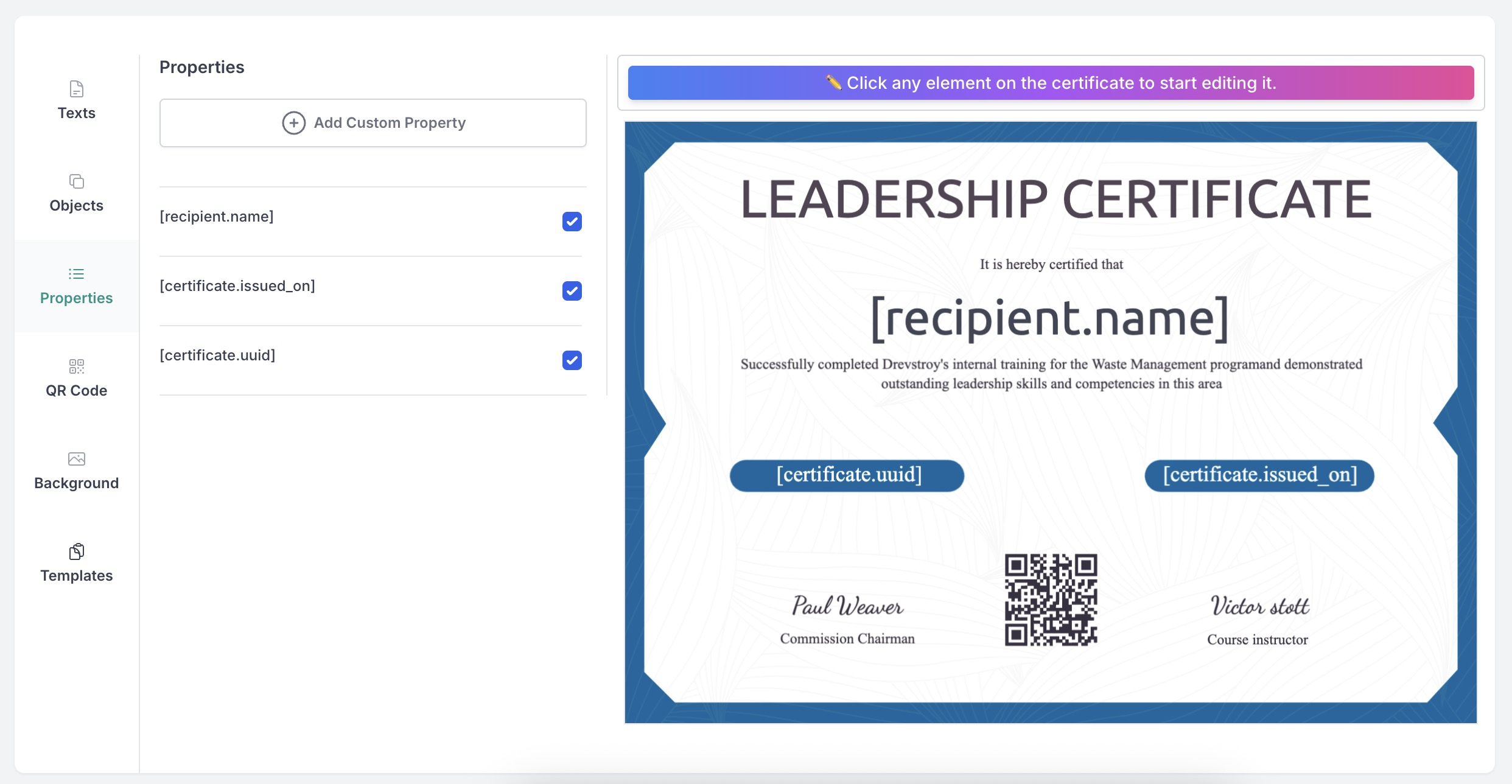
Your template will be ready to populate dynamically from form responses.
Step 2: Install the CertFusion Google Forms Add-on
CertFusion integrates directly with Google Forms:
-
Open your Google Form and click the Add-ons (puzzle piece) icon.
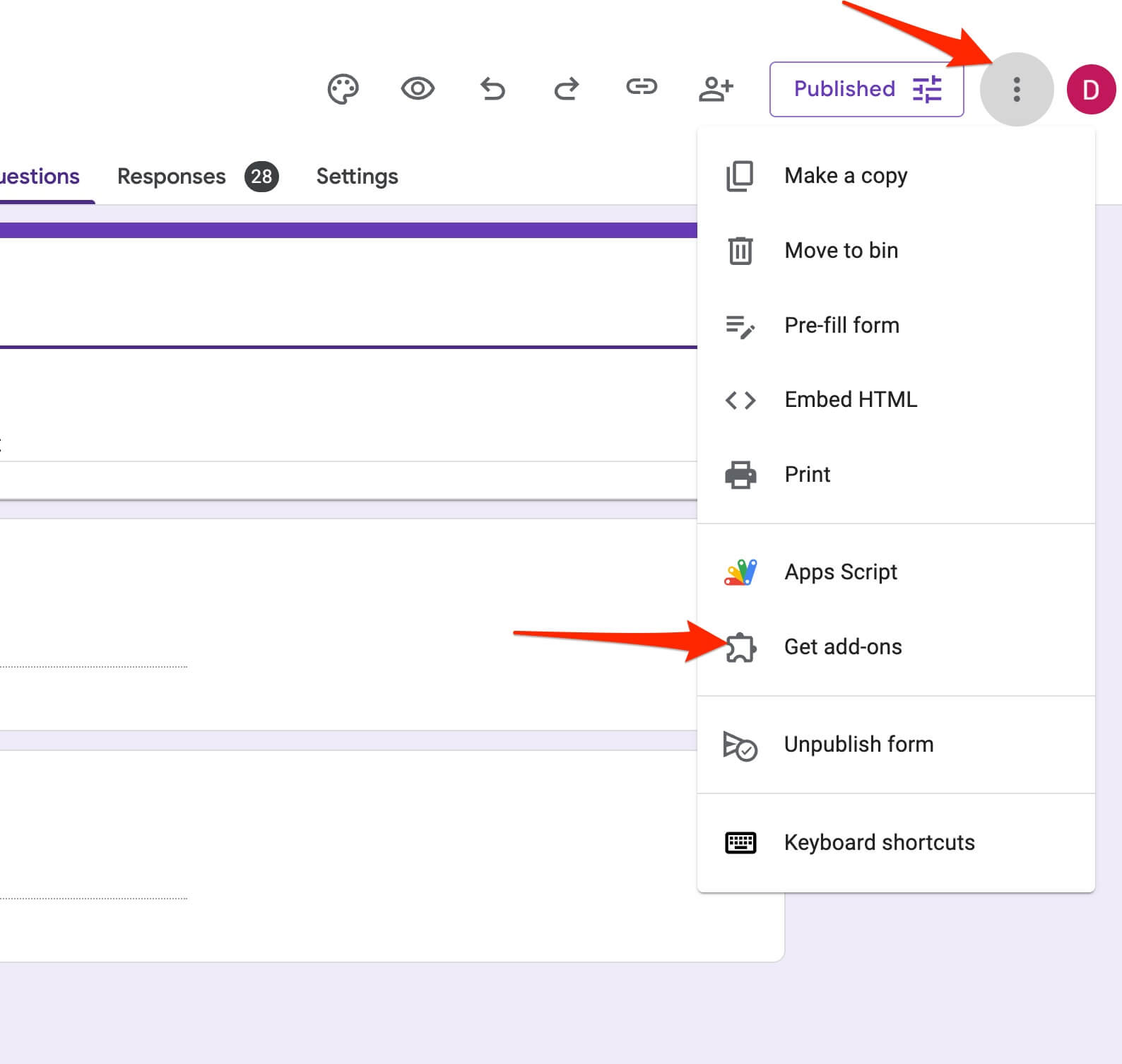
-
Search for CertFusion in the Google Workspace Marketplace and install it.
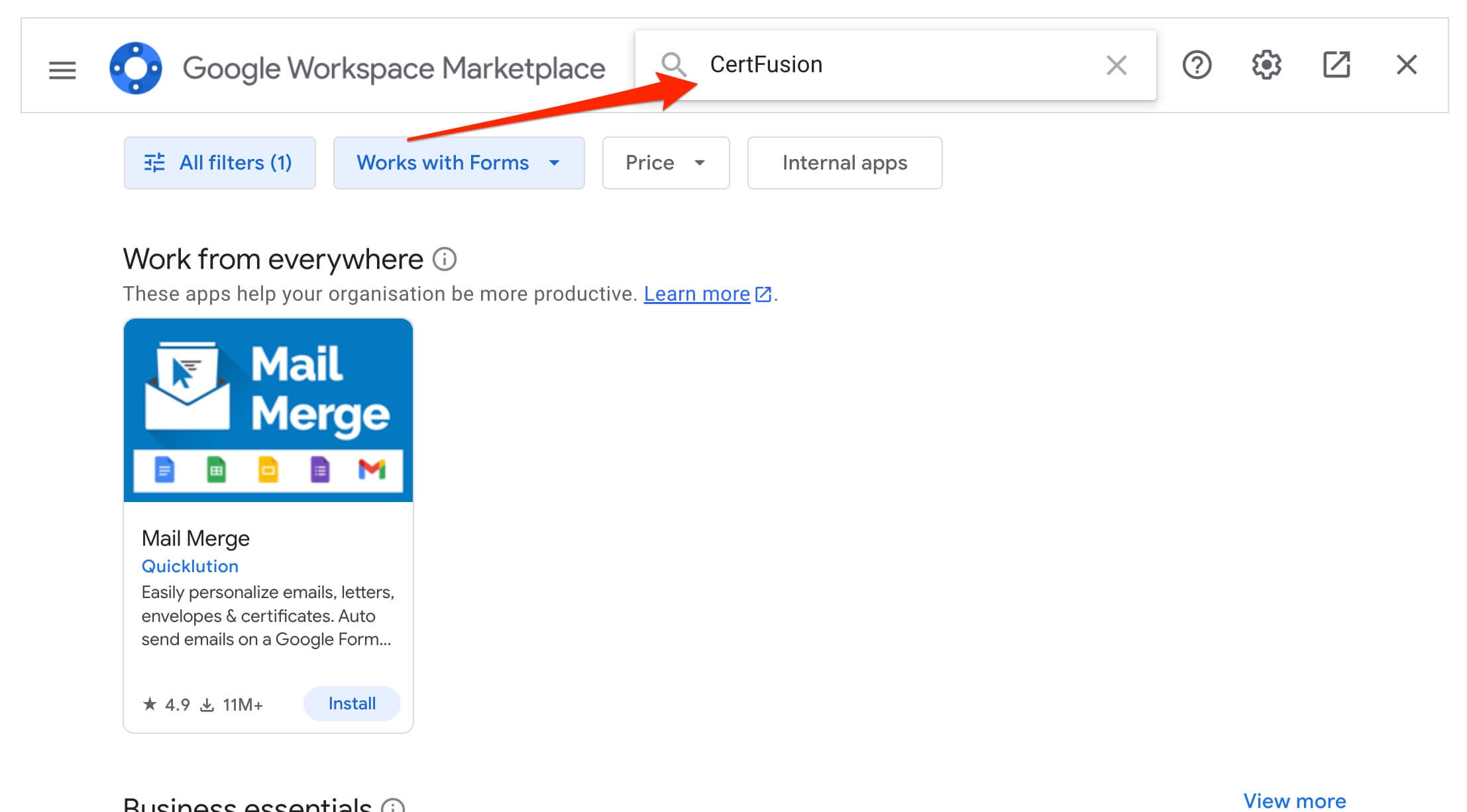
-
After installation, you’ll see a CertFusion menu in the form editor toolbar.
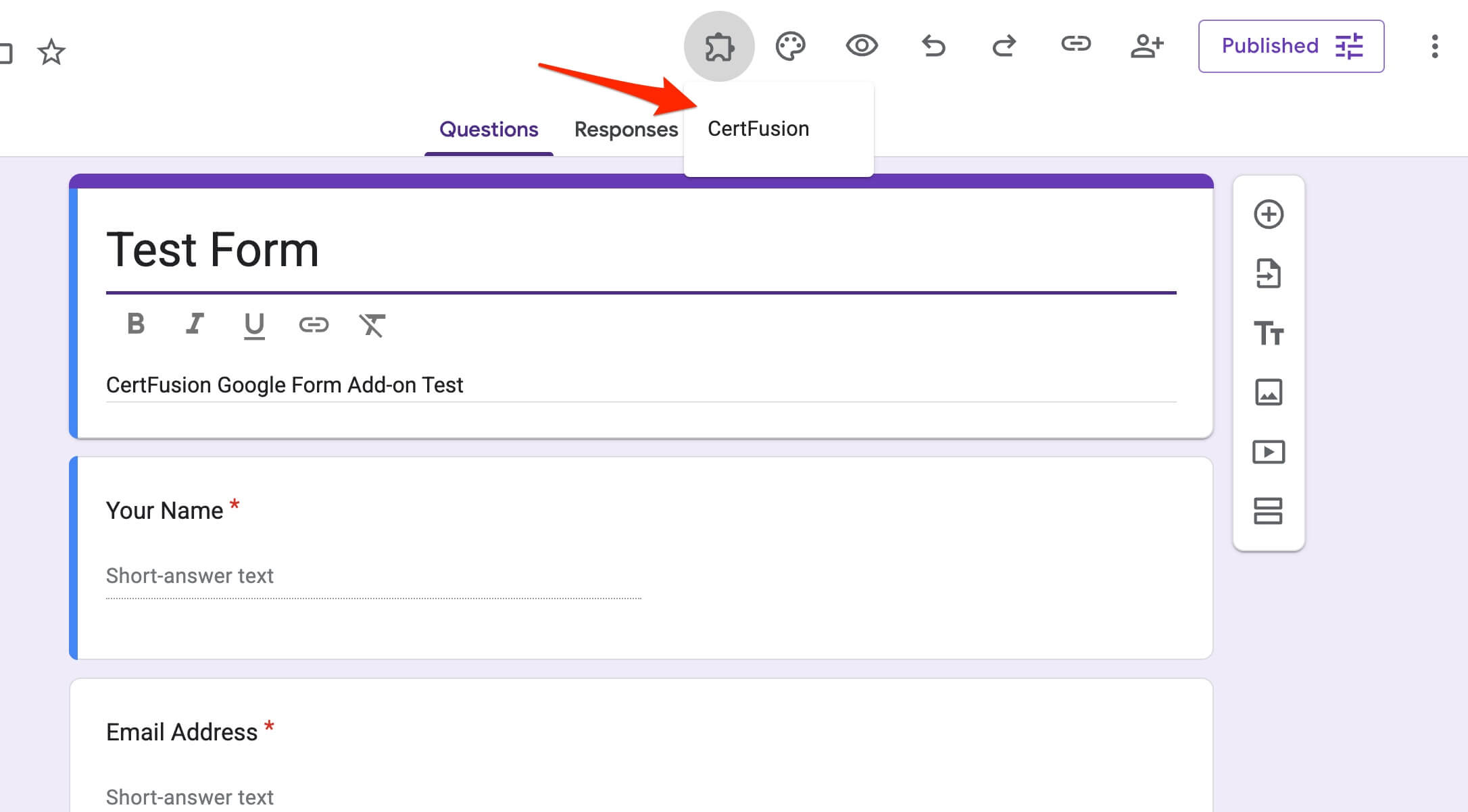
Step 3: Connect Your Form to CertFusion
-
Click CertFusion → Open CertFusion in your form.
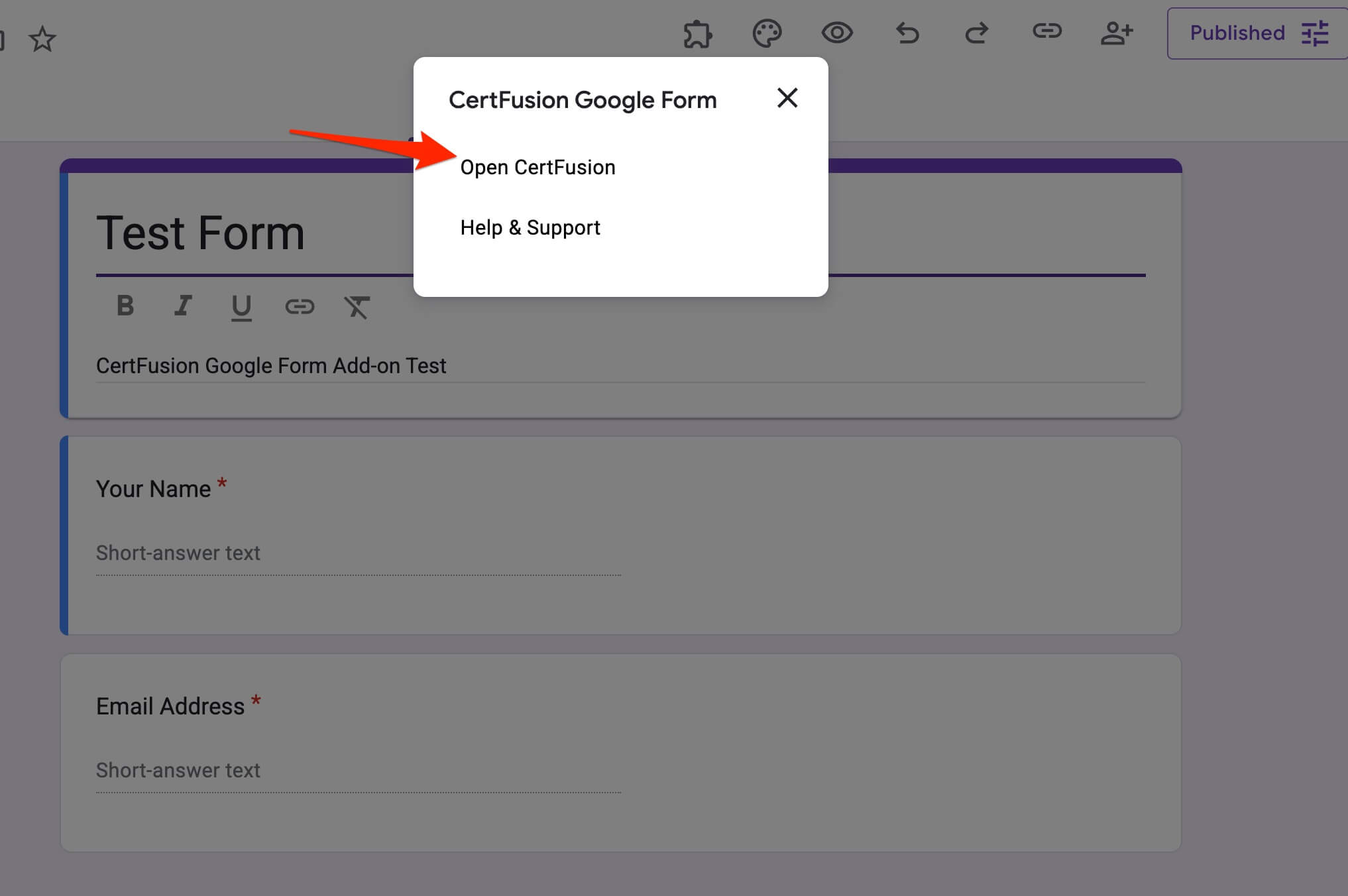
-
Enter your CertFusion API key (available from your dashboard).
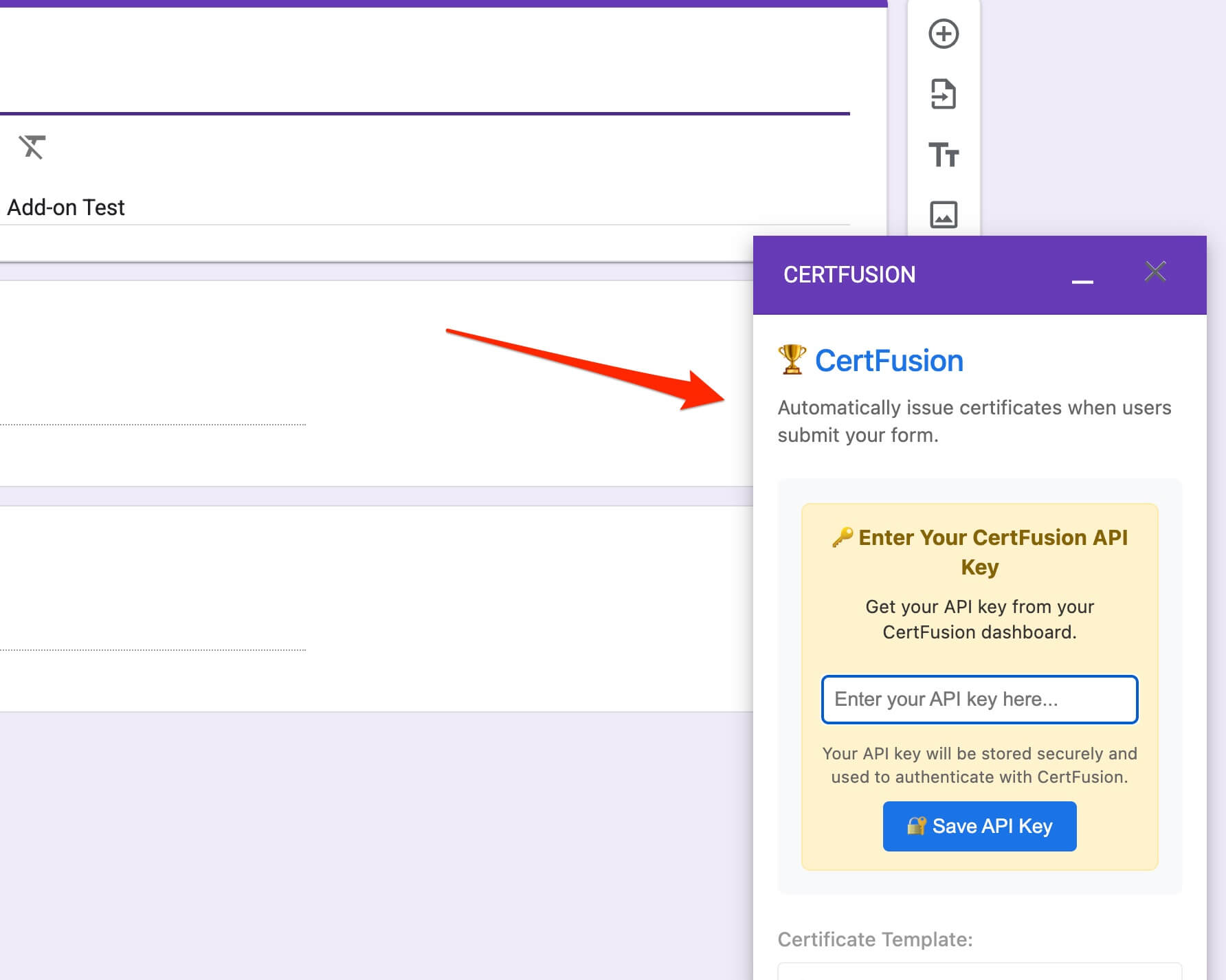
-
Select the CPD certificate template you created.
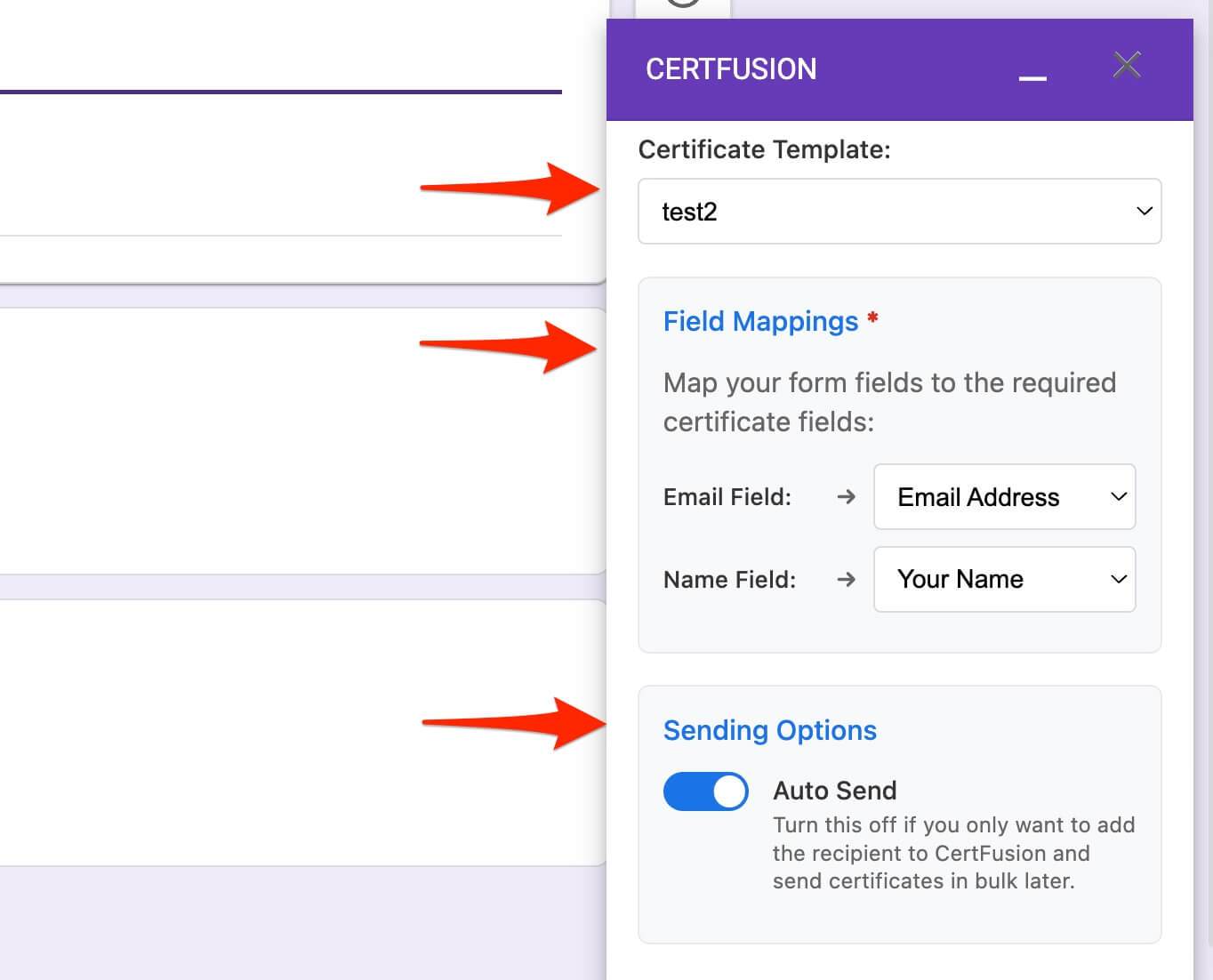
-
Map your form fields:
- Email Field → where participant emails are collected
- Name Field → where participant names are collected
-
Choose Auto Send to immediately issue certificates upon submission.
-
Click Save Configuration.
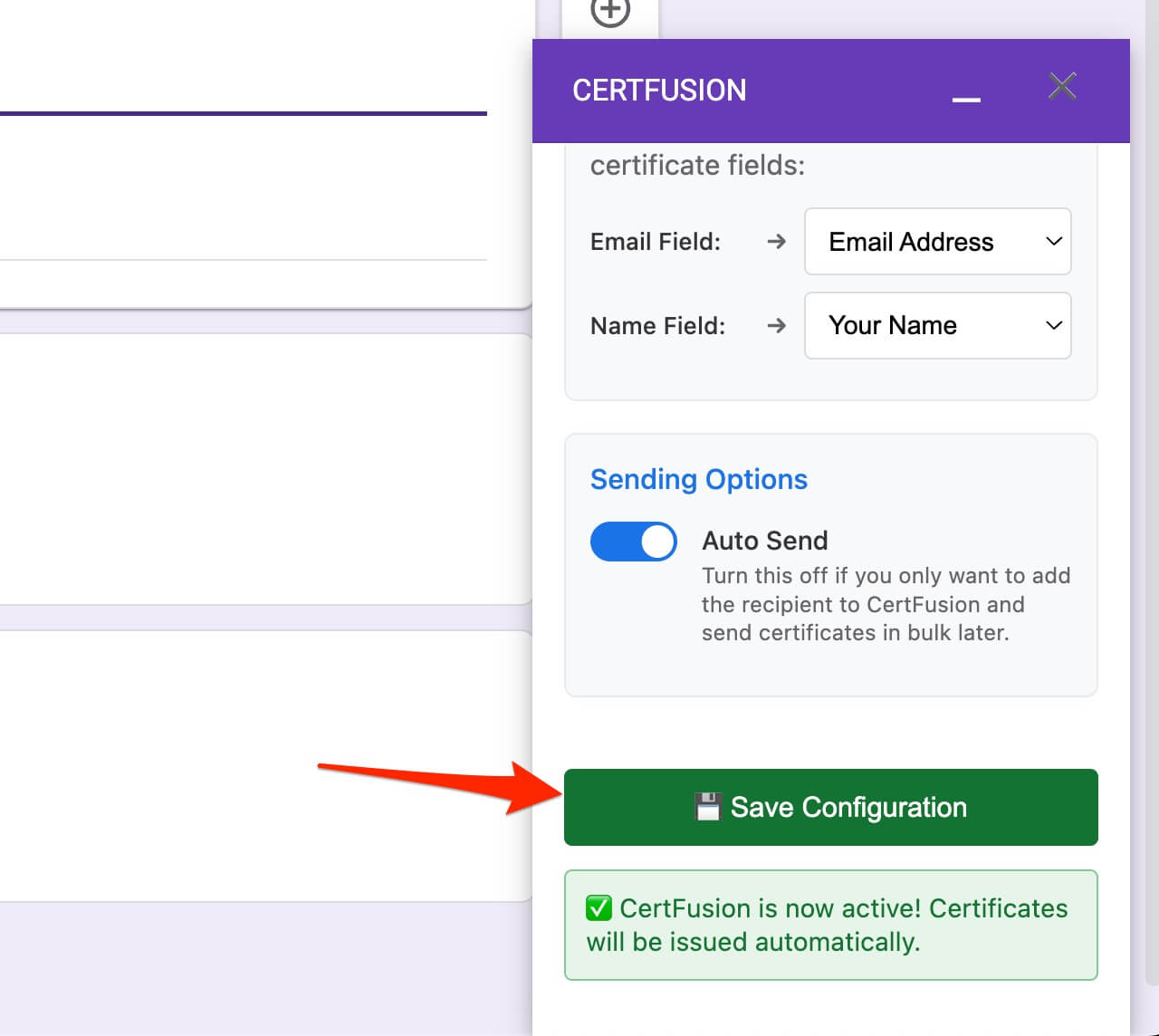
Now your Google Form is fully integrated with CertFusion.
Step 4: Test the Integration
Always test before going live:
- Submit the form with test data.
- Check your CertFusion dashboard for new recipients.
- If Auto Send is enabled, confirm that certificates are automatically issued.
- Verify the test recipient receives an email with a unique certificate link.
Step 5: Monitor and Manage Certificates
CertFusion makes it easy to manage issuance:
-
Dashboard Insights – Track issued and pending certificates.
-
Search and Filter – Quickly find participants by name or email.
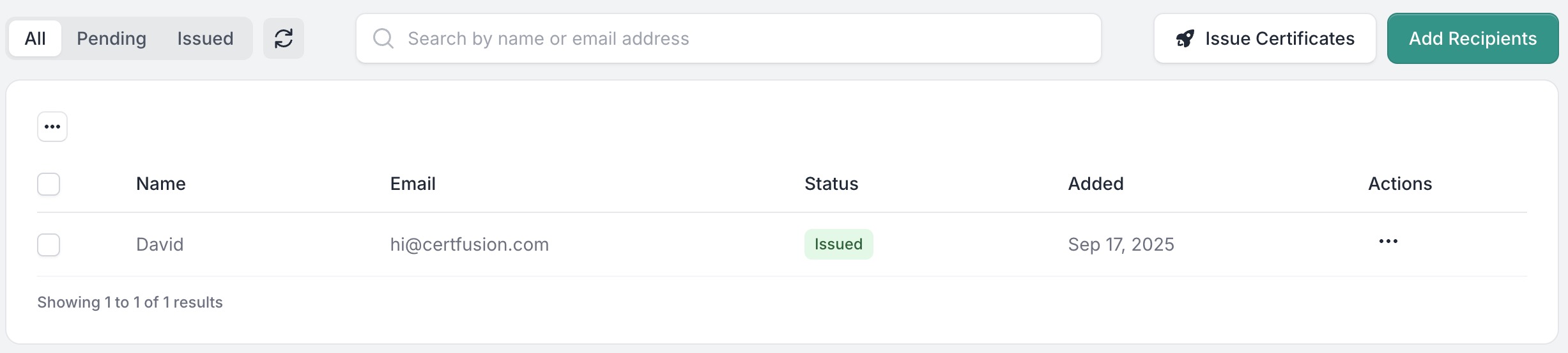
-
Sharing Options – Recipients can share their certificates on LinkedIn, Facebook, or X with one click.
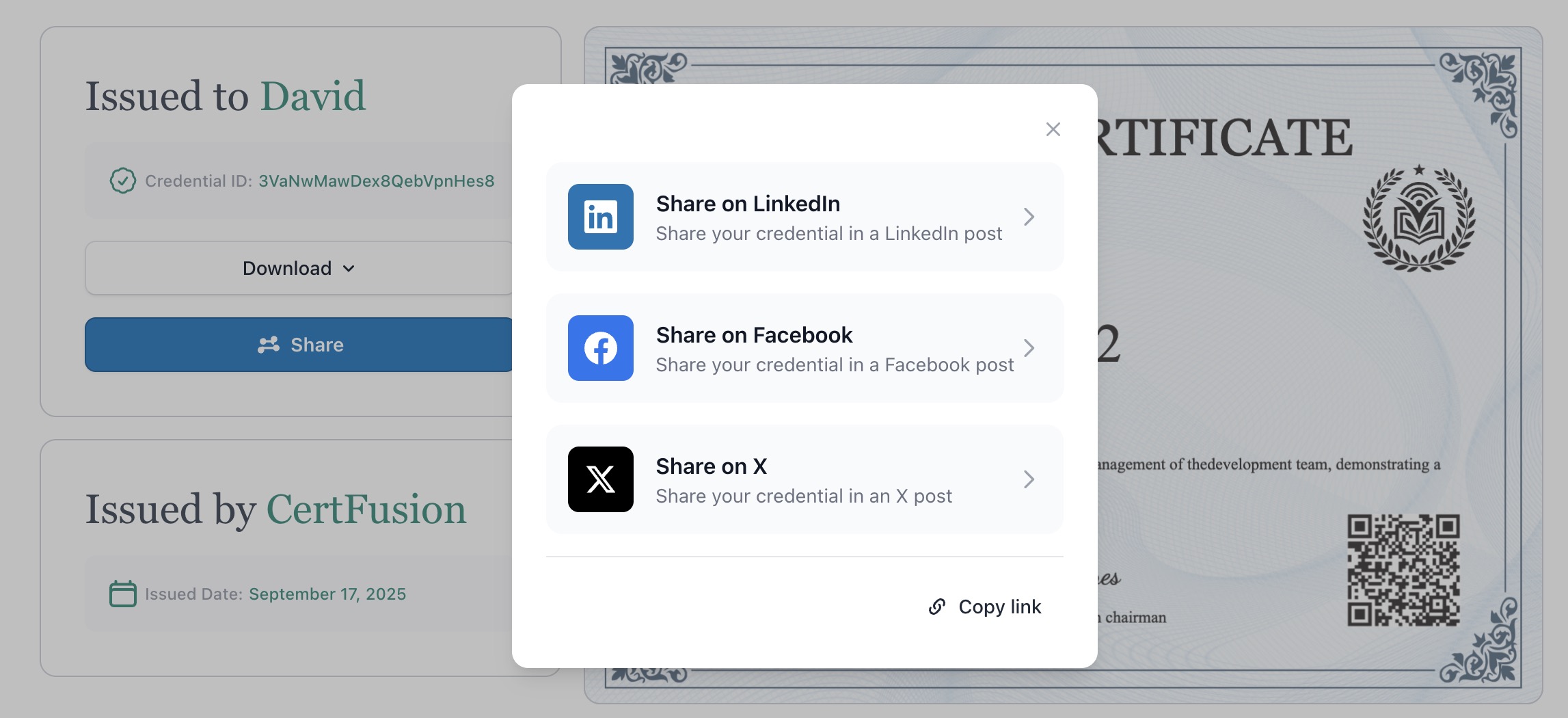
-
Verification Links – Each certificate has a tamper-proof link for authenticity checks.
Benefits of Google Forms Integration
- Save Time – No more manual entry or CSV uploads.
- Accuracy Guaranteed – Auto-populated certificates eliminate human errors.
- Instant Recognition – Participants receive professional, verifiable certificates immediately.
- Scalable & Seamless – Works for small courses or large webinars with hundreds of attendees.
Conclusion
With CertFusion’s CPD/CME/CEU certificate generator and Google Forms integration, CPD certificate issuance becomes completely automated. Organisers save hours of administrative work while attendees receive instant, professional recognition for their achievements. It’s a hands-free, accurate, and branded solution that adds credibility to your courses automatically.
Table of Contents
Related Articles
Discover more insights and stories that might interest you
