3 Simple Methods to Count Name Words in Excel
Counting the number of words in a name or full name in Excel can be useful for data analysis, ensuring consistency, or even processing large datasets. Excel provides various ways to count words, from formulas to built-in functions. Here’s how to do it.
Method 1: Using a Formula to Count Words
This method involves using Excel functions to count the number of words in a name. We can count the number of spaces and add 1 to get the word count.
Steps:
-
Identify the Column:
- Assume the name is in Column A, starting from cell
A1.
- Assume the name is in Column A, starting from cell
-
Insert a New Column:
- Add a new column next to the name column where you will display the word count.
-
Use the Formula:
- In the first cell of the new column, type the following formula:
=IF(A1<>"", LEN(TRIM(A1)) - LEN(SUBSTITUTE(A1, " ", "")) + 1, 0)LEN(A1)returns the total number of characters in the name.SUBSTITUTE(A1, " ", "")removes all spaces from the name.LEN(TRIM(A1)) - LEN(SUBSTITUTE(A1, " ", ""))counts the number of spaces.- Adding
+1accounts for the last word (since spaces are between words).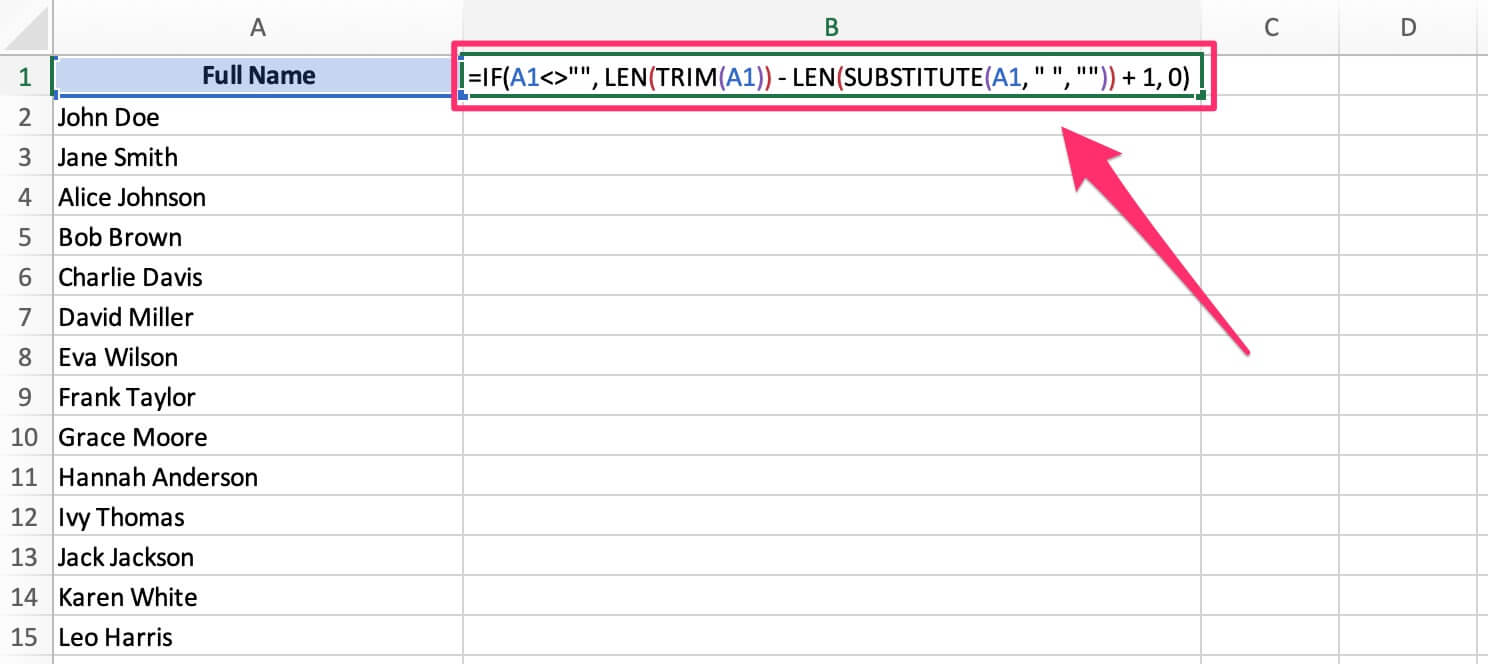
- In the first cell of the new column, type the following formula:
-
Press Enter:
- The word count will appear (e.g., "3" for "John Doe Smith").
-
Copy the Formula Down:
- Drag the fill handle down to apply the formula to the rest of the rows.
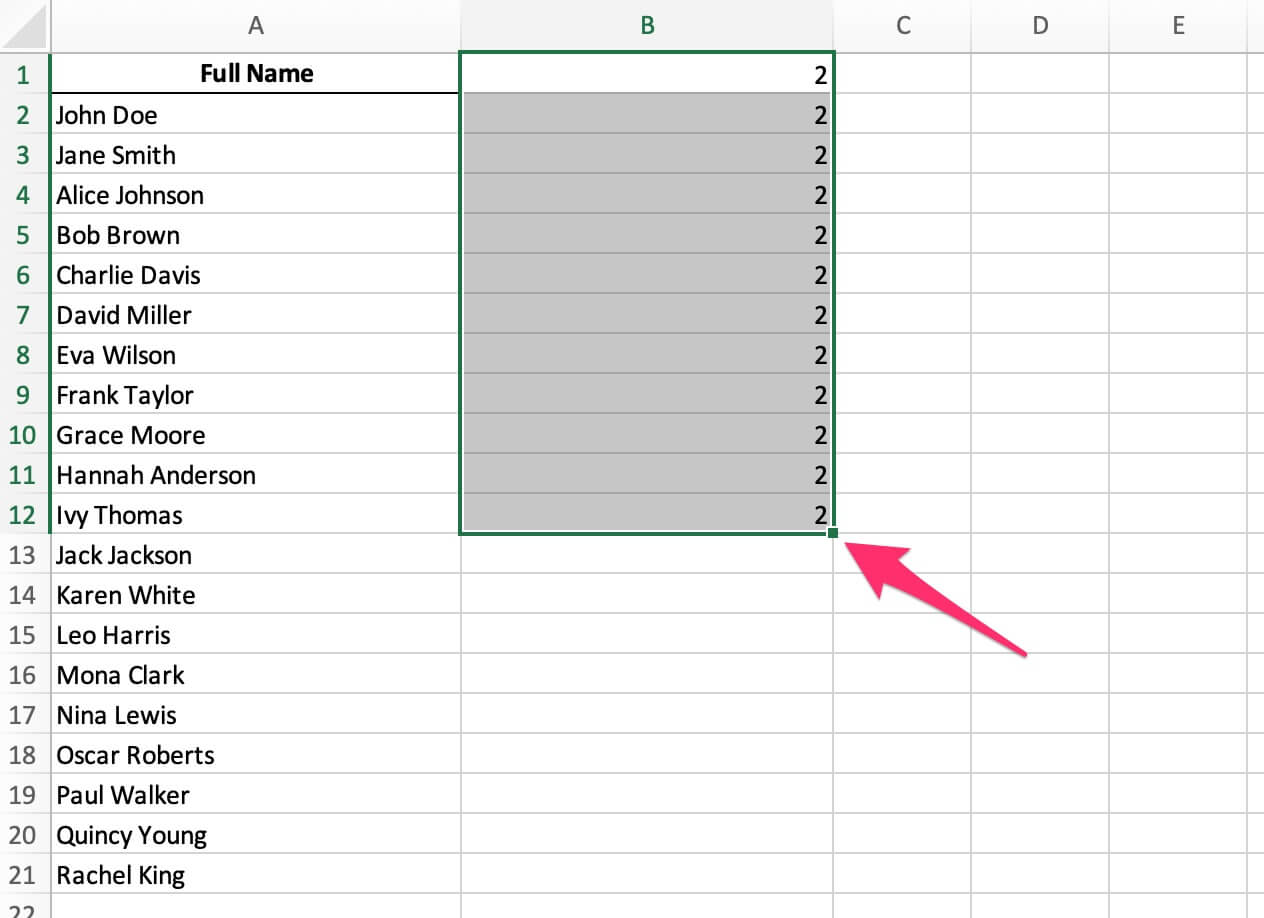
- Drag the fill handle down to apply the formula to the rest of the rows.
Method 2: Using the LEN and SUBSTITUTE Functions
This method uses a combination of LEN() and SUBSTITUTE() functions to count spaces and calculate the word count.
Steps:
-
Identify the Column:
- Assume the name is in Column A, starting from cell
A1.
- Assume the name is in Column A, starting from cell
-
Insert a New Column:
- Add a new column next to the name column to display the word count.
-
Use the Formula:
- In the first cell of the new column, type the following formula:
=LEN(TRIM(A1)) - LEN(SUBSTITUTE(A1, " ", "")) + 1TRIM(A1)removes extra spaces from the name.LEN(A1)gives the total number of characters, including spaces.SUBSTITUTE(A1, " ", "")removes spaces, andLEN()calculates the number of characters without spaces.- Subtracting the two values gives the number of spaces, and adding 1 gives the word count.
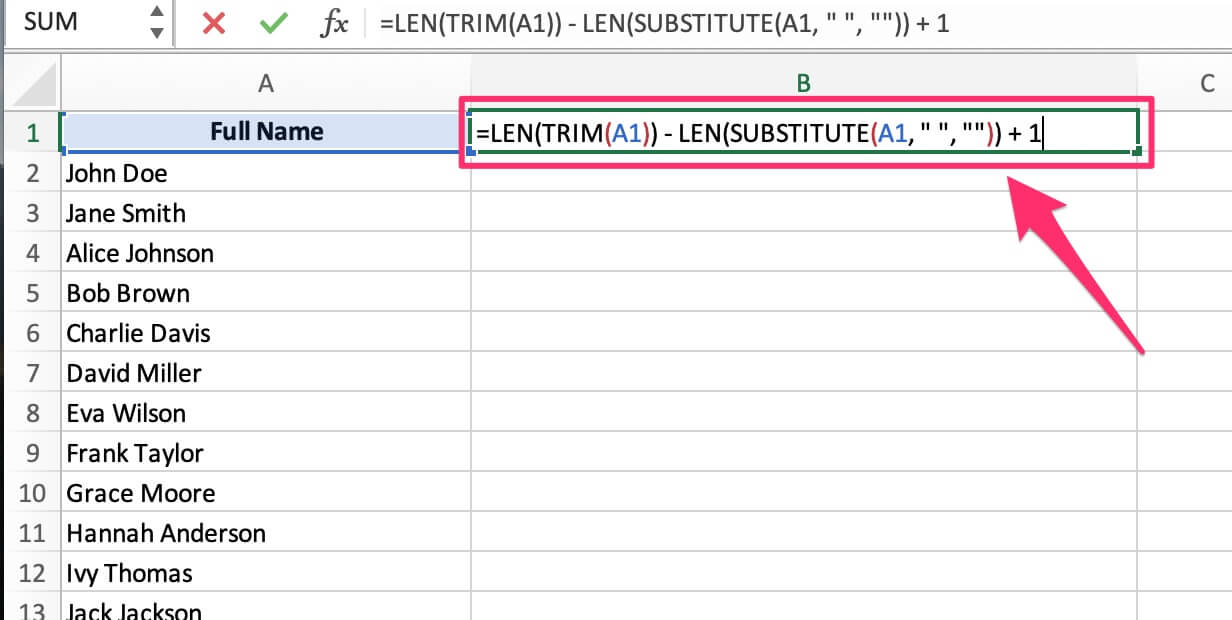
- In the first cell of the new column, type the following formula:
-
Press Enter:
- The word count will appear.
-
Copy the Formula Down:
- Drag the fill handle down to apply the formula to other rows.
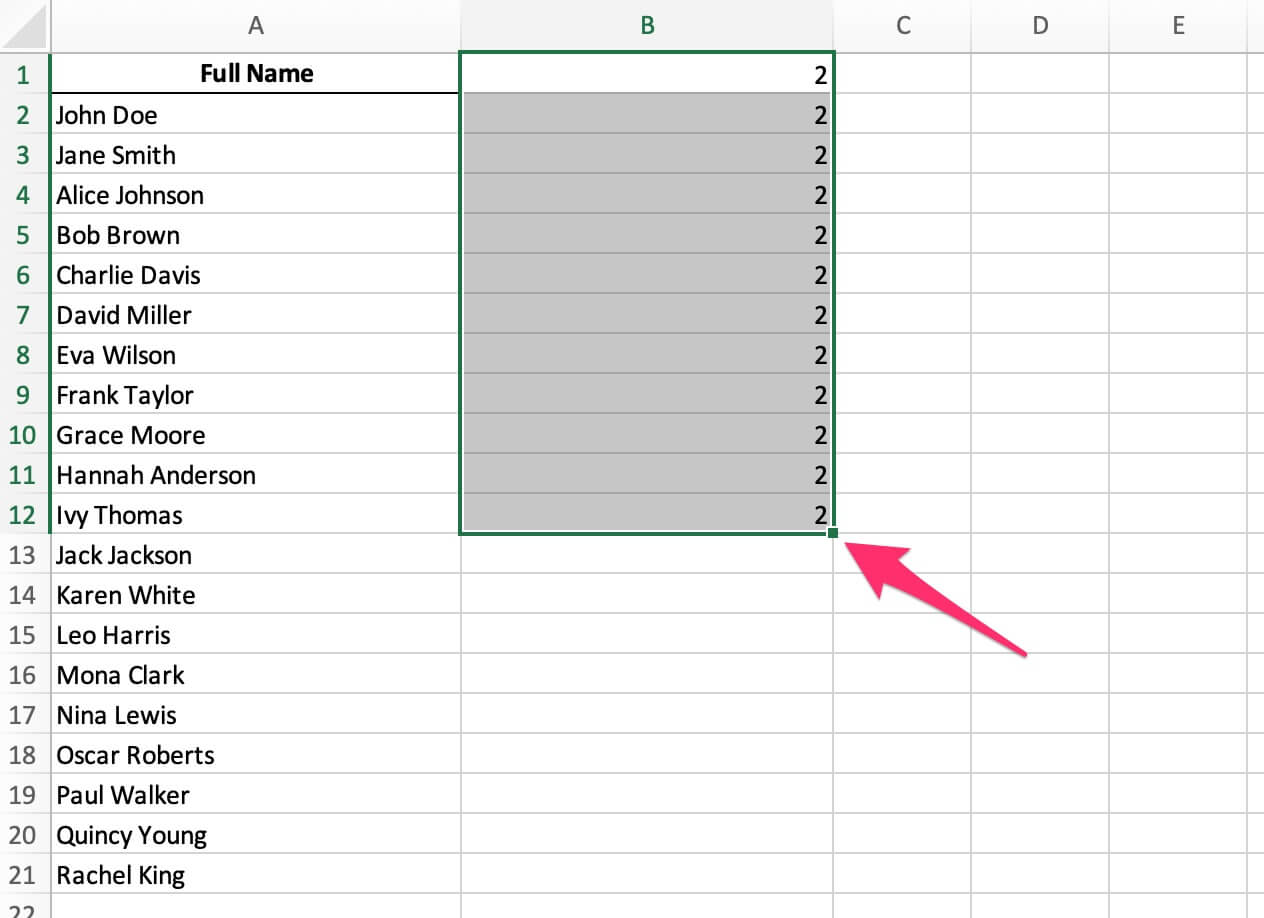
- Drag the fill handle down to apply the formula to other rows.
Method 3: Using CertFusion’s Word Counter
For a quick, online solution, CertFusion’s Word Counter is an excellent tool.
Steps:
- Access the Tool:
- Visit CertFusion Word Counter.
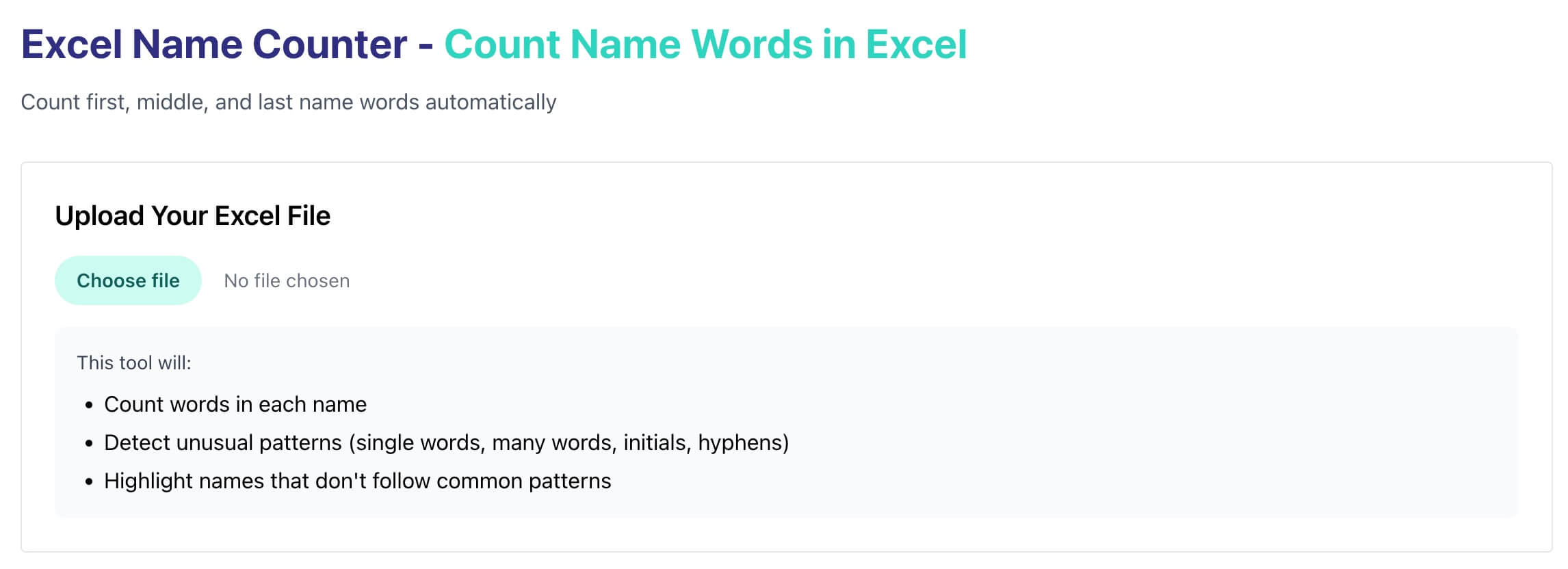
- Visit CertFusion Word Counter.
- Upload Your Excel File:
- Upload the file containing the names.
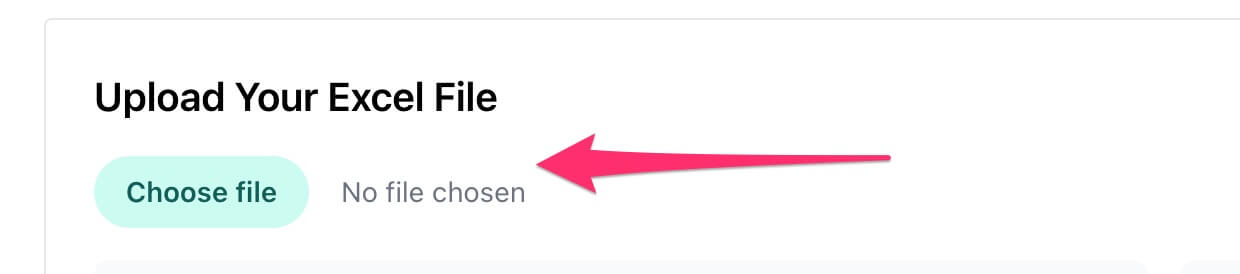
- Upload the file containing the names.
- Count Words:
- The tool will automatically count the number of words in each name.
- Download the Result:
- Once processed, download the file with word counts.
Tips:
- Handle Extra Spaces: Make sure to use
TRIM()to remove any leading or trailing spaces that may affect the word count. - Multiple Spaces: If there are multiple spaces between words,
TRIM()will clean them up before counting.
Table of Contents
Related Articles
Discover more insights and stories that might interest you
